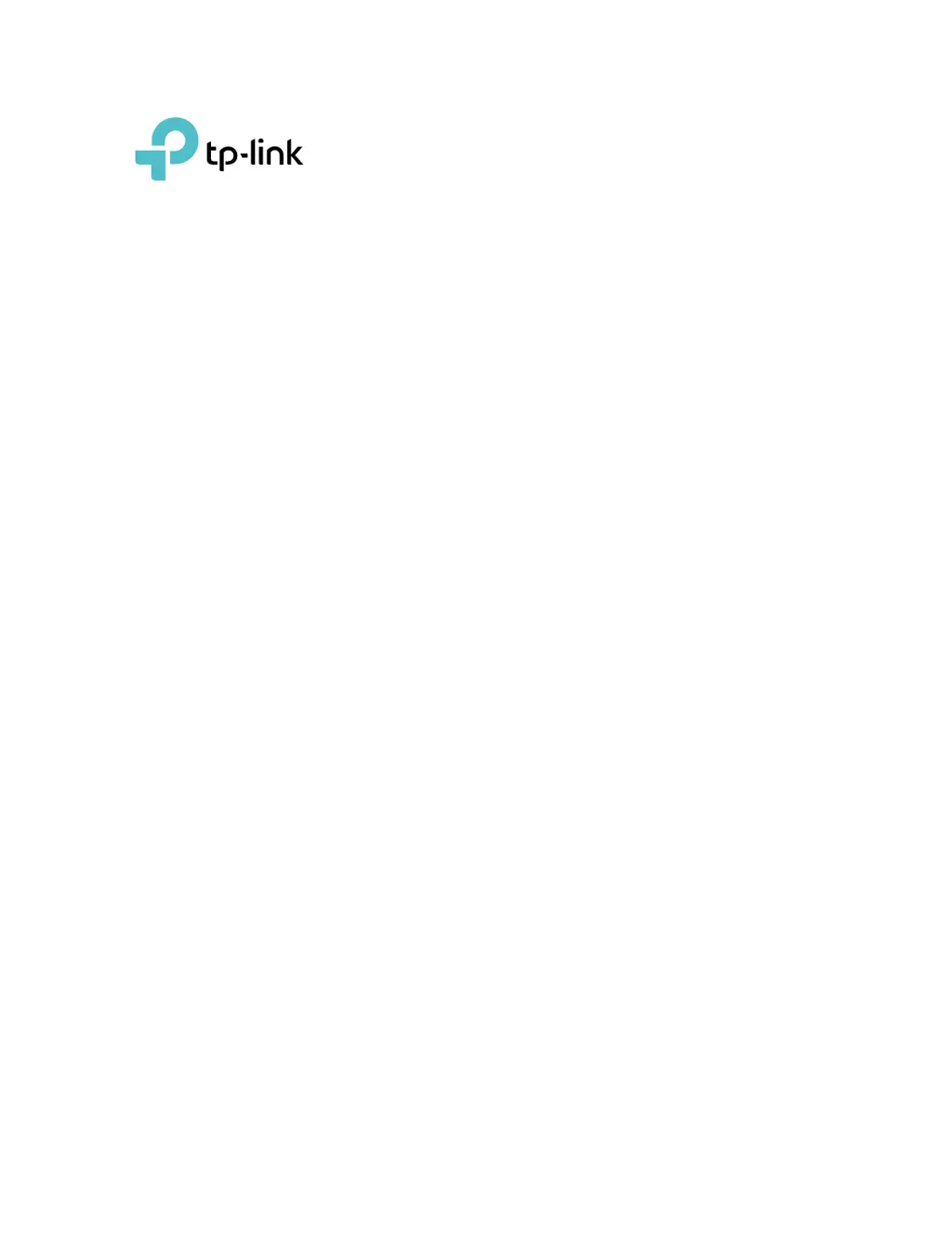Why I can’t get the internet speed as per subscribed on my TP-Link Wireless Access Point?
- NNorman AveryJul 28, 2025
There could be many factors affecting your internet speed. To troubleshoot, first perform a speed test using a direct cable connection to your computer. You can also try frequently rebooting the RGW by enabling auto reboot in the RGW settings. Connecting to the WiFi 5GHz band or using a Mesh WiFi/extender/booster to enhance the WiFi signal may also help. Also, check the device specifications to understand its capabilities.