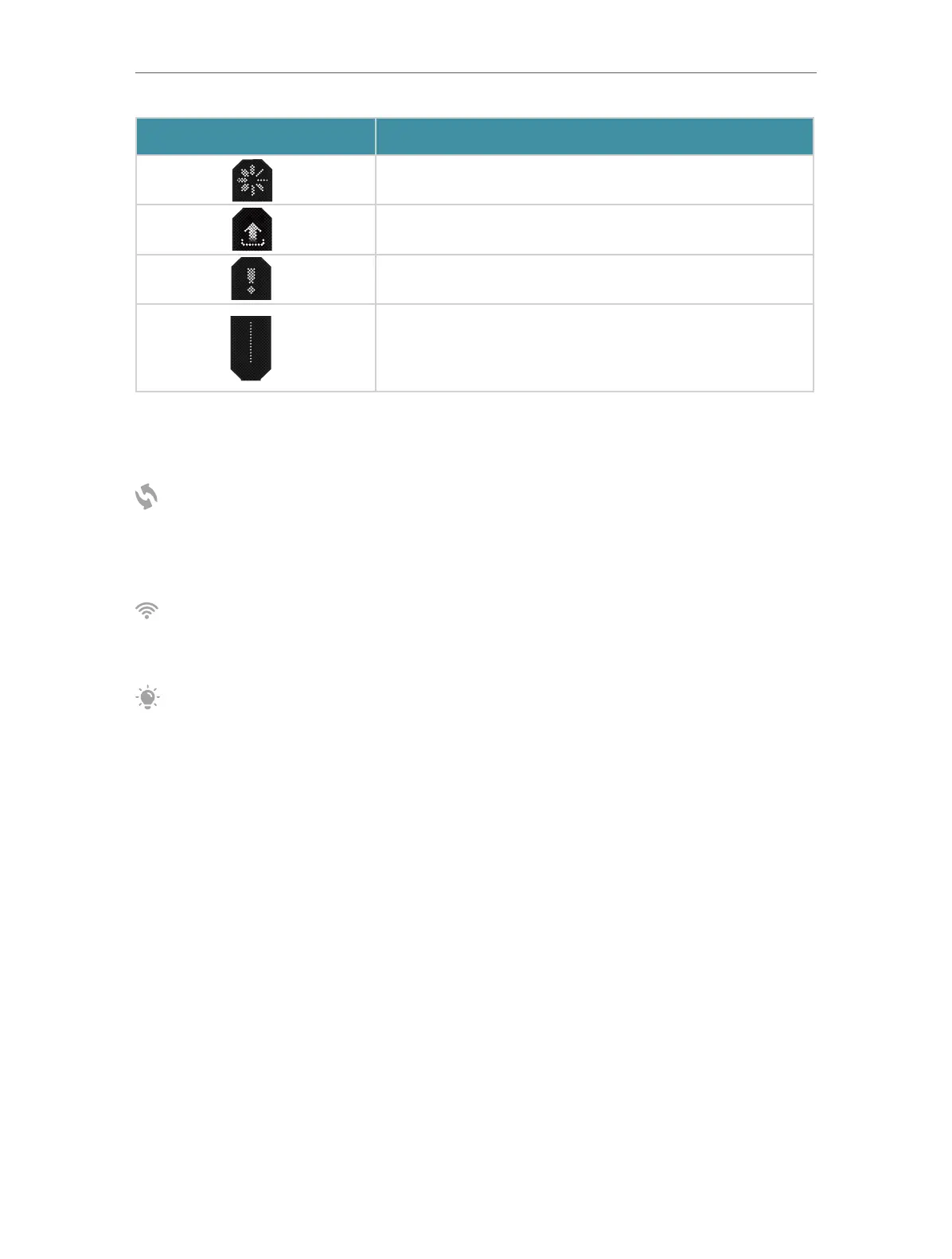5
Chapter 1
Get to Know About Your Router
Status Indication
Establishing a WPS connection. If successful, a √ will appear, if
failed, an × will appear
The router is being upgraded.
The router is disconnected from the internet.
LEDs in the top are pulsing in a line, indicating Wi-Fi is off.
Buttons
Three physical buttons are located on the back of the router.
Press the WPS button, and immediately press the WPS button on your client device to
start the WPS process. A √ will appear on the LED screen, indicating a successful WPS
connection.
Press and hold this button for about 2 seconds to turn on or off the wireless function
of your router.
Press the LED button to turn on or off the LED of your router.