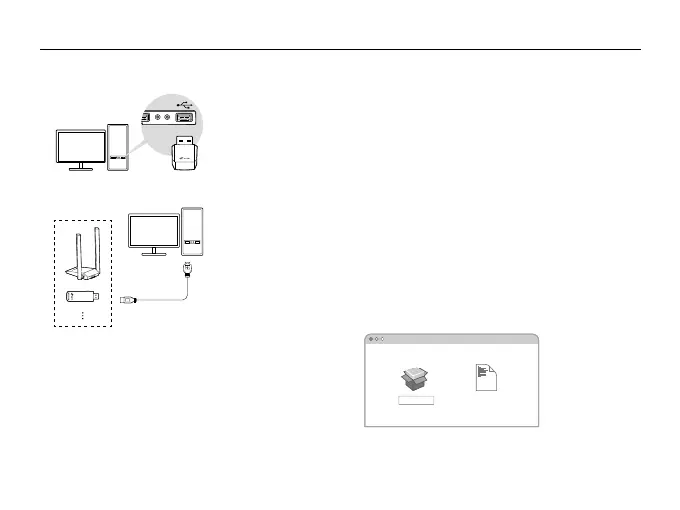1
English
1 Connect to a Computer
Option 1: Directly
Option 2: Via the USB Extension Cable (if provided)
2 Install Driver
For Windows
• This adapter supports Plug and Play feature. Plug the
adapter in and then it is ready to use.
• If your operating system does not support this feature,
follow the steps below:
a. Download the driver or check the new release at
https://www.tp-link.com/download-center.
b. Unzip the downloaded folder and run the Setup.exe.
c. Select your adapter and follow the instructions to
complete the installation.
Notes:
• If you can’t install the driver successfully, disable the antivirus
software and rewall, then try again.
• In Windows 7, if a Windows Security message pops up, refer to
https://www.tp-link.com/faq-2760.html.
• If an unknown publisher message pops up, select Ye s to continue.
• If Windows User Account Control requires admin credentials,
type user name and password of your Windows administrator
account.
For macOS
a. Download the driver and utility at
https://www.tp-link.com/download-center.
b. Unzip the downloaded folder and run the Install.pkg.
c. Follow the instructions to complete the installation.
Note: If a 3rd Party Mac Developer Installer message pops up,
click Continue for further instructions.
Uninstall.commandInstall.pkg
SHELL
