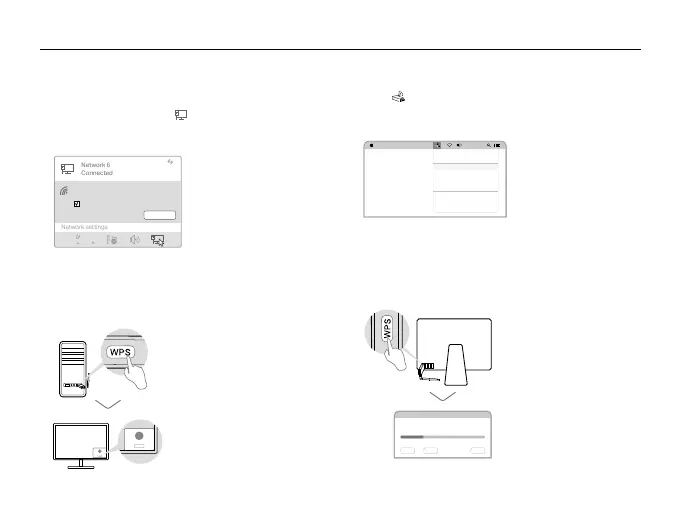2
English
3 Join a Wireless Network
For Windows
Option 1: Via Windows Wireless Utility
a. Click the network icon ( ) on the taskbar.
b. Select your Wi-Fi network, click Connect and enter
the password when prompted.
Option 2: Via WPS Tool
(If your adapter has a WPS button)
a. Press the WPS button on your router.
b. Within 2 minutes, press and hold the WPS button on
the adapter until WPS Tool opens.
For macOS
Option 1: Via TP-Link Utility
a. Click (TP-Link Utility) on the menu bar.
b. Select your Wi-Fi network and enter the Wi-Fi
password when prompted.
Option 2: Via Wi-Fi Protected Setup (WPS)
(If your adapter has a WPS button)
a. Press the WPS button on your router.
b. Within 2 minutes, press and hold the WPS button on
the WPS progress window appears.
WPS Progress: Scan Active WPS AP
PIN PBC Cancel
WPS
WPS
Cancel
Fri 5:14 PM
TP-Link_0903
TP-Link_
0210
TP-Link_0001
TP-Link_XXXX
Join Other Network
WPS
Open Wireless Utility
USB-WiFi: On
Turn USB-WiFi Off
Connect automatically
Connect
√
TP-Link_XXXX
