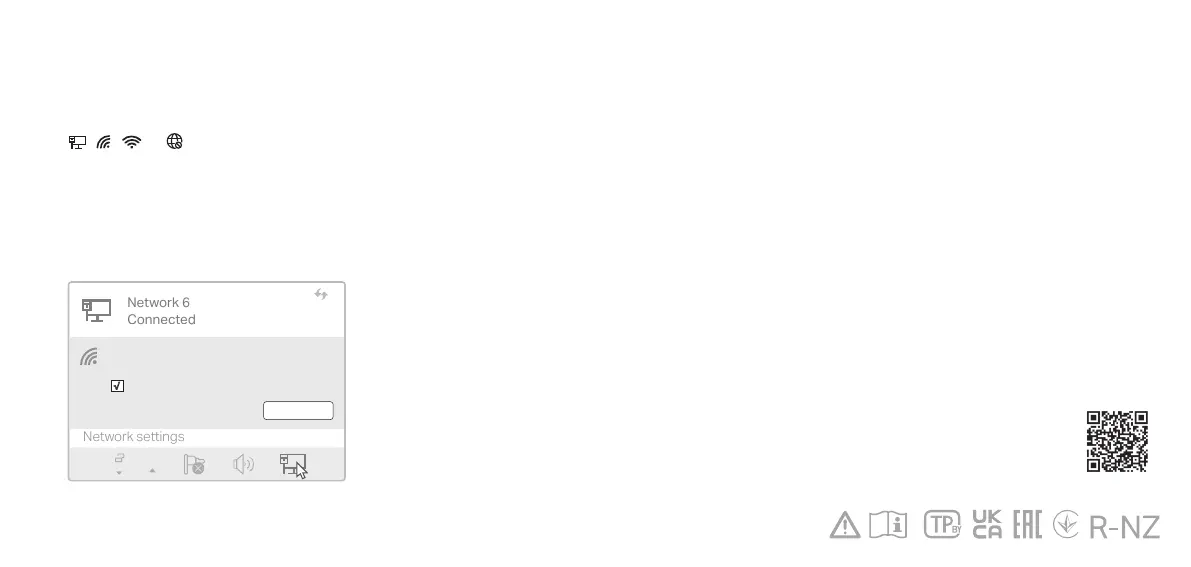a. Click the network icon on the taskbar
(the icon might look like one of these:
, , , or ).
For technical support, replacement
services, user guides, and other
information, please visit
https://www.tp-link.com/support, or
simply scan the QR code.
3 Join a Wireless Network
b. Select your Wi-Fi network, click
Connect and enter the password when
prompted.
Connect automatically
Connect
√
TP-Link_XXXX
Troubleshooting
If you have problems during the installation,
please refer to the following online FAQs.
T1. Can’t nd the hardware version of the adapter:
https://www.tp-link.com/faq-46.html
T2. Can’t nd or connect to the wireless networks:
https://www.tp-link.com/faq-2253.html
T3. Can’t install the driver:
https://www.tp-link.com/faq-2252.html
· Do not attempt to disassemble, repair, or modify the device. If
you need service, please contact us.
· Do not use the device where wireless devices are not allowed.
· Keep the device away from water, re, humidity or hot
environments.
· This product can be powered only by power supplies that
comply with Power Source Class 2 (PS2) or Limited Power
Source(LPS) of IEC 62368-1.
Safety Information
TP-Link hereby declares that the device is in compliance with
the essential requirements and other relevant provisions of
directives 2014/53/EU, 2011 /65/EU and (EU) 2015/863.
The original EU Declaration of Conformity may be found at
https://www.tp-link.com/en/support/ce
TP-Link hereby declares that the device is in compliance with
the essential requirements and other relevant provisions of the
Radio Equipment Regulations 2017.
The original UK Declaration of Conformity may be found at
https://www.tp-link.com/support/ukca
Support
