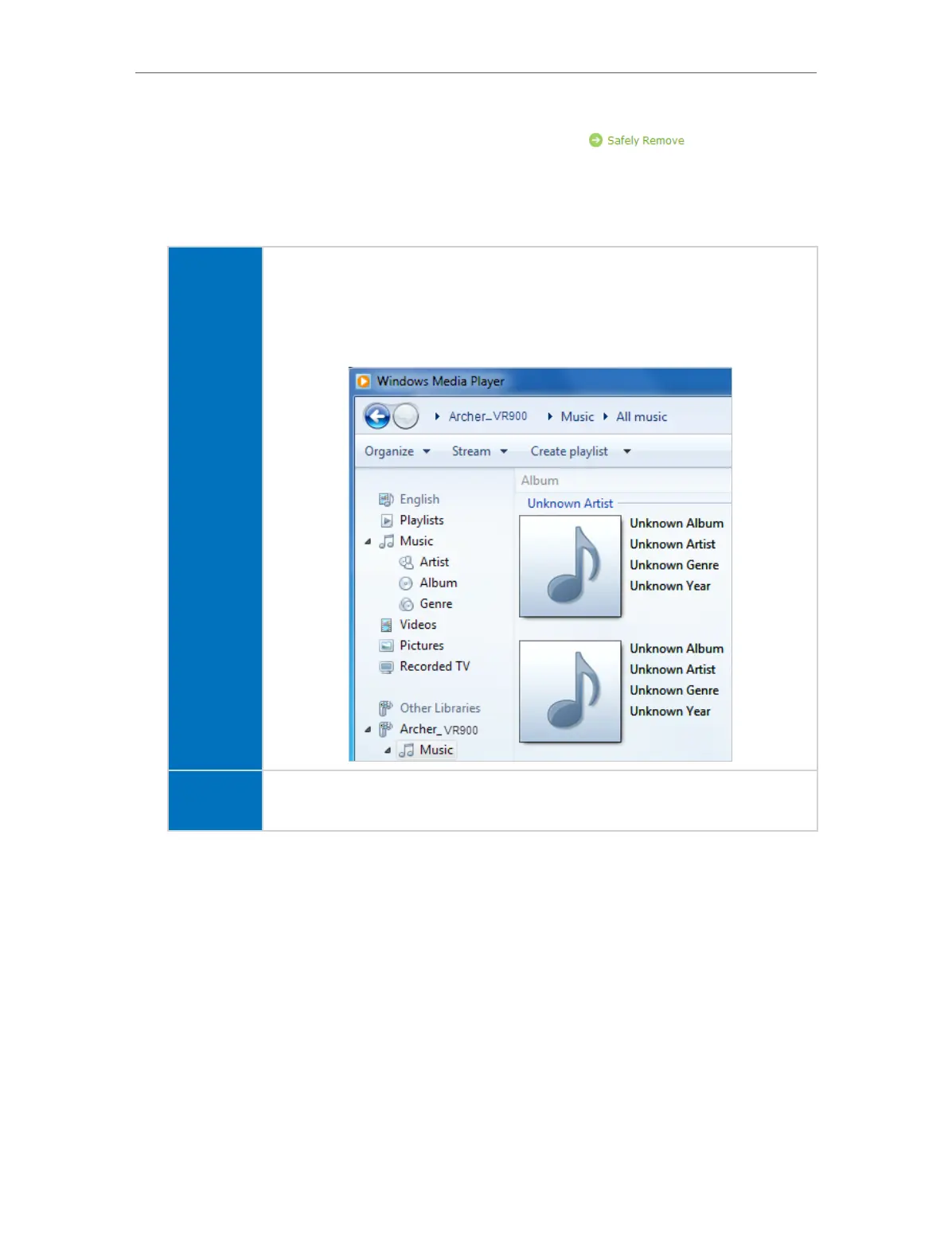40
Chapter 8
USB Application
• Before you physically disconnect a USB device from the modem router, safely remove it to avoid data
damage: Go to Advanced > USB Settings > Device Settings and click
.
2. Access the Media Files on Your USB Disk
Now the DLNA-supported devices (such as your computer and pad) connected to
the modem router can detect and play the media files on the USB disks.
Windows
computer
1. Open the Windows Media Player.
2. Click the media server name (Archer_VR200 default) under the list of Other
Libraries, then you can directly view photos, play music and watch movies
that you share on the USB disks.
Pad
• Use a third-party DLNA-supported player.
8. 3. 2. Customize Your Settings
¾ To Only Share Specific Content
By default, Share All is enabled so all content on the USB disk is shared. If you want to
only share specific folders, follow the steps below:
1. Visit http://tplinkmodem.net, then log in with the password you set for the modem
router.
2. Select Basic > USB Settings > Folder Sharing.
3. Focus on the section of Folder Sharing. Click the button to disable Share All, then
click Add to add a new sharing folder.