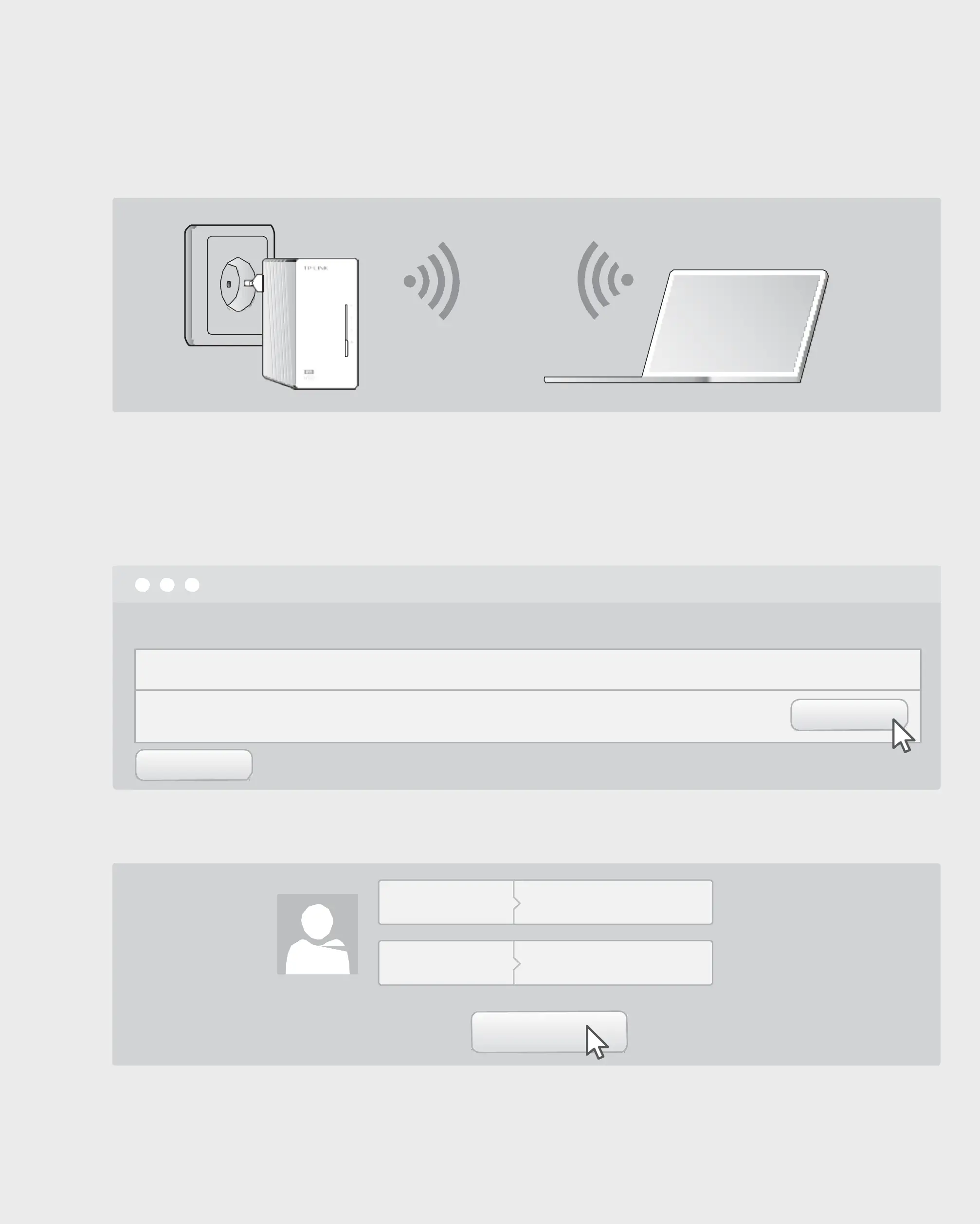To create a secure powerline network:
1
Press the
Pair
button
To join an existing secure powerline network:
Existing Powerline Network
Set Up a Secure Powerline Network Using the Pair Button (Recommended)
You can create or join a secure powerline network using the Pair button on
two devices at a time
. The powerline network can support up to 16 powerline devices.
Tips:
We recommend that you plug in the powerline devices near each other when pairing.
Within 2 minutes, press the
Done.
Press the
button for 1 second on any powerline device in the existing
Within 2 minutes, press the
Done.
Pair
button for 1 second.
Pair
button for 1 second.
Customize the Extender’s Wi-Fi
Settings (Optional)
1
Connect your computer to the extender wirelessly or via an Ethernet cable.
LED and Button Legend
Power LED
Powerline LED
Ethernet LED
Pair Button
Power LED
Powerline LED
Ethernet LED
Wi-Fi LED
Wi-Fi/Wi-Fi Clone Button
FAQ (Frequently Asked Questions)
Q1. How do I reset my extender?
A.
With the extender powered on, use a pin to press and hold the Reset button until all LEDs go off.
When the Power LED turns on and the Wi-Fi LED starts to blink rapidly, the reset process is complete.
Q2. How to troubleshoot if there is no Internet connection in my powerline
network?
A1. Make sure all adapters and extenders are on the same electrical circuit.
A2. Make sure the Powerline LEDs light up on all your adapters and extenders. If they do not, pair your
adapters and extenders again.
A3. Make sure all hardware connections are correctly and securely connected.
A4. Check if you have an Internet connection by connecting the computer directly to the modem or router.
Ethernet
Pair Reset
Ethernet
A5. Make sure your computer’s IP address is in the same segment as your router’s.
Port
Button Button
Ports
2
Find and download the compatible version of utility for your powerline
extender at
www.tp-link.com
.
3
Start the utility. Choose the model to be configured and click
Connect
.
Adapter Extender
Q3. What can I do if a successfully-paired extender does not reconnect after
it has been moved to a new location?
A1. Try another socket and make sure it is on the same electrical circuit.
A2. Try to pair it again with another adapter or extender, and make sure the Powerline LED is on before
moving it to a new location.
A3. Check for possible interference, such as washers, air conditioners or other household appliances that may be
too close to one of the powerline adapters or extenders.
Attention
4
Log in with the default user name and password (
admin
/
admin
).
5
Go to
Wireless > Wireless Settings
to set a new SSID.
Go to
Wireless > Wireless Security
to set a new Wi-Fi password.
Go to
System Tools > Reboot
to restart the extender.
For more information, please visit our website:
http://www.tp-link.com
©2016 TP-LINK
User Name admin
Password
admin
Login
For passthrough powerline device
For non-passthrough powerline device
Description
|
Mode NO.
|
IP Address
|
Mac Address
|
Connect
11N Powerline AP TL-WPA4220
172.27.35.217 E8:94:F6:30:73:67
Connect
PLC Device Scan
Wireless powerline devices in your local network
Power
On/Off
On
The device is on or off.
Once
every second: Pairing is in process.
every 15 seconds: Power-Saving Mode is on. (Powerline adapter only)
device is connected to the powerline network.
device is not connected to the powerline network or is in Power-Saving
Ethernet port is connected or not connected.
The Wi-Fi is working properly.
every second: Wi-Fi cloning is in process.
BUTTON
DESCRIPTION
Wi-Fi
/
Wi-Fi Clone
Press and hold for 1 second to start Wi-Fi cloning.
Press and hold for 5 seconds to turn the Wi-Fi on or off.
Pair
Press and hold for 1 second to start the pairing process.
Press and hold for 10 seconds to leave the powerline network.
Press and hold for 5 seconds to restore the extender’s settings to factory defaults.
