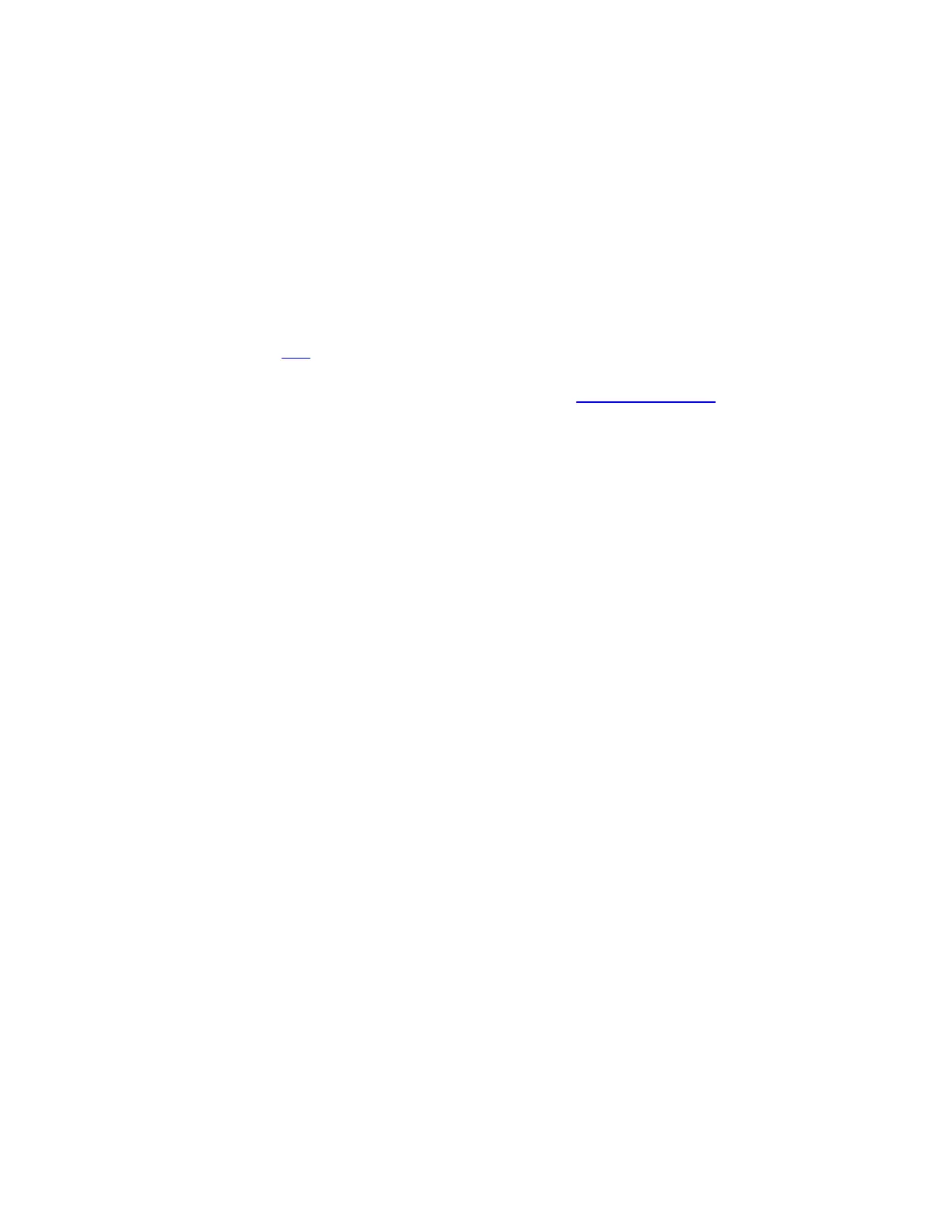Case 4. LED status on all Deco units are solid white or green, but all client device drop out
randomly
1) Identify the issue phenomenon such as Wi-Fi still showing connected but no internet
access, or unable to connect Deco Wi-Fi anymore when the problem happens.
2) Disable Fast Roaming and Beamforming on the Deco app for a try.
3) Change the DNS server for a try
You could refer to the link to change the DNS server to 8.8.8.8 and 8.8.4.4 for a try.
If the above steps do not resolve your issue, please contact TP-Link Support and provide
the following information: (The more details you can provide, the faster we can locate your
issue.)
1. The results of the above troubleshooting steps
2. TP-Link ID (email account)
3. How many clients are connected to the Deco network, via Wi-Fi or wired?
4. The model number of dropping devices and how often it drops.
5. When the problem occurs, are the devices still connected to Deco but with no internet access
or totally disconnected from Deco?