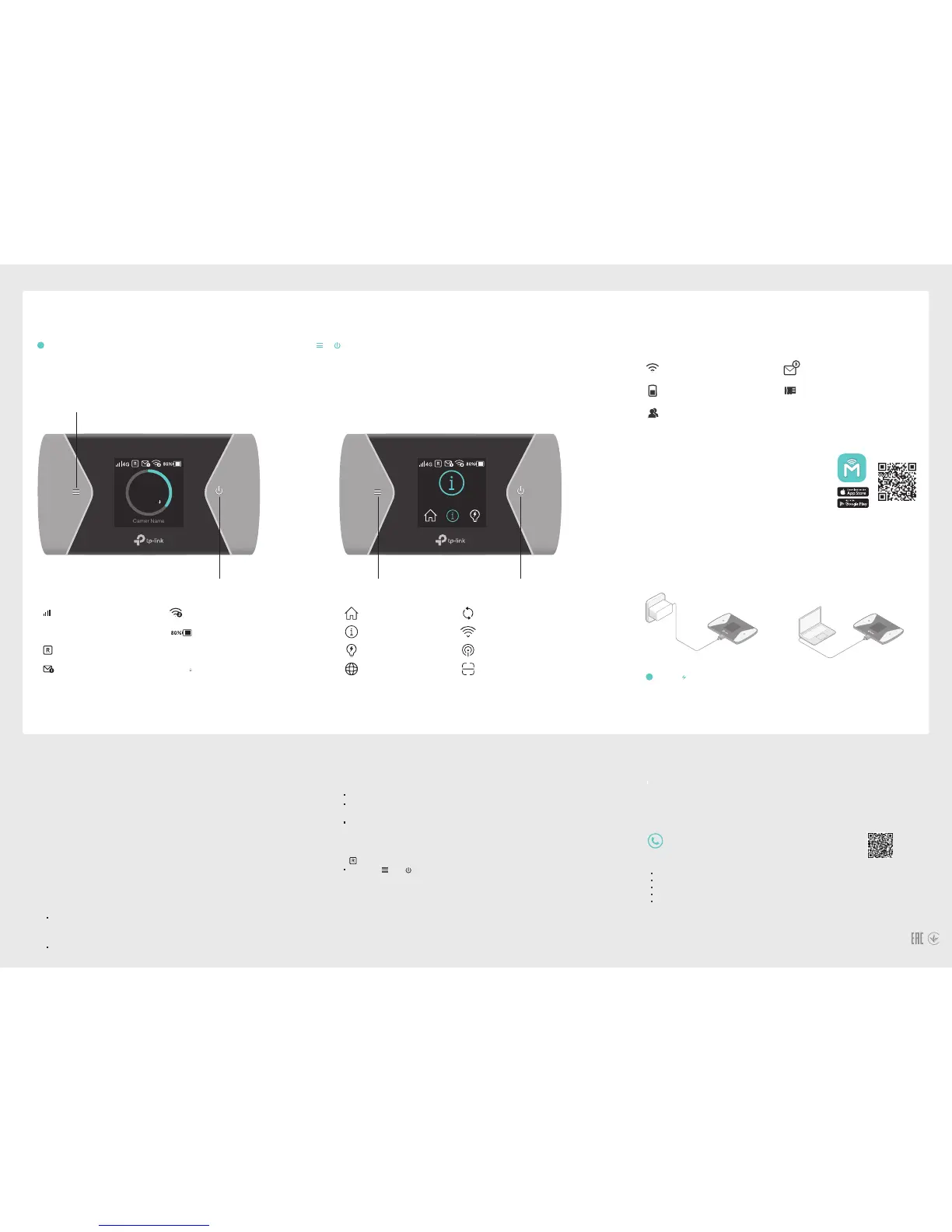Q1. Is there any alternative to manage the Mobile Wi-Fi besides the tpMiFi
app?
A. You can manage the Mobile Wi-Fi by using its web management page.
1. Connect your wireless device to the Mobile Wi-Fi.
2. Launch a web browser and enter http://tplinkmifi.net or http://192.168.0.1 in to
the address bar. Enter admin for the Password, and then click Login.
Q2. What should I do if I cannot log in to the web management page?
A1. Verify that your device is connected to the Mobile Wi-Fi.
A2. Verify that you have entered http://tplinkmifi.net or http://192.168.0.1 correctly.
A3. Verify that your device is set to obtain an IP address automatically.
Q3. What should I do when one of the following messages appears on the
screen or I cannot access the internet?
A1. PIN Required
·
Log in to the web management page. Enter the PIN code provided your mobile
carrier, and click Done.
A2. No SIM Card
·
Power off the Mobile Wi-Fi and reinstall your SIM card.
A3. No Service
·
Verify that your SIM card is an LTE , UMTS or GSM SIM card;
·
Verify that your SIM card is in your mobile carrier’s service area and has sufficient
credit;
·
Verify that your mobile carrier parameters are correct:
On your phone, log in to the web management page, go to Dial-up > Dial-up Settings
to verify that APN (Access Point Name), Username and Password are correct. If not,
click Create to create a new profile with the correct information and click Save.
A4. icon
·
Press the and buttons to select Data Roaming, and then turn on Data Roaming.
Q4. What should I do if my internet speed is slow?
A1. If you are experiencing intermittent slow internet connection, you can go to Wi-Fi
Band on the screen to switch between 2.4GHz and 5GHz band for better
connectivity.
A2. The 4G network may be temporarily unavailable in your current location. From the
Menu screen, go to Network Mode and try a different network.
Q5. How do I restore the Mobile Wi-Fi to its factory default settings?
A. With the Mobile Wi-Fi powered on, remove the back cover, and then use a pin to
press and hold the reset button until “Power Off” appears on the screen.
Note: Restoring the Mobile Wi-Fi to its factory defaults will clear all previous
settings and you have to reconfigure them.
FAQ (Frequently Asked Questions)
©2017 TP-Link
Screen Display
Home Screen Menu Screen
Charging Your Mobile Wi-Fi
Via a Wall Outlet (Recommended)
Method 1
Via a Computer
Method 2
tpMiFi App
How to start?
Modify Wi-Fi settings
Manage battery
Block devices
Send and receive SMS
Share files on the SD card
3
Download the tpMiFi app to conveniently manage your Mobile Wi-Fi.
The screen display will automatically turn o after being idle for 15 seconds. Press the or button to turn it on again.
Select the icons to view and customize various functions.
Press to switch between icons. Press to select an icon.
· When on the battery icon disappears, the Mobile Wi-Fi is fully charged.
· The power adapter is not provided by TP-Link.
1. Search for the tpMiFi app from Apple App Store
or Google Play Store, or scan the QR code.
2. Connect your wireless device to the Mobile
Wi-Fi.
3. Launch tpMiFi and enter admin to log in.
Scan to download
!
!
7106507203 REV1.0.1
5V/1A
Please read and follow the above safety information when operating the device. We
cannot guarantee that no accidents or damage will occur due to improper use of the
device. Please use this product with care and operate at your own risk.
·
Keep the device away from water, re, humidity or hot environments.
·
Do not attempt to disassemble, repair, or modify the device.
·
Do not use damaged charger or USB cable to charge the device.
·
Do not use any other chargers than those recommended.
·
Do not use the device where wireless devices are not allowed.
CAUTION: RISK OF EXPLOSION IF BATTERY IS REPLACED BY AN INCORRECT TYPE. DISPOSE OF USED
BATTERIES ACCORDING TO THE INSTRUCTIONS.
Safety Information
Home
Power Saving
Device Info
Data Roaming
WPS
Network Mode
Wi-Fi Band
App Download
Download Speed
Total Data Usage
560
MB
Battery Life
Wi-Fi Status and
Connected Devices
Message
Signal Strength
Internet Connection
and Network Type
Data Roaming
4G/3G/2G
50M/S
Press to enter the Menu screen.
Press to turn on/off the screen display.
560MB
50M/S
