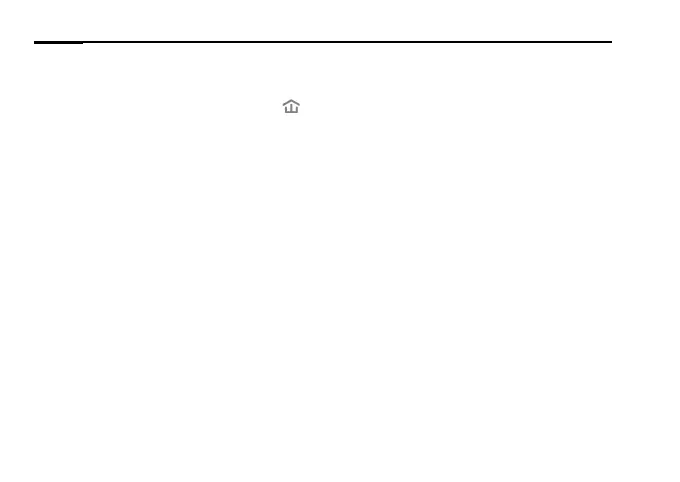English
2
4. Relocate the powerline extender to a new location. Connect to the Wi-Fi using
the SSID and password on the product label.
* A blinking or red Powerline LED
indicates poor signal strength. Move the
extender to another location.
5. Enjoy!
Tips: You can add more powerline devices to the existing powerline network by
pairing these devices.
Attention
• Plug the powerline devices directly into the wall outlets but not the power strips.
• For passthrough powerline devices, plug the power strips into the integrated
electrical sockets of the powerline devices.
Copy Wi-Fi Settings from Router to Extender
If your router supports WPS, you can follow the steps below to automatically copy
the router's Wi-Fi settings (SSID and password) to the powerline extender.
