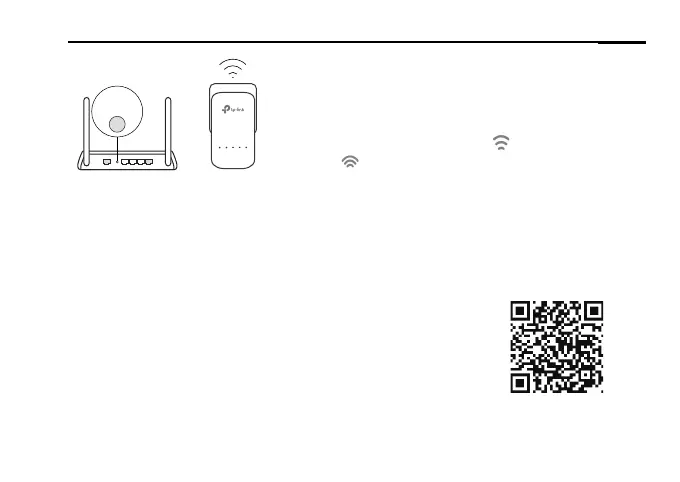English
3
WPS
1. Plug in the powerline extender near your router.
Press the WPS button on your router.
2. Within 2 minutes, press the Wi-Fi button on the
extender for 1 second.
3.
When the 2.4GHz Wi-F
i LED
and 5GHz Wi-
Fi LED on the extender blink quickly for 3
seconds, and then stay on, it’s done!
* 5GHz Wi-Fi is not available on single-band products. For multiple-band products,
the powerline extender copies by default both 2.4GHz and 5GHz wireless settings
at the same time. If it fails to copy both, your router may be only able to clone one
band at a time. Please check your router's manual for support.
Note: The wireless settings can also be congured
through the powerline extender's web interface or
through the tpPLC app. You can download the app from
the App Store or Google Play, or simply scan the QR
code.
