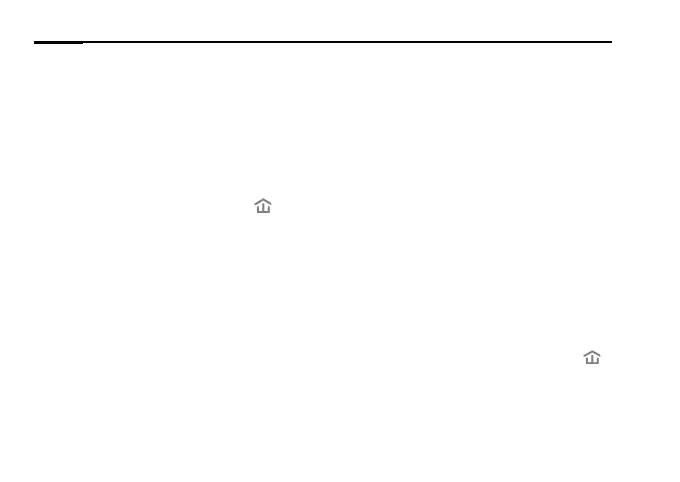English
4
FAQ (Frequently Asked Questions)
Q1. How do I reset my powerline extender?
A. With the extender powered on, press and hold the Reset button (use a pin if it is
a hole) until all LEDs turn o. When all LEDs turn on again, the reset process is
complete.
Q2. How to troubleshoot if there is no internet connection in my powerline network?
A1. Make sure all adapters and extenders are on the same electrical circuit.
A2. Make sure all Powerline LEDs
are on. If not, pair your adapters and extenders
again.
A3. Make sure all hardware connections are correctly and securely connected.
A4. Check if you have an internet connection by connecting the computer directly to
the modem or router.
Q3. What can I do if a successfully-paired extender does not reconnect after being
relocated?
A1. Make sure all powerline devices are on the same electrical circuit.
A2. Pair it again with another adapter or extender, and make sure the Powerline LED
is on before relocating it.
A3. Check for possible interference, such as washers, air conditioners or other
household appliances that may be too close to one of the powerline adapters or
extenders.
