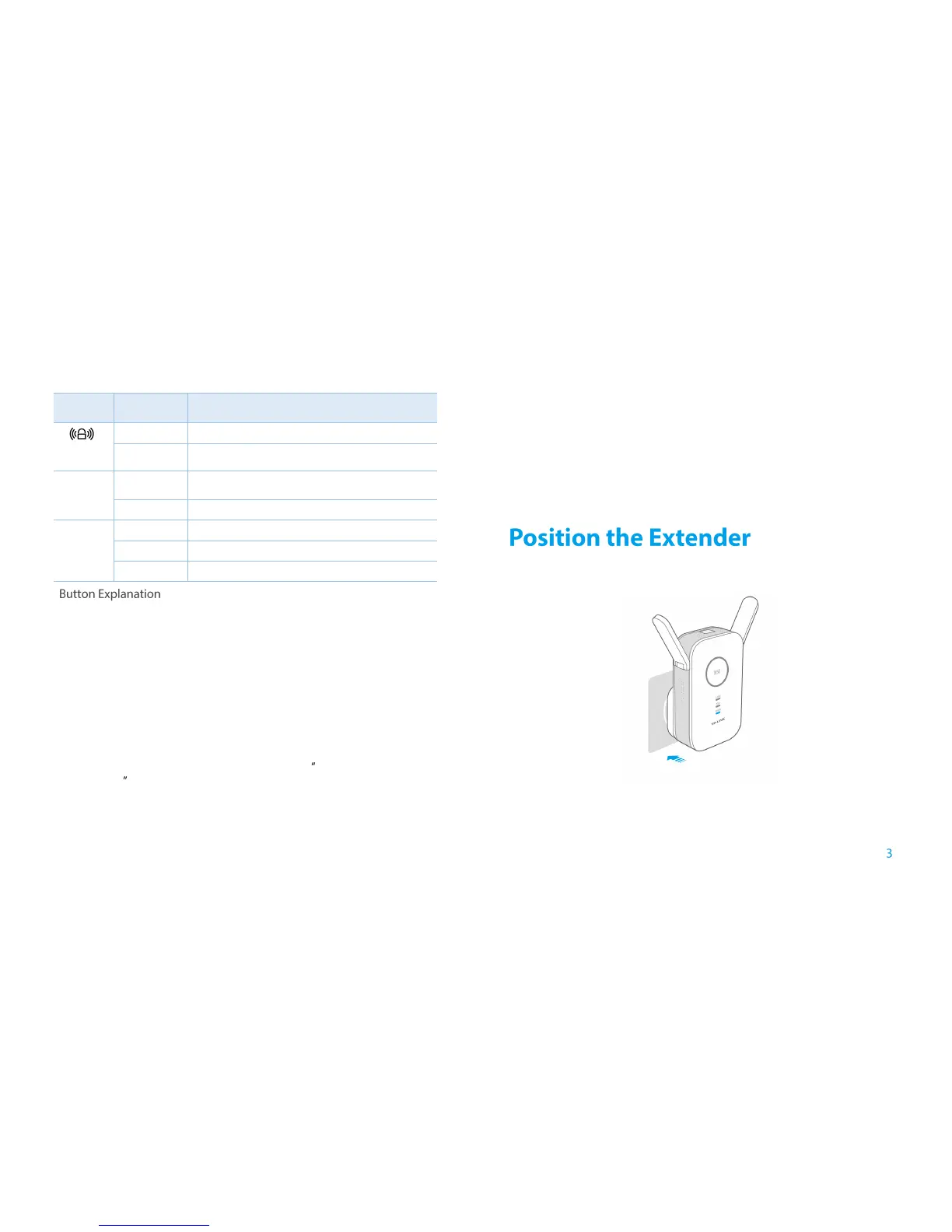WPS Button: If your Wireless router supports WPS or QSS function, you
can press the WPS or QSS button and then press the RE button to establish
a secure connection between the Wireless router and the extender.
Reset Button: This button is used to restore the extender’s factory default
settings.
There are two ways to reset the extender:
Option One: With the extender powered on, use a pin to press the RESET
button until all the LEDs turn on momentarily, then release the button and
wait the extender to reboot to its factory default settings.
Option Two: Restore the default settings from System Tools > Backup
&Restore of the extender's Web-based Management page.
LED Button: You can press the LED button to light up or turn off all the
LEDs. After the LEDs are off, the extender can still work normally.
Power Button:You can press the Power button to turn on or off the
extender.
Ethernet Port: One 10/100/1000Mbps RJ45 Ethernet port is used to add
wireless connectivity to an Ethernet-enabled device such as Internet TV,
DVR, Gaming console and so on. Please note that this port will not run
when it is connected to a router.
For safety, we suggest you plug the extender right way up as the picture shown
below.
