©2023 TP-Link
7106510420 REV1.3.0
Plug the extender into a power outlet next to your router. Wait until
its Power LED turns solid on.
Note: For safety, only plug the extender in the direction as shown below.
Power On
Quick Installation Guide
Range Extender
1
Next to
Enjoy!
Setup with videos
Scan the QR code, or visit
https://www.tp-link.com/support/setup-video/#range-extenders
and search for the setup video of your model.
Solid On
* Images may differ from your actual product.
Relocate
3
1. Plug in the extender about halfway between your router and the Wi-Fi dead
zone. The location you choose must be within the range of your router.
2. Wait for about 2 minutes until the LED turns solid blue. If it doesn't,
relocate the extender closer to the router to achieve better signal quality.
Router Devices
Halfway
Blue: Suitable location
Red: Too far from router
Tip: To place the extender for optimal Wi-Fi performance, access extender settings
via the Tether app and go to Tools > Location Assistant, or simply scan the QR code
to visit https://www.tp-link.com/support/faq/3103/.
· Connect your devices to the extender wirelessly or via an Ethernet cable,
then enjoy the internet. The password of your extended network is the same
as your main router.
· You can also change the extender to Access Point Mode to transform your
existing wired network to a wireless one. For details, see Access Point Mode
(AP Mode) on the back page.
Set Up
2
Method 3: Via a Web Browser
1. Connect your computer or smartphone to the
extender’s network TP-Link_Extender.
3. Follow web instructions to complete the setup.
2. Visit http://www.tplinkrepeater.net or
http://192.168.0.254 in a web browser. Create a
password to log in.
Method 2: Via the Tether App
1. Get the up-to-date Tether app from the Apple App
Store or Google Play, or simply scan the QR code.
3. Tap the button and select Range Extender.
2. Launch the Tether app, you can create an account or
skip the creation and set up directly.
Method 1: Via the WPS Button
1. Activate the WPS function on your router by
pressing the WPS button.
Note: If you don’t know how to do, refer to your router’s user
manual, or you can use other methods to set it up.
The WPS button might
look like one of these:
Blinking Solid On
3. Done. You can connect to the extender’s Wi-Fi.
2. Within 2 minutes, press the WPS button on the extender
for 1 second, and the LED starts blinking. Wait for
the LED, 2.4GHz LED and 5GHz LED to turn solid
blue, indicating a successful connection.
Extended Network Names:
Router’s network name with _EXT at the end
or
Same as your EasyMesh router (see back for EasyMesh details
Passwords:
Same as your router
Tether
Scan for Tether
or
Note: If you cannot find your device, please refer to
FAQ > Q1.
4. Follow app instructions to complete the setup. The
LED should turn solid on, indicating successful
connection to your router.
Note: If the LED does not turn solid on, please refer
to FAQ > Q2.
Solid On
My Devices
No devices found.
Choose Your Device Type
Wireless Router
Gaming Router
Range Extender
Connections are available
Wireless Network Connection
Connect automatically Connect
√
TP-Link_Extender
http://www.tplinkrepeater.net
Start
Conrm Password
Create Password
Low Middle High
Note: lf only the 2.4GHz or 5GHz LED is solid blue check to
see if the router has both 2.4GHz and 5GHz turned on, if both
are turned on try WPS again or use other methods.
Create a TP-Link ID
Continue
TP-Link ID (Email)
Skip
English
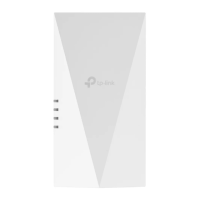
