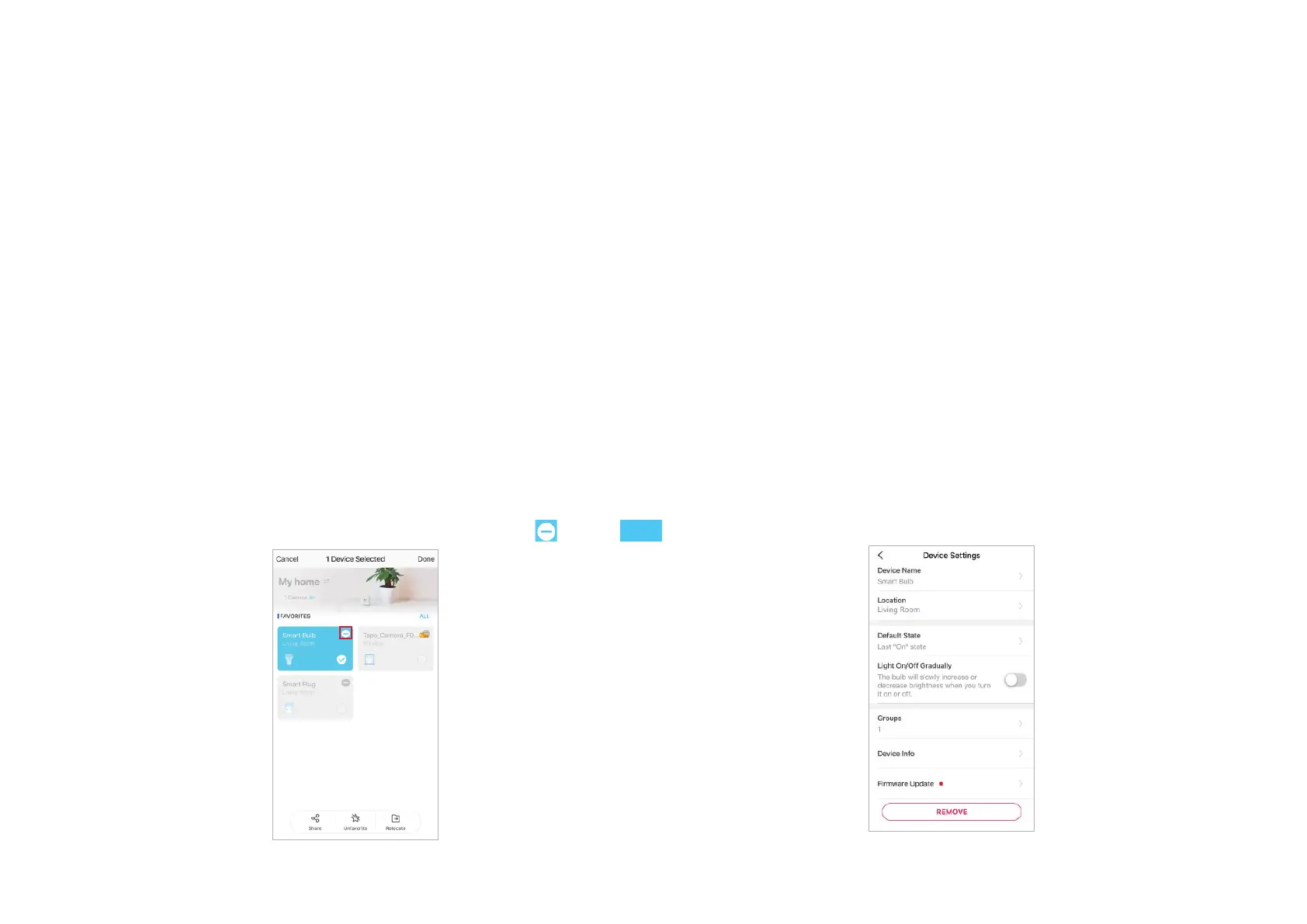17
Reset Your Smart Spotlight
There are two types of reset available: a soft reset which resets the Wi-Fi settings only, and a factory reset that erases all of your custom settings and
restore them to factory defaults.
Soft Reset (without losing the conguration settings except Wi-Fi)
1. Turn the light switch controlling the smart spotlight to the on position rst.
2. Switch it o and on 3 times, pausing for one second in between.
3. Wait for about 4 seconds and the smart spotlight should blink 3 times, which indicates a successful soft reset.
Factory Reset (back to factory default settings)
Method 1
1. Turn the light switch controlling the smart spotlight to the on position rst.
2. Switch it o and on 5 times, pausing for one second in between.
3. Wait for about 4 seconds and the smart spotlight should blink 3 times, which indicates a successful soft reset.
Method 2
On the home page in Tapo app, long press the card and tap
.
Go to spotlight's Settings page and tap REMOVE at the bottom.
OR
