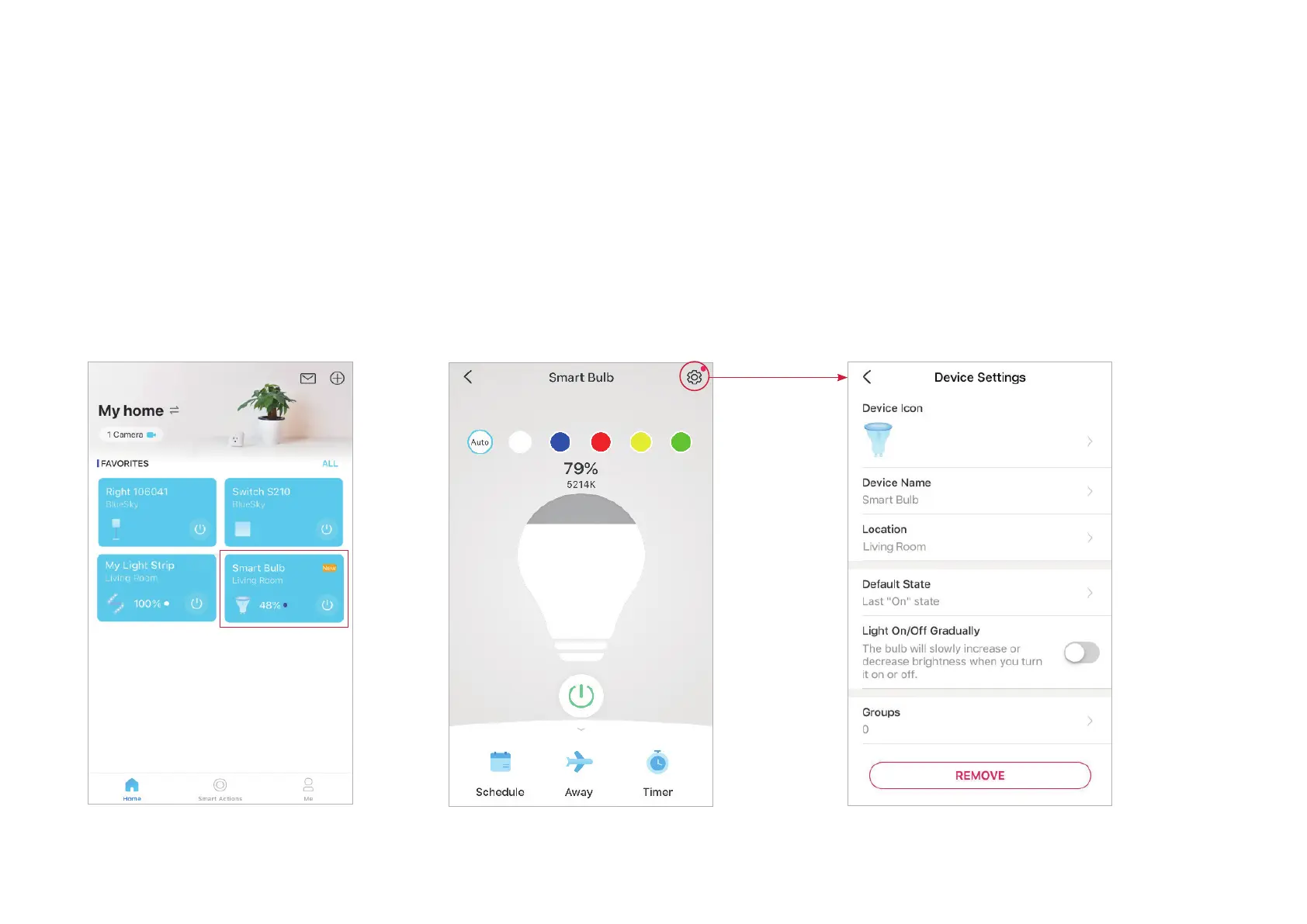5
Basic Device Control
After successfully setting up your smart spotlight, you will see the home page of the Tapo app. Here you can view the status of all devices that you've
added and manage them. You can tap on the device to control and manage.
*Only multi-color spotlights support color-related and Auto White features. Here we take the Tapo L630 as an example.
Home Page
You can turn on or o the spotlight any
time anywhere and tap the spotlight card to
enter the status page.
Device Status Page
You can adjust colors and temperature, set a
schedule, enable away mode, or set a timer to
automatically control your device, and view its
runtime & energy usage.
Device Settings Page
You can edit the basic information, set Last On
State, enable gentle on/o, add a group, update
rmware and more.
