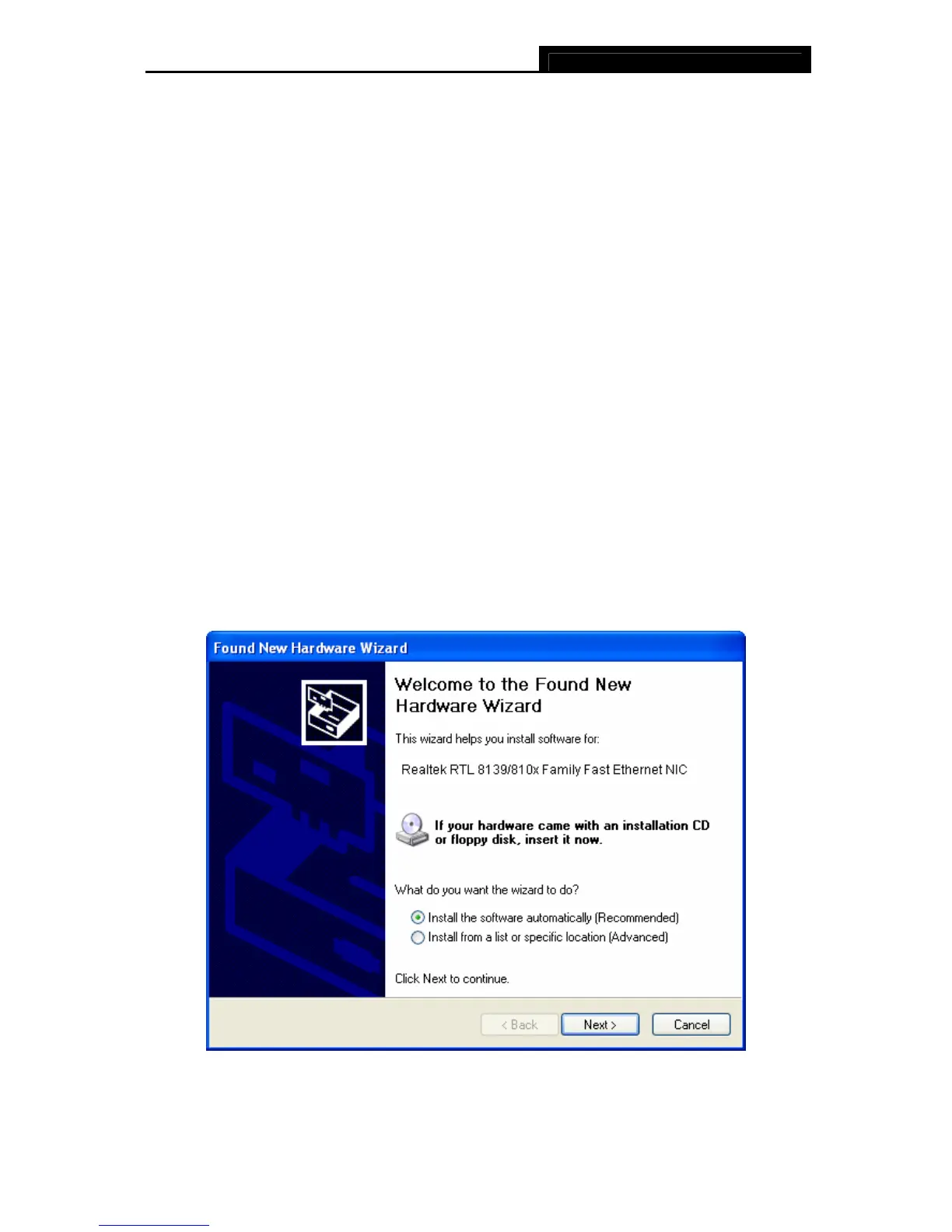TF-3239DL 10/100Mbps PCI Network Adapter
4
Chapter 2. Installation Guide
2.1 Hardware Installation
To install the adapter, please follow these steps listed below:
1. Turn off your computer and unplug the power cord and all cables.
2. Remove your computer’s case cover.
3. Locate an available PCI slot.
4. Remove the screw that secures the back plate (the small piece of metal that covers the
opening for PCI card on the back panel of your computer), then remove the back plate.
5. Carefully insert the adapter into the PCI slot. Do not touch the metal connector on the
adapter.
6. Secure the adapter to the case using the screw you removed from the back plate.
7. Reinstall your computer’s case cover.
8. Plug in the power cord and other cables, and then turn on your computer.
)Note:
When the hardware has been successfully installed on your computer, you will be prompted
'Found New Hardware Wizard' (as shown in Figure 2-1 and Figure 2-2); please click Cancel,
and then follow the Sof
tware Installation steps to install driver for your adapter.
Figure 2-1 Found New Hardware Wizard in Windows XP
