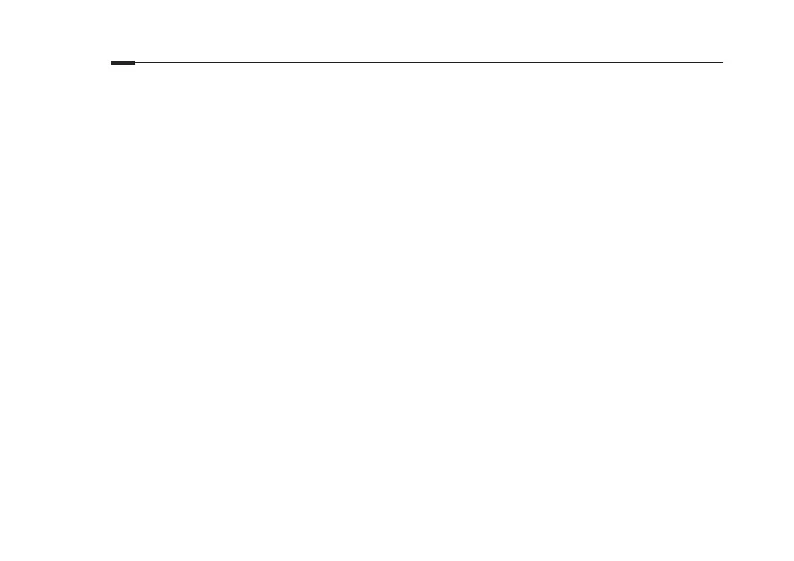04
English
• Check the Data Roaming:
1 Confirm with your ISP if you are in a roaming service area. If you are, open a web browser and log
into the web management page.
2 Enable the data roaming to access the internet.
Q3. How to restore the router to its factory default settings?
• With the router powered on, press and hold the WPS/RESET button on the rear panel of the
router until the Power LED starts flashing. The router will restore and reboot automatically.
• Log in to the web management page of the router to restore the router to its factory defaults.
Q4. What can I do if I forget the password of the web management page?
• Refer to FAQ>Q3 to restore the router and use admin for both username and password or create
a new password to log in.
Q5. What can I do if I forget my wireless network password?
• The default wireless password is printed on the product label of the router.
• If the default wireless password has been changed, log in to the router's web management page
and retrieve or reset your password.
Note: For more troubleshooting help, please refer to FAQ on our website: https://www.tp-link.com.
