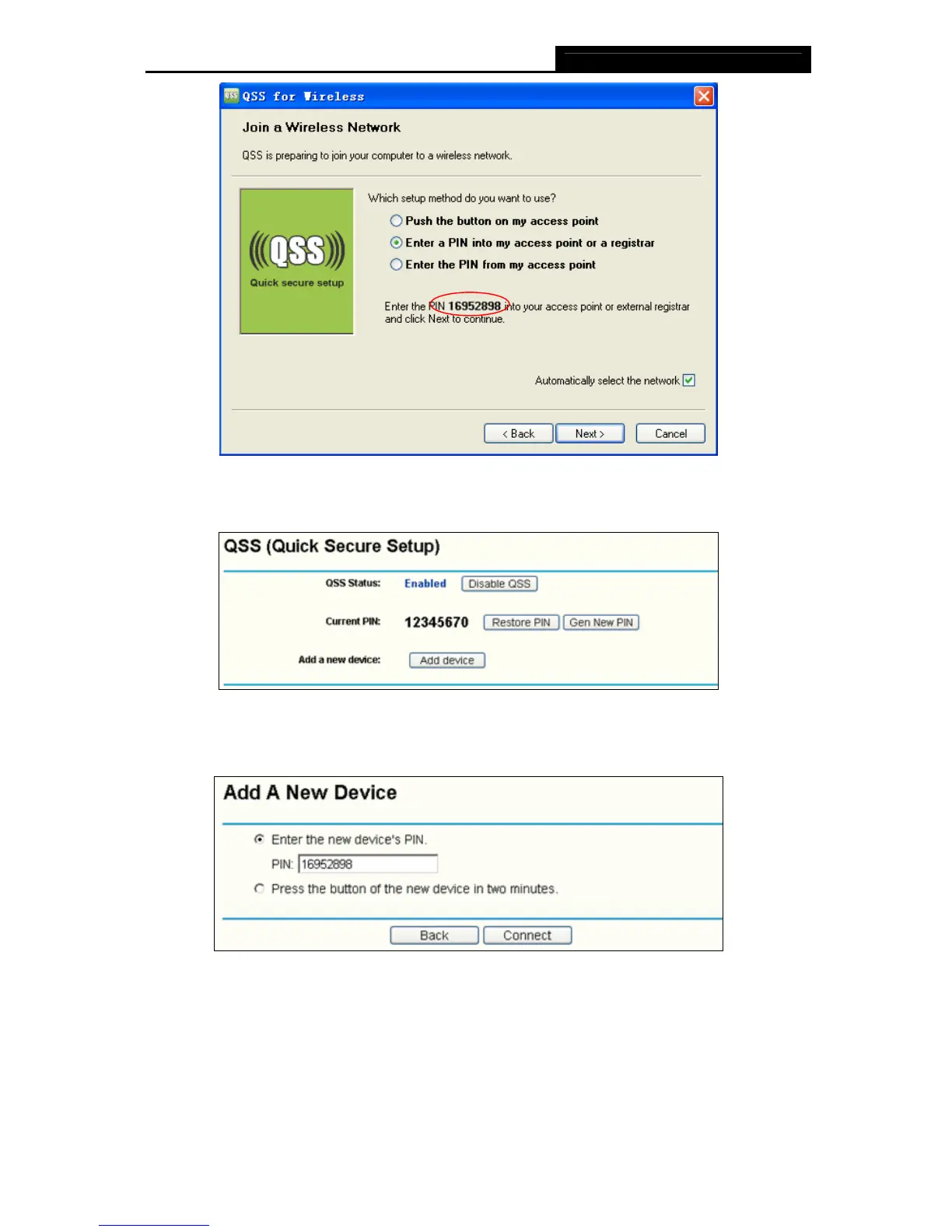TL-WN851N 300Mbps Wireless N PCI Adapter
38
Figure 4-7
2. Open the Router’s Web-based Utility and click QSS link on the left of the main menu. Then
Figure 4-8 will appear.
Figure 4-8
3. Click Add device, then you can see Figure 4-9. Select Enter the new device’s PIN and
enter the PIN value of the adapter shown in Figure 4-7, click Connect.
Figure 4-9
4. When Figure 4-6 appears, the QSS configuration is complete.
4.2.2 Enter the PIN from your AP device
1. Open the QSS Utility and you will see Figure 4-4. Click Next to continue. Then Figure 4-5
will appear. Select the third option and enter the PIN value which is labeled on the bottom of
the Router. Click Next.
