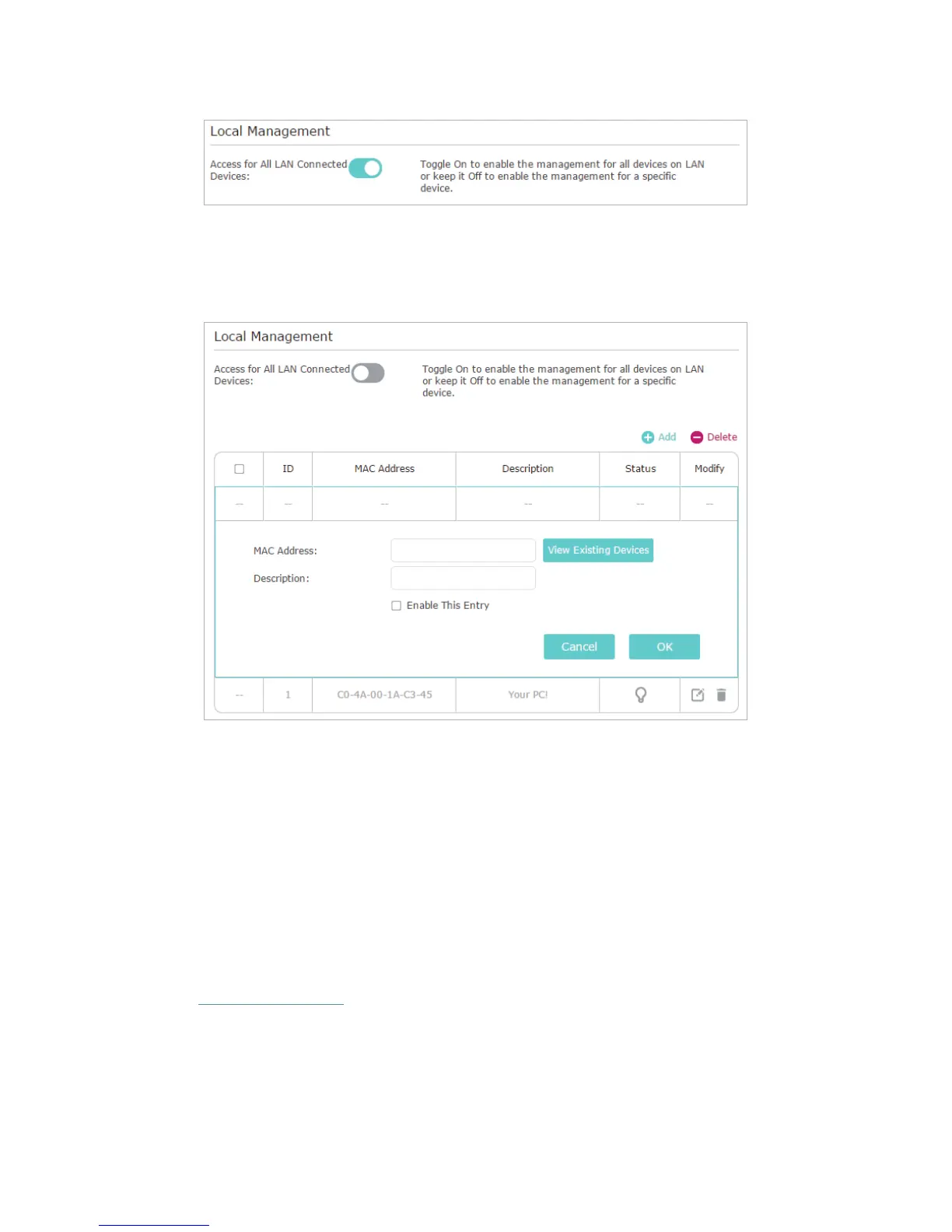64
• Allow specific devices to manage the router:
1 ) Toggle off Access for All LAN Connected Devices.
2 ) Click Add.
3 ) Click View Existing Devices and select the device to manage the router from
the Existing Devices list, or enter the MAC address of the device manually.
4 ) Specify a Description for this entry.
5 ) Check the box for Enable This Entry.
6 ) Click OK.
11. 8. Remote Management
This feature allows you to control remote devices’ authority to manage the router.
1. Visit http://tplinkwifi.net, and log in with the username and password you set for the
router.
2. Go to Advanced > System Tools > Administration and complete the settings in
Remote Management section according to your needs.
