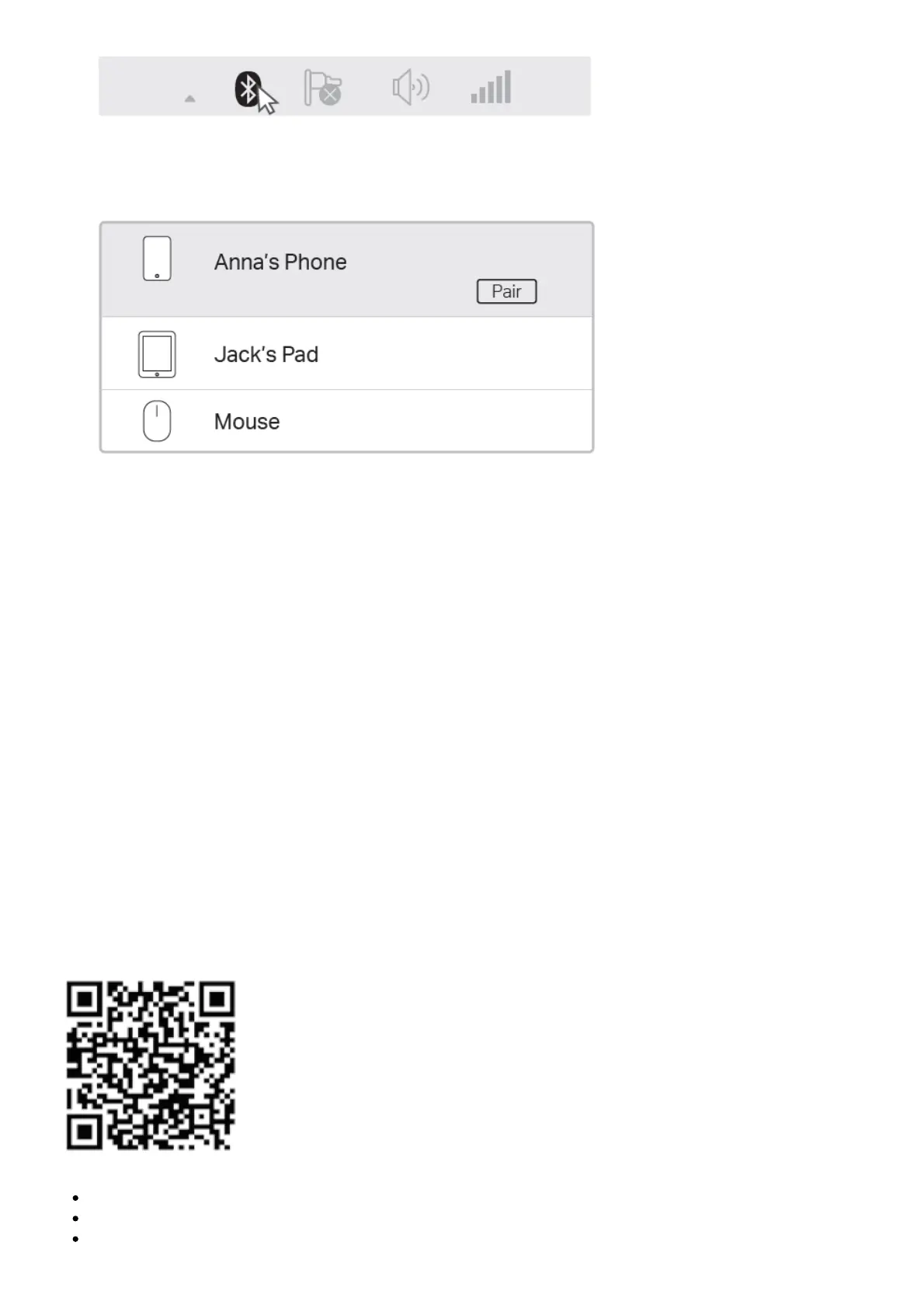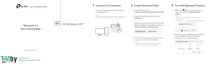2. For Windows 10, click Add Bluetooth or other device to scan for Bluetooth devices. For Windows
8/8.1, skip this step.
3. Select your Bluetooth device from the list and follow the onscreen instructions to complete
pairing.
Note: Make sure your Bluetooth device is set to be discoverable.
Frequently Asked Questions
Q1. What should I do if the Bluetooth icon doesn’t appear?
A1. Make sure you have installed the Bluetooth driver if using Windows XP or Windows 7 system. And
restart the computer after installing the driver.
A2. Make sure there are no other Bluetooth devices on the computer. If there are, disable all existing
Bluetooth devices in Device Manager, then insert the adapter and try again.
Q2. Why the adapter is not working with my Bluetooth device?
A1. Make sure your device has BLUETOOTH function.
A2. For devices with non-standard Bluetooth protocols, such as Logitech Mouse and Airpods, there
may be some compatibility problems.
If you still have questions and need further help, refer to https://www.tp-link.com/faq-2316.html
Support
For technical support, the user guide and other information, please visit
https://www.tp-link.com/support, or simply scan the QR code.
Do not attempt to disassemble, repair, or modify the device.
Do not use the device where wireless devices are not allowed.
Keep the device away from water, fire, humidity or hot environments.
