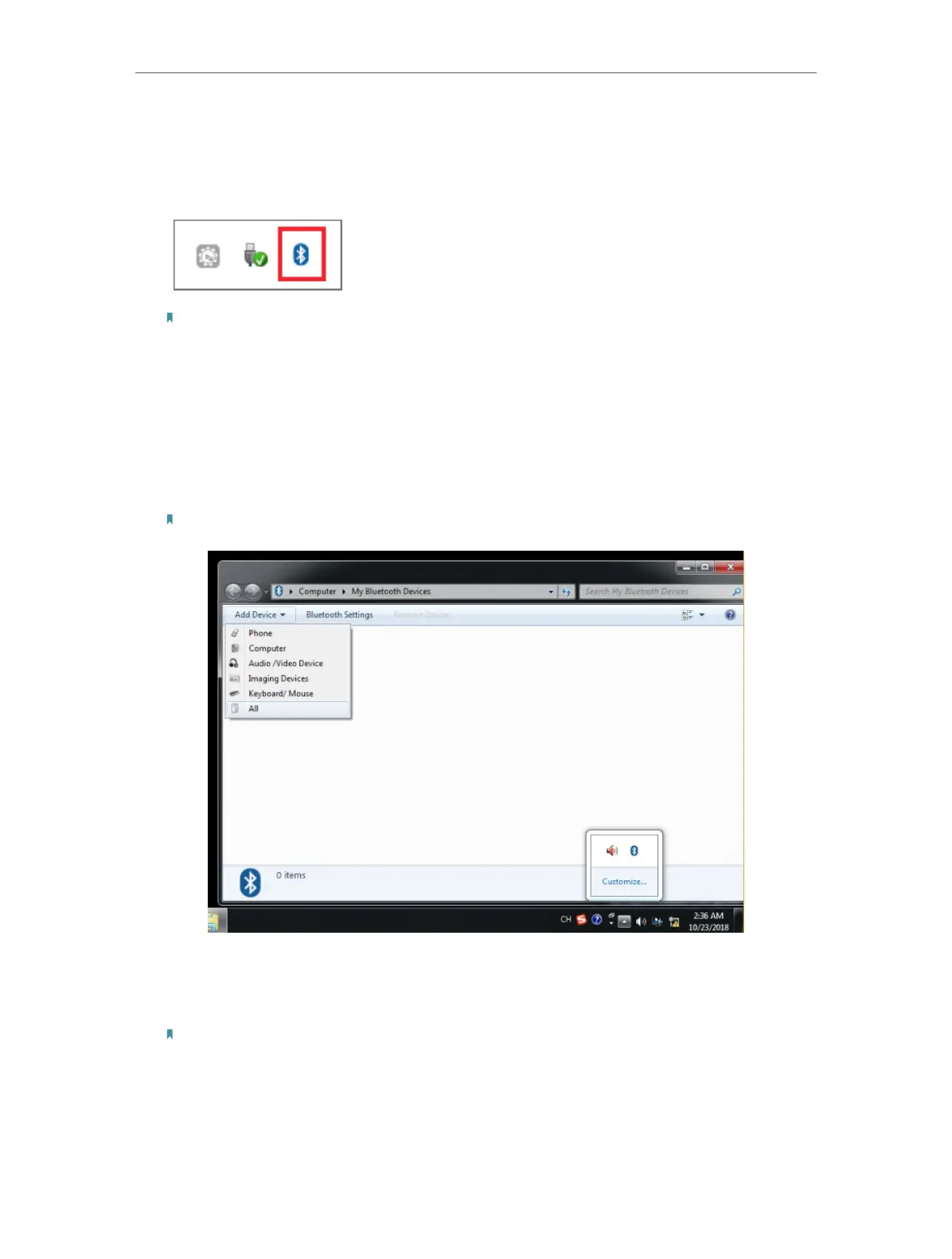11
Chapter 3
Windows XP/7
10. Restart your computer.
11. After restarting the computer, you will find a Bluetooth icon in the menu bar,
which means the driver has been installed successfully.
Note:
1. If you can’t install the driver successfully, disable the antivirus software and firewall, then try again.
2. If the Bluetooth icon doesn’t appear, refer to Troubleshooting->T1.
3. 2. Pair With Your Bluetooth Devices
1. Right-click the Bluetooth icon in the menu bar and select Add Bluetooth
Devices, for example, Audio/Video devices.
Note: Make sure your Bluetooth device is set to be discoverable.
2. Select the found-out device from the list and click Next.
3. Click Finish when completing the pairing.
Note:
During the pairing you may be prompted to enter the pairing code. You need to enter the identical
code to both devices. If you pair the earphones that do not enable to enter a code, please try to use
the combination of 0000 or 1234, or have a look at the manual of your paired device.
