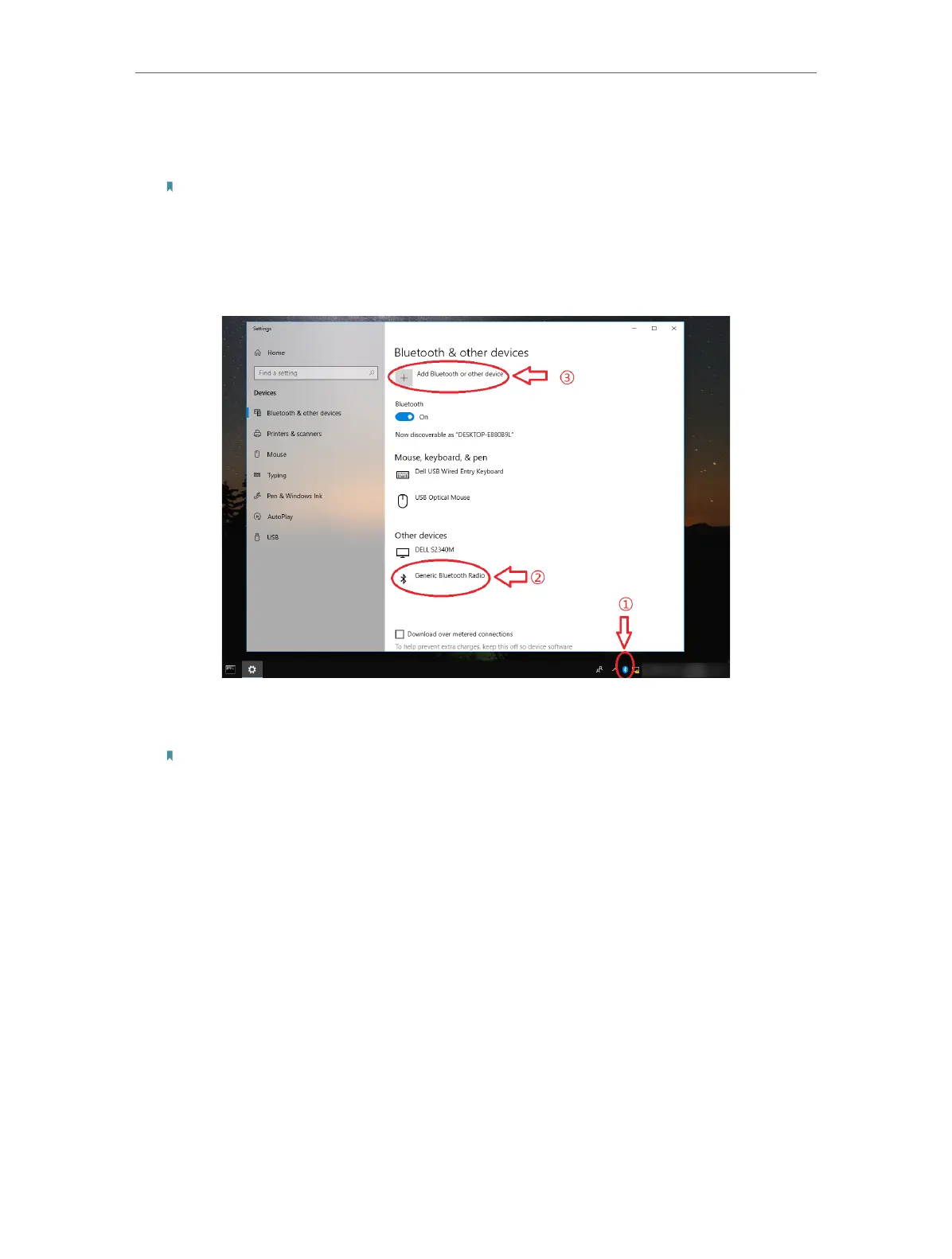9
Chapter 3
Install Bluetooth Driver
For Windows 8.1/10:
1. Double-click the Bluetooth icon on the menu bar.
Note:
1. Make sure your Bluetooth device is set to be discoverable.
2. If the Bluetooth icon doesn’t appear, refer to Troubleshooting->T1.
2. For Windows 8.1, skip this step. For Windows 10, click Add Bluetooth or
other device to scan for Bluetooth devices.
3. Select your Bluetooth device from the list and follow the on screen
instructions to complete pairing.
Note:
During the pairing, you may be prompted to enter the pairing code. You need to enter the identical
code to both devices. If you pair the earphones that do not enable to enter a code, please try to use
the combination of 0000 or 1234, or have a look at the manual of your paired device.
3. 3. Uninstall Bluetooth Adapter’s Driver
Go to Start > All Programs > TP-Link and find the model you want to uninstall.
Follow the on-screen instructions to complete the uninstallation.
