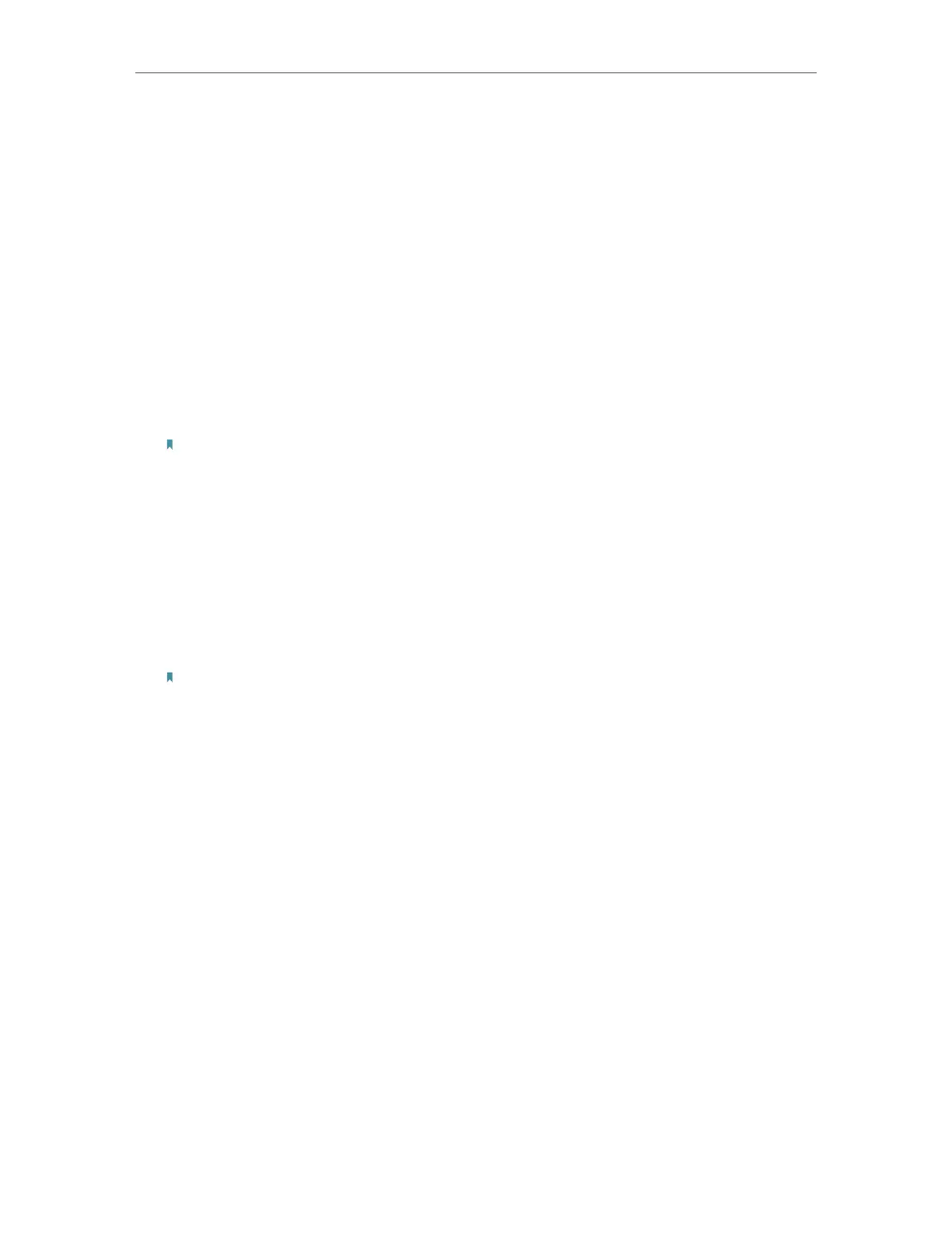9
Chapter 3
Install Bluetooth Driver
For Windows 8.1:
1. Open Start menu, type Bluetooth to access Bluetooth settings.
2. Toggle on Bluetooth.
3. Select your Bluetooth device and follow the on screen instructions to
complete pairing.
For Windows 10:
1. Open Start menu, type Bluetooth to access Bluetooth settings.
2. Click Add Bluetooth or other device to scan for Bluetooth devices.
3. Select your Bluetooth device from the list and follow the on screen
instructions to complete pairing.
Note:
1. Make sure your Bluetooth device is set to be discoverable.
2. If the Bluetooth icon doesn’t appear, refer to Troubleshooting->T1.
3. During the pairing, you may be prompted to enter the pairing code. You need to enter the identical
code to both devices.
3. 3. Uninstall Bluetooth Adapter’s Driver
Go to Start > All Programs > TP-Link and find the model you want to uninstall.
Follow the on-screen instructions to complete the uninstallation.
Note:
You can also remove the driver from Windows Device Manager:
1. Go to Windows Device Manager find the adapter.
2. Right-click the adapter and select Uninstall.
3. Follow the instructions to complete the uninstall.
