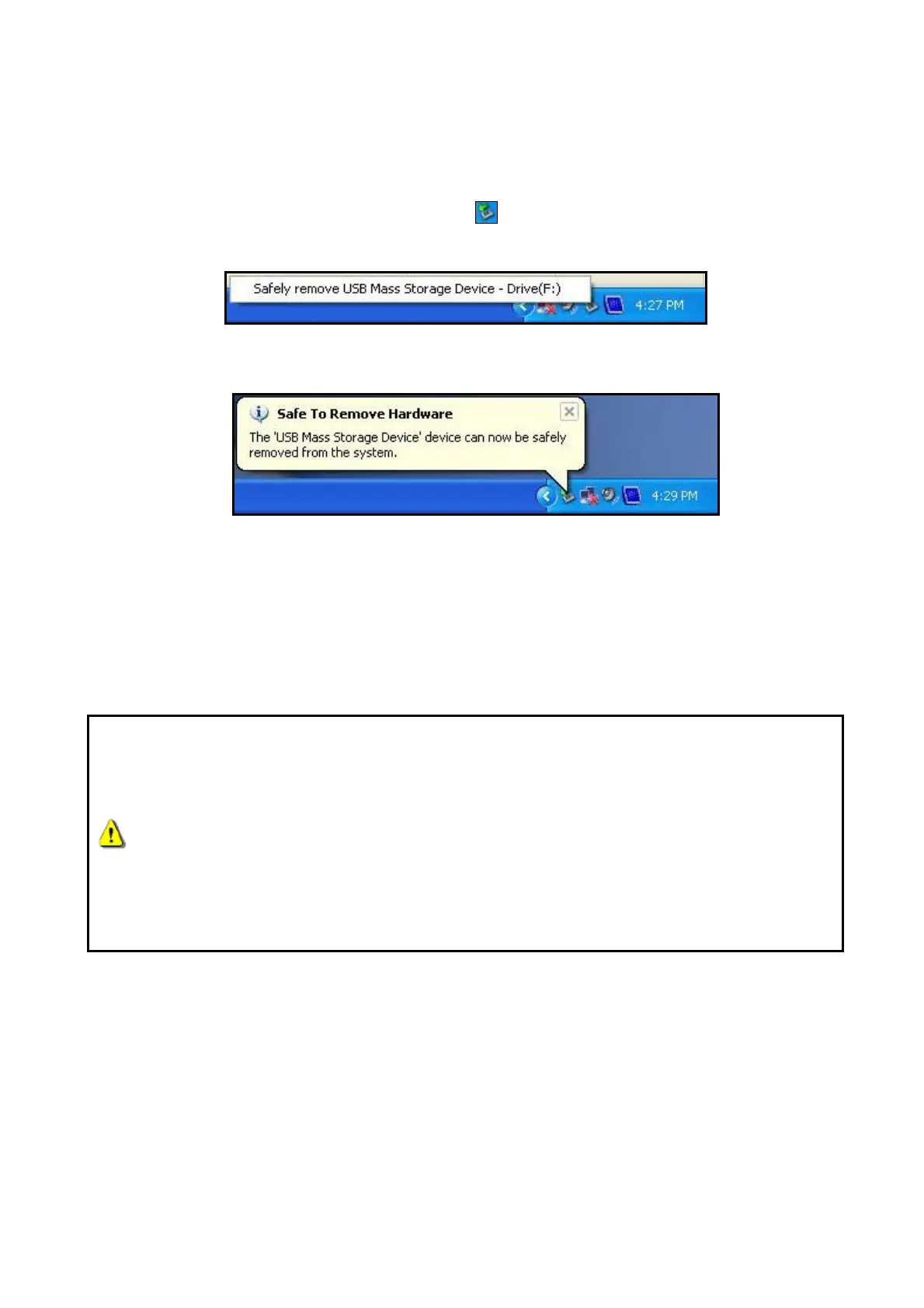5
Safely remove the JetFlash
®
from your Computer
Proper JetFlash
®
Removal – Windows
®
Me, 2000, XP, 7 and Vista
1. Click on the Removable Hardware icon in the system tray.
2. The “Safely Remove Hardware” pop-up menu will appear. Select it to continue.
3. A message box will appear stating: “The ‘USB Mass Storage Device’ device can now
be safely removed from the system.”
4. Unplug the JetFlash
®
from your computer.
Proper JetFlash
®
removal – Mac
®
OS 9.0 or Later, Linux
®
Kernel 2.4.2 or
Later
First drag the Disk icon that corresponds to your JetFlash
®
into the trashcan, then unplug
your JetFlash
®
from the USB port.
WARNING! Improper removal of the JetFlash
®
, unstable system power, or
system hang-ups / hard re-boots while data is being written to the JetFlash
®
may cause file corruption or permanent damage to the drive. The best way to
prevent this is to avoid opening and continuously editing files directly from
the JetFlash
®
. It is strongly recommended that you copy files from the
JetFlash
®
to your hard disk first, then edit the files from the hard disk
instead. Transfer the files back to the JetFlash
®
after editing.
