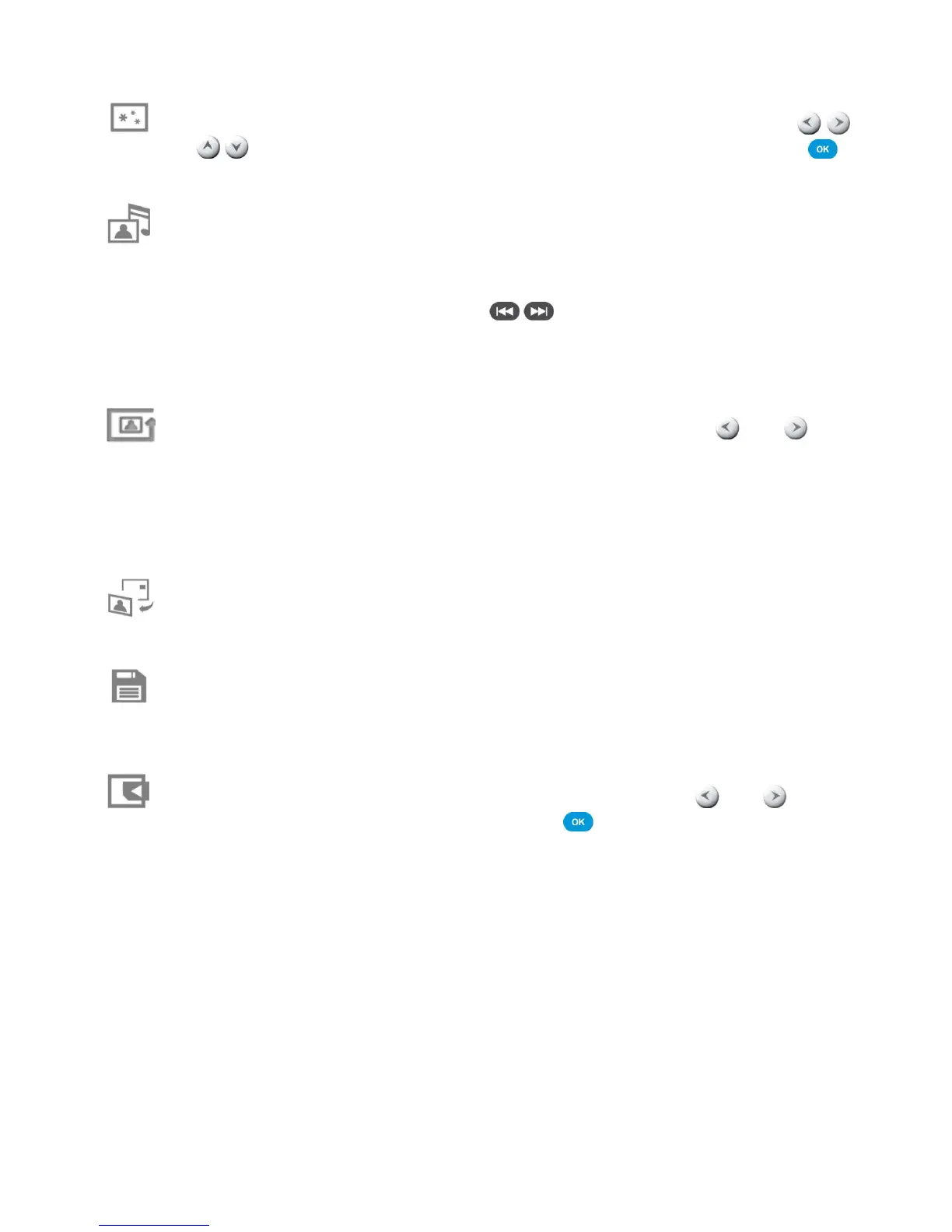Animation: With this feature, you can add fun animated effects to your pictures. Use the /
and /
buttons to highlight None, Snow, Pumpkins, Hearts, or Fireworks, then press to
confirm.
Background Music: Enable or disable background music while viewing photos.
On: Turn on mp3 music. The Photo Frame will automatically find and play music files on the
same memory device that is being used to display photos. Playback settings (repeat etc.)
applied in MUSIC mode will be used. Use /
on the remote to skip through available
songs. If there are no music files on the current storage media, no music will be played.
Off: Turn off all background music
Photo Repeat Mode: Adjusts the order photos are displayed when pressing and .
Normal: Display all available photos sequentially.
Random: Display all available photos randomly.
Normal in Folder: Display all photos in the current folder sequentially.
Random in Folder: Display all photos in the current folder randomly.
Set as Background Image: Use the current photo as a wallpaper image in Calendar mode and
Music Player mode (will also copy the picture to internal memory).
Save to File: Copy the current photo (with theme) to “My Favorites.” The photo will be resized to fit
the Photo Frame’s screen resolution and its theme will be saved as a new file in the internal
memory for future access.
Select Source: Change the media source to browse photos from. Use the
and buttons
to select one of the available storage devices and press .