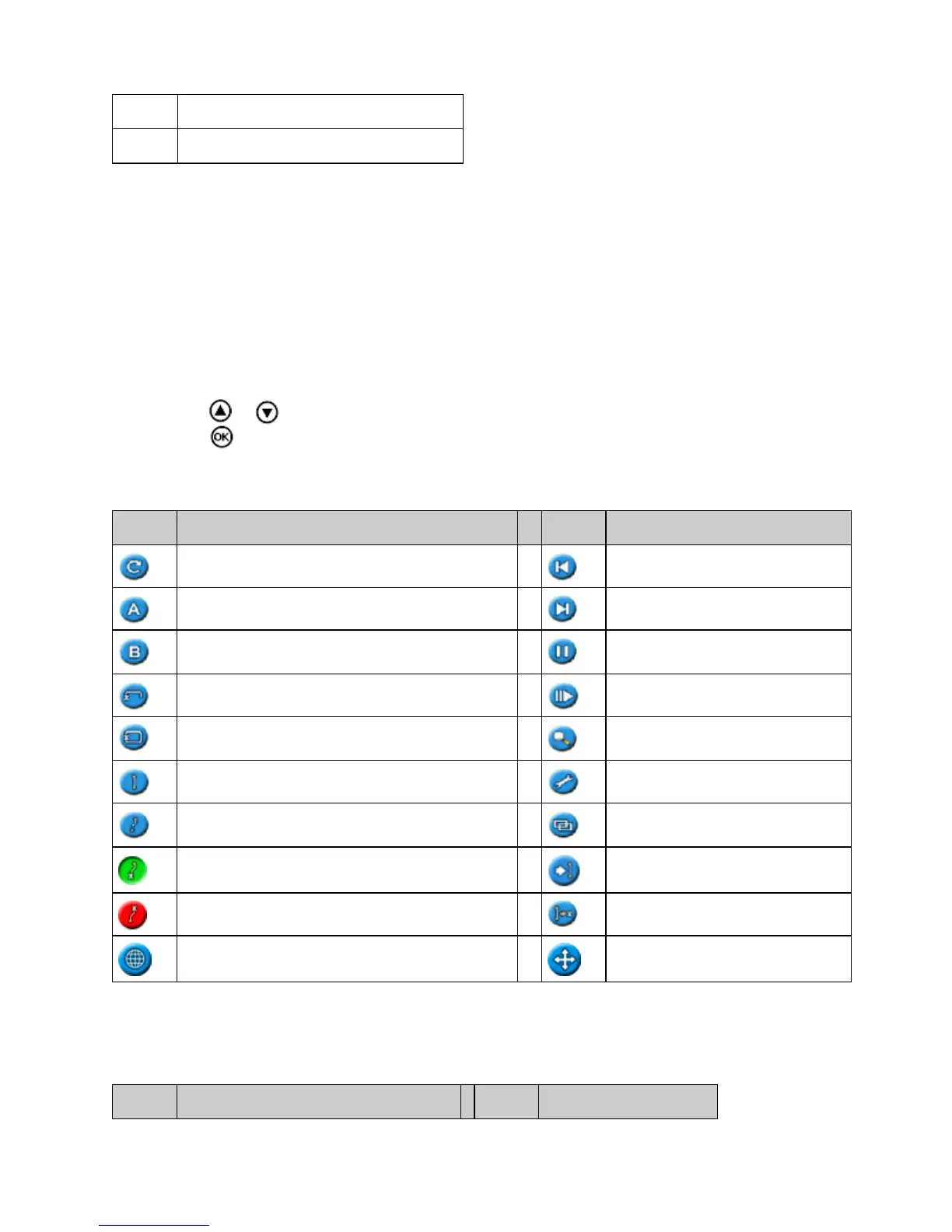3 RAM mount fixture
4 USB port
How the Buttons Work
On the front of the lightbar, there are six buttons. The buttons on the left and right sides of the lightbar work in
different ways.
Action buttons (on the right of the screen)
On the main guidance screen:
Press or to scroll through the action icons.•
Press to select the highlighted icon.•
The following icons may appear to the right of the guidance screen:
ICON DESCRIPTION ICON DESCRIPTION
Reset guidance Nudge left
Set Point A Nudge right
Set Point B Pause guidance
Start headland Resume guidance
Complete headland Change zoom scale
Pause swath recording Go to main Configuration menu
Resume swath recording Change view mode
Recording FreeForm curve (press to stop) Next FreeForm guidance line
Not recording FreeForm curve (press to start) Shift AB Line
Display point, line and area mapping icons Display panning icons
Note: Action icons appear only when they are appropriate. They are not all visible at all times.
The following action icons may appear on the right of a configuration screen:
ICON DESCRIPTION ICON DESCRIPTION
5