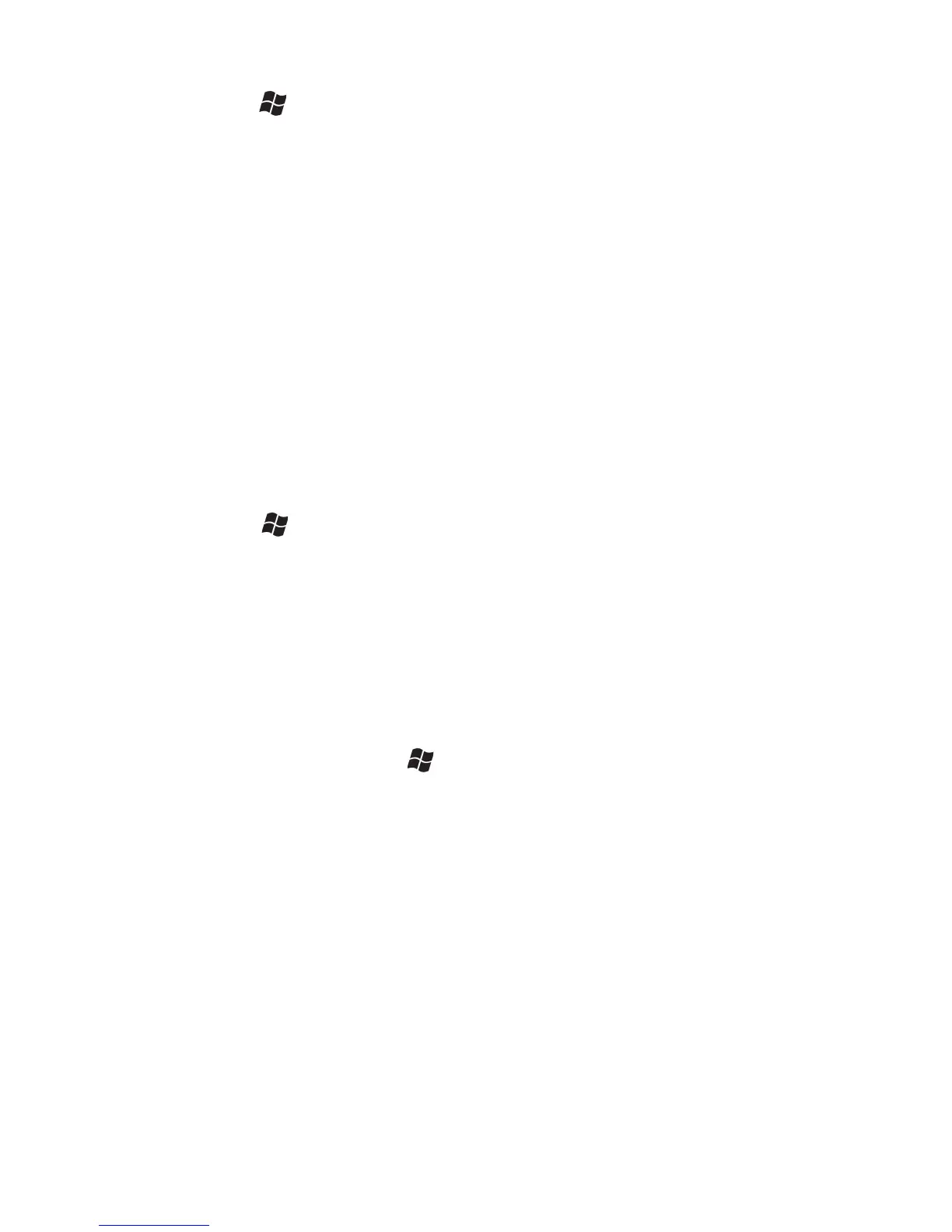Troubleshooting connection problems
1. Confirm the unit is configured to communicate with the PC.
Tap / ActiveSync / Menu / Connections. Confirm the box
Synchronize all PC’s using this connection is checked and
USB is selected from the dropdown list.
2. If the unit is unable to connect to the PC via ActiveSync, try
disabling any personal firewall software running on the PC.
TCP/IP ports need to be open.
3. Reset the unit.
4. If you have more than one unit, PC and/or cable, testing
different combinations of equipment can help isolate the cause
of the problem.
5. If you suspect the unit may have been connected to the PC
USB port before the connectivity software was installed, then
uninstall, reboot the PC, and reinstall.
6. Confirm the version of connectivity software used on your PC
(Microsoft ActiveSync 4.5 or greater for Windows XP or
Windows Mobile Device Center for Windows 7 and Vista).
7. Tap / Settings / Connections / USB to PC and change the
check box Enable advanced network functionality.
Working with Bluetooth
Some units come with embedded Bluetooth capability—a short-
range wireless communication technology. Devices with Bluetooth
capabilities can exchange information (beam) over a distance of up
to 30 feet (10 meters), without requiring a physical connection.
Bluetooth settings: tap / Settings / Bluetooth.
Mode: To enable Bluetooth, select the check box Turn on
Bluetooth. If you want other Bluetooth devices to find your
unit, also select the check box Make this device visible to
other devices.
Devices: Tap Add new device to search for other Bluetooth
devices. For enhanced security, use passcodes.
COM Ports: Available only for Bluetooth-connected devices that
support serial (COM) connections.
Receiving Beams: To allow the unit to receive incoming beams,
navigate to the Connection Settings dialog. Choose “Beam”
and check the “Receive all incoming beams” checkbox.