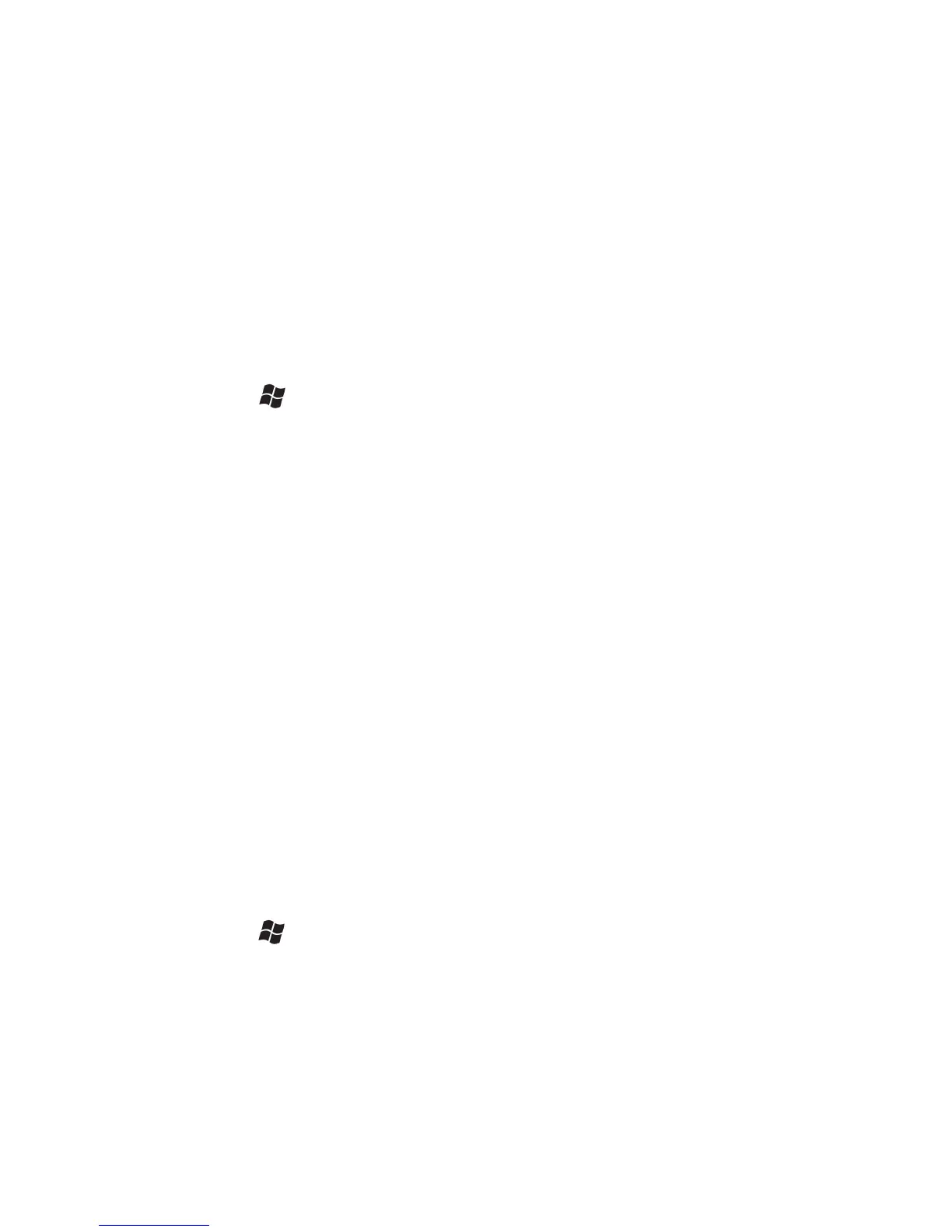Wake Settings: Allow Bluetooth activity to turn the device on.
When this check box is selected, another Bluetooth device can
send data and your unit will turn on and reply if necessary.
NOTE: It is recommended that your unit be configured to
automatically turn off when not in use. (See the Power section
on page 13.) Otherwise, another Bluetooth device could turn on
your unit, transfer data and if it does not turn off again, drain
the battery.
Creating a Bluetooth Partnership: Bluetooth partnerships are
required for connections to some PC’s, printers, and headphones.
Configuring Bluetooth connections vary depending upon how each
Bluetooth device works. Refer to all device documentation.
1. Tap / Settings / Bluetooth / Mode. Ensure that both devices
have Bluetooth turned on in the Mode area, are visible and
within close range.
2. Tap Devices / Add new device… Wait a few moments while
your unit searches for Bluetooth devices.
3. Tap the name of the other Bluetooth device and tap Next. For
enhanced security, use passcodes. Enter the same passcode on
the other unit.
4. Under Advanced, you can change the name of the other device
and add additional services, if available. Tap Save.
Bluetooth connection with a PC
1. Ensure that your PC has connectivity software installed. See
Connecting to a PC on page 19.
2. Set up a partnership between your unit and the PC. Refer to
your PC documentation for instructions.
3. After a few moments, select the PC from the Device list and tap
Next.
4. Enter the passcode, if necessary and tap Next.
5. Confirm that ActiveSync service is available and place a check
in the check box and tap Finish.
6. Tap / ActiveSync / Menu / Connect via Bluetooth.
Bluetooth-enabled headphone: You can use a Bluetooth stereo
A2DP headphone only. Many Bluetooth headphones will not
require a passcode to pair with your unit.
Troubleshooting Bluetooth connection problems: If your unit
cannot find another Bluetooth device, confirm that the device is