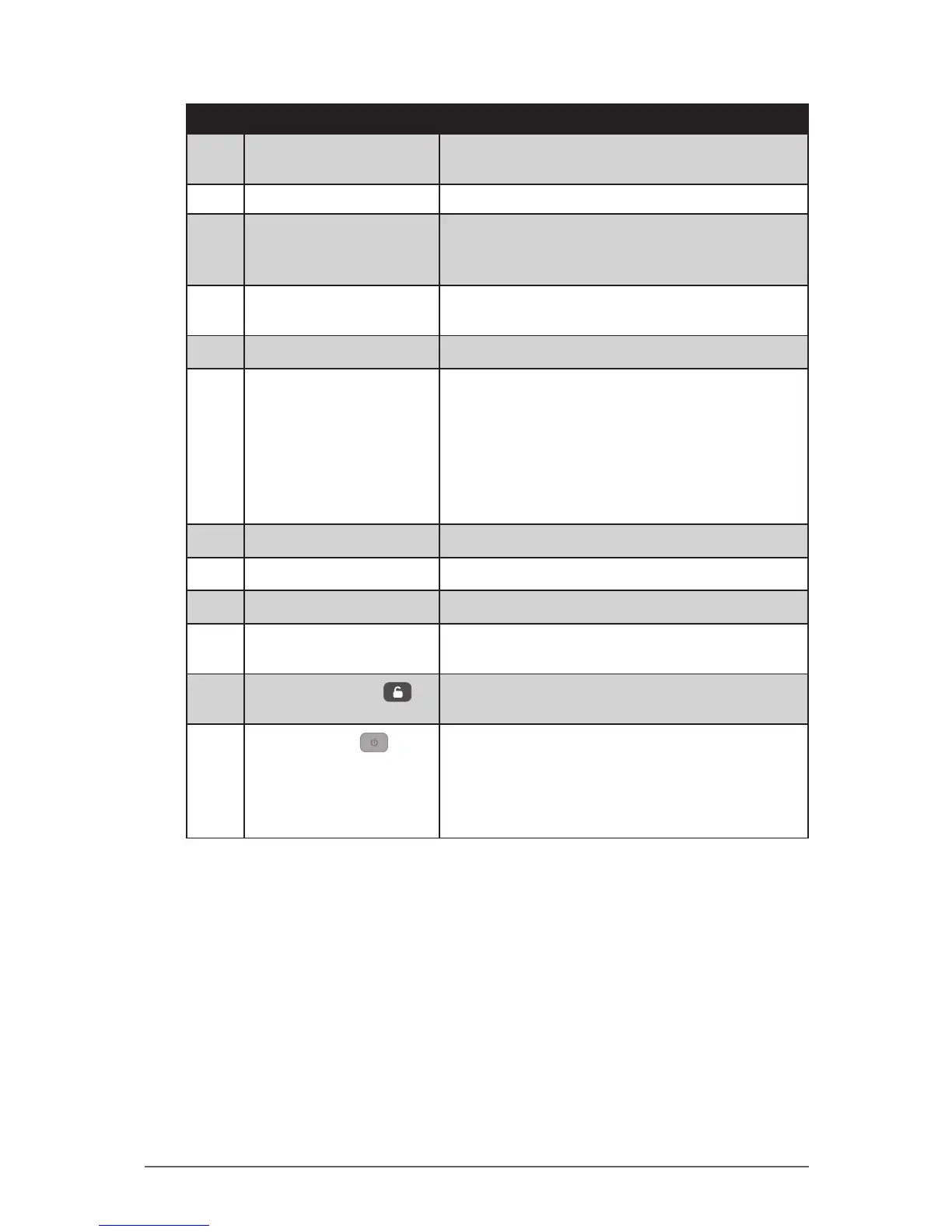1-4
Getting Started
No. Item Description
3 Touch Screen Displays and receives information for the
tablet computer.
4 Kensington Lock Provides lock mechanism security.
5 Ambient Light Detector Detects surrounding light and adjusts the
screen brightness according to the ambient
light.
6 Directional Buttons Serves as the up / down / left / right arrow
keys.
7
OK Button
Serves as the Enter key.
8
Fn (Function) Button
• Press to display the button functions and
toggle between Button Setting A, B, and C.
• Press Fn + F1 / F2 / F3 to open the
corresponding applications. For example:
• Fn + F1: Virtual keyboard
• Fn + F2: Internet Explorer
• Fn + F3: ALS Auto/Manual
9
F1 Button
Press to launch Windows Help.
10
F2 Button
Press to launch F2 command in Windows.
11
F3 Button
Press to launch F3 command in Windows.
12 Speaker Sends out sound and voice from your tablet
computer.
13
Pad Lock Button
Press to access the log-in menu, similar as
pressing Ctrl + Alt + Del on a computer.
14
Power Button
• Short press to turn the tablet computer on.
• When powered on, short press to enable
sleep mode.
• When powered on, long press to turn the
tablet computer entirely off.