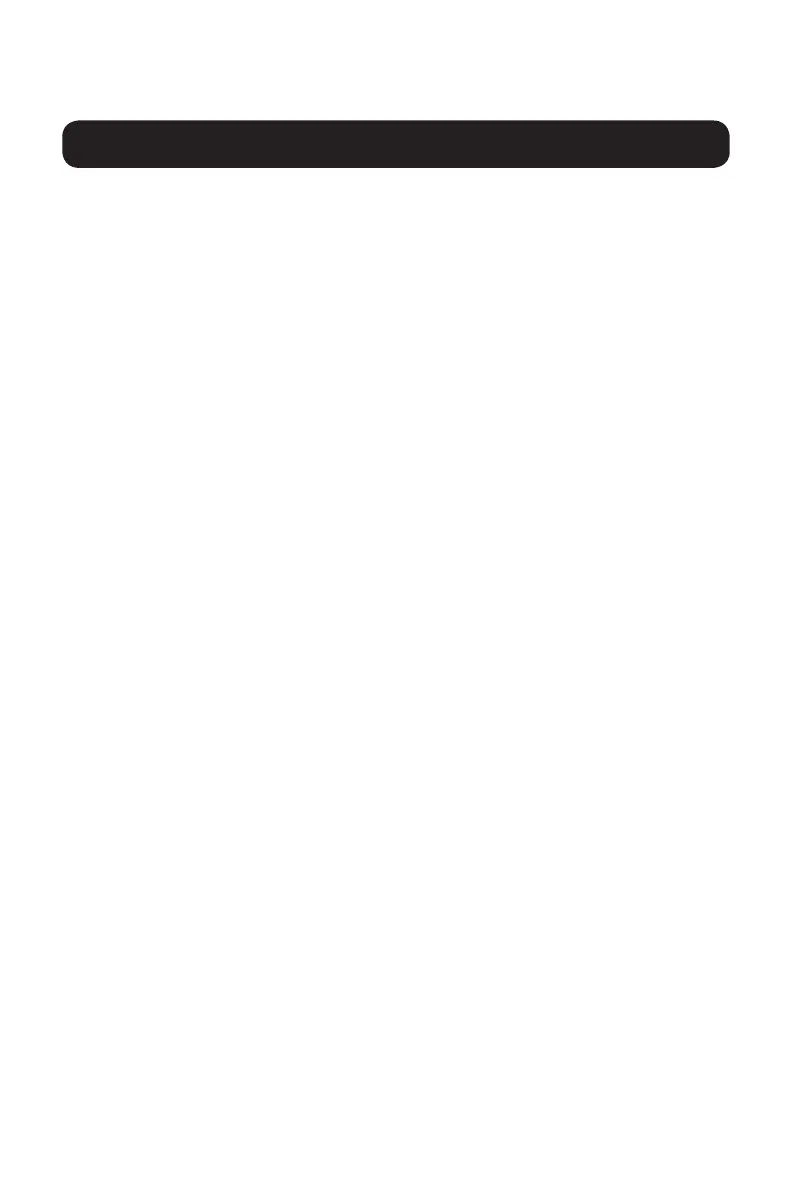15
EDID Learn
KVM models with DVI-I and HDMI video output are designed to learn the
connected monitor’s EDID upon power up. In the event of connecting a new
monitor to the KVM switch, a power cycle is required. To indicate to the
user that the EDID learn process is occurring, the front panel’s green Port
LEDs and blue Push-Button LEDs will flash for about 10 seconds. For Dual-
Monitor KVM models, the unit will proceed to learn the EDID of the second
connected monitor after the first monitor’s EDID has been read, with the
front panel LEDs flashing to indicate the process is taking place. When the
front panel LEDs stop flashing, the EDID learning process is complete.
KVM models with DisplayPort video output use built-in EDID information
that is set to HD resolution (1080p maximum), which will allow initial
operation with most DisplayPort monitors. For security purposes, EDID
learning of DisplayPort displays can be performed only by an Authenticated
Administrator. Follow the steps below to perform EDID learning on your
DisplayPort monitor:
1. This process should be started with a powered-off KVM and computer
that are not connected to each other.
2. Connect a DisplayPort cable between the computer’s DisplayPort output
port and the KVM’s Port 1 DisplayPort Input port.
3. Using a USB A/B device cable, connect an available USB port on the
computer to the KVM’s Port 1 USB-B Input port.
4. Connect a DisplayPort monitor to the console video output port of the
KVM switch using a DisplayPort cable.
5. Connect a wired USB keyboard and mouse to the console USB keyboard
and mouse ports of the KVM switch.
Note: Keyboards and mice with internal USB hub or composite device functions
are not supported. Wireless keyboards and mice are not supported.
6. Power on the computer and KVM switch.
7. From the connected computer, download the Administration and
Security Management Tool from www.tripplite.com/support.
18-06-260-933845-EN.indd 15 8/10/2018 2:43:54 PM
10
KM Switching
Note: KM switching is not applicable to KVM models with only one video console port.
After connecting all devices to your B002-Series Secure KVM Switch, a
display mode and display topology configuration must be selected. By
default, the B002-Series Secure KVM Switches are configured to Single-
Head Display Mode and a topology with four screens arranged horizontally,
starting with Port 1.
Note: If one or more of the input computers have multiple displays, Multi-Head Display
Mode must be selected. Otherwise, select Single-Head Display Mode.
The table below shows Display Mode keyboard hotkey commands:
Commands Hotkeys
Single-Head Sisplay Mode CTRL+CTRL+K+S
Multi-Head Display Mode CTRL+CTRL+K+M
Single-Head Mode KM Switching
In addition to traditional channel switching by buttons located on the front
panel, KM also supports cursor control of selected channels. This technology
allows seamless switching between computers by moving the mouse cursor
from one display to another. Users can effortlessly switch computers for
faster productivity.
1. KM functionality for KVM devices is only available once the device has
been put into KM mode, refer to admin tool guide for detail.
2. When the device is placed into KM mode, it will behave identically to the
KM models of the product.
3. The major difference when the device is placed into KM mode is that
cursor control of selected channels is available as an additional method
to switch the connected computer.
18-06-260-933845-EN.indd 10 8/10/2018 2:43:53 PM
11
KVM models with HDMI video output are designed to learn the connected
monitor’s EDID upon power up. In the event of connecting a new monitor to
the KVM switch, a power cycle is required. To indicate to the user that the
EDID learn process is occurring, the front panel’s green Port LEDs and blue
Push-Button LEDs will ash for about 10 seconds. For DualMonitor KVM
models, the unit will proceed to learn the EDID of the second connected
monitor after the rst monitor’s EDID has been read, with the front panel
LEDs ashing to indicate the process is taking place. When the front panel
LEDs stop ashing, the EDID learning process is complete.
KVM models with DisplayPort video output use built-in EDID information
that is set to HD resolution (1080p maximum), which will allow initial
operation with most DisplayPort monitors. For security purposes, EDID
learning of DisplayPort displays can be performed only by an Authenticat-
ed Administrator. Follow the steps below to perform EDID learning on your
DisplayPort monitor:
