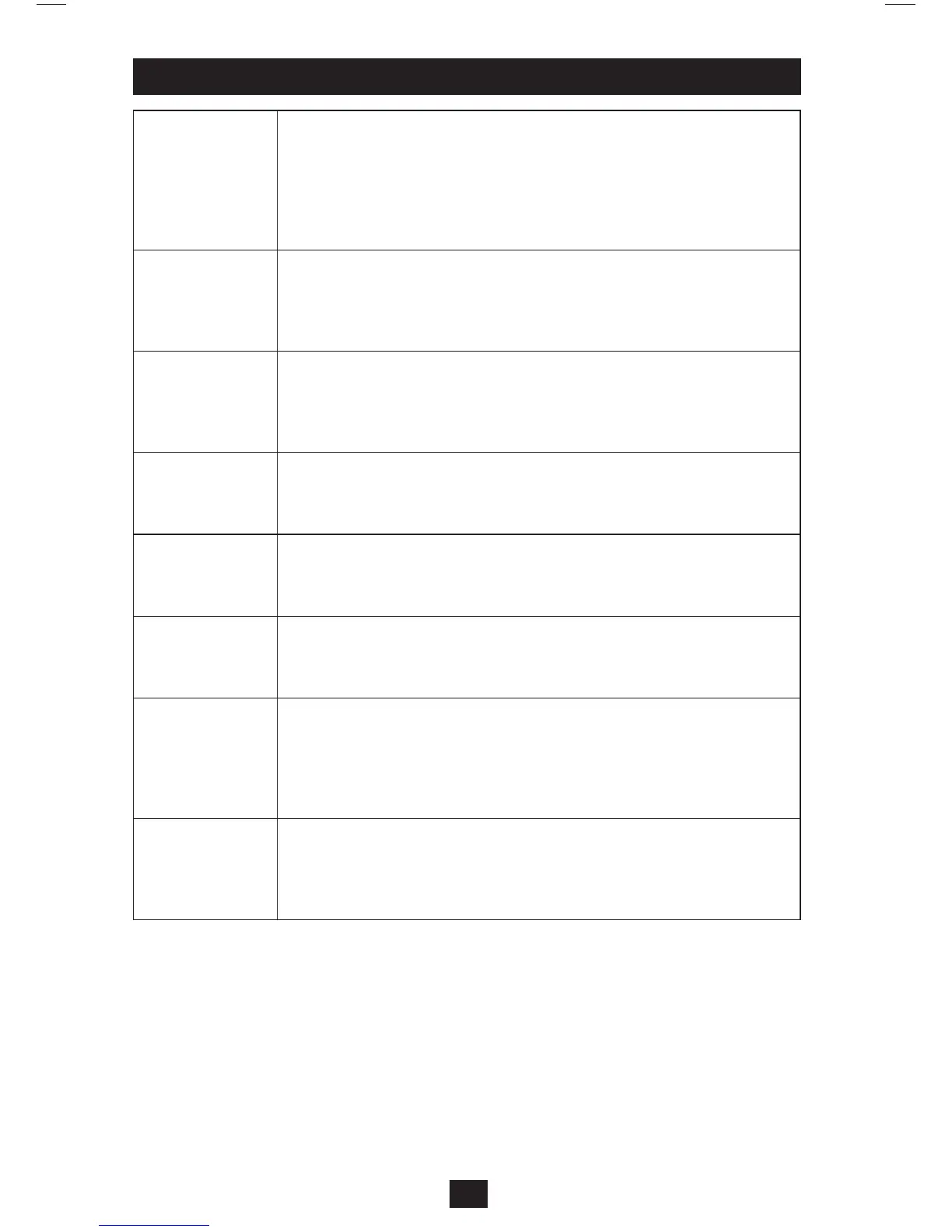6
Change Hotkey
Mode Activation
Command
Initiate Setting Mode by holding down the [Num Lock] key, pressing and
releasing the minus [-] key, and releasing the [Num Lock] key. Once initiated,
press [t] to switch to [Ctrl], [Ctrl]. When set at [Ctrl], [Ctrl], change the Hotkey
Mode Activation Command back to [Scroll Lock], [Scroll Lock] by holding
down the [Num Lock] key, pressing and releasing the minus [-] key, and then
releasing the [Num Lock] key. Once initiated, press [t] to switch to [Scroll
Lock], [Scroll Lock]
Change Port OS to
Mac
When a Mac computer is connected to the KVM, it may be necessary to change
this setting to ensure proper keyboard and mouse functionality. To change the
port OS to Mac, initiate Setting Mode by holding down the [Num Lock] key,
pressing and releasing the minus [-] key, and then releasing the [Num Lock]
key. Once initiated, press [F2].
Change Port OS to
Sun
When a Sun computer is connected to the KVM, it may be necessary to change
this setting to ensure proper keyboard and mouse functionality. To change the
port OS to Sun, initiate Setting Mode by holding down the [Num Lock] key,
pressing and releasing the minus [-] key, and releasing the [Num Lock] key.
Once initiated, press [F3].
Change Port OS to
Windows
By default, each Port OS is set at Windows. To change the port OS to Windows,
initiate Setting Mode by holding down the [Num Lock] key, pressing and
releasing the minus [-] key, and releasing the [Num Lock] key. Once initiated,
press [F10].
Turn Beeper On/Off
To turn the Beeper sound on or off when performing Hotkey and Setting
Mode commands, initiate Setting Mode by holding down the [Num Lock] key,
pressing and releasing the minus [-] key, and releasing the [Num Lock] key.
Once initiated, press [b].
Keyboard/Mouse
Reset
If the keyboard and mouse are not responding normally, perform a Keyboard/
Mouse Reset: Initiate Setting Mode by holding down the [Num Lock] key,
pressing and releasing the minus [-] key, and then releasing the [Num Lock]
key. Once initiated, press [F5].
Show KVM
Information
This command will display the Hotkey Activation Command, Setting Mode
Activation Command and each port’s OS Setting in a Word document or
spreadsheet. To display this information, open a blank document or spreadsheet.
Initiate Setting Mode by holding down the [Num Lock] key, pressing and
releasing the minus [-] key, and releasing the [Num Lock] key. Once initiated,
press [F4].
Restore Default
Settings
This command restores the KVM’s Hotkey Activation Command, Setting Mode
Activation Command and each port’s OS Setting to the default value. To Re-
store Default Settings, initiate Setting Mode by holding down the [Num Lock]
key, pressing and releasing the minus [-] key, and releasing the [Num Lock] key.
Once initiated, press [r], [Enter].
Hotkey Operation (continued)
