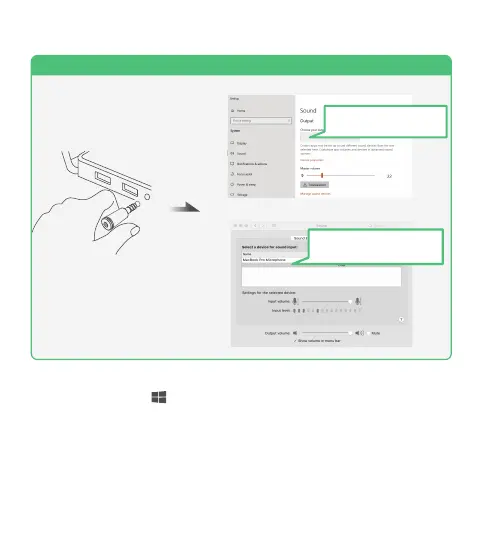-
12
-
2. Mic Select & Settings
① Using the included 3.5mm microphone
Plug the 3.5mm microphone into the laptop, then follow the steps below to enable it.
Note
· "Microphone" may have different name on different system versions. Please refer to
the actual uses.
· Using the microphone on the desktop computer is not recommended, as the distance
between the towers and the user may be too far to pick up sound.
Windows 10 : Press the " Windows" + "S" simultaneously, type "Sound" in the
search box and click "Enter", then select "Microphone (Realtek(R) Audio)"
as the input device.
macOS 13.2.1: System Settings > Sound, click "Input", and then select "External
Microphone" as the input device.
Windows 10: Press the " Windows" + "S" simultaneously, type "Sound" in the search
box and click "Enter", then select "Headset Microphone (UGREEN-15765A)"
as the output device.
macOS 13.2.1: System Settings > Sound, click "Output", and then select
"UGREEN-15765A" as the output device.
Using the included 3.5mm microphone (Windows/macOS)
Headset Microphone (UGREEN-15765) Certain
External Microphone
External Microphone
Microphone
(Realtek(R) Audio)
windows
macOS
