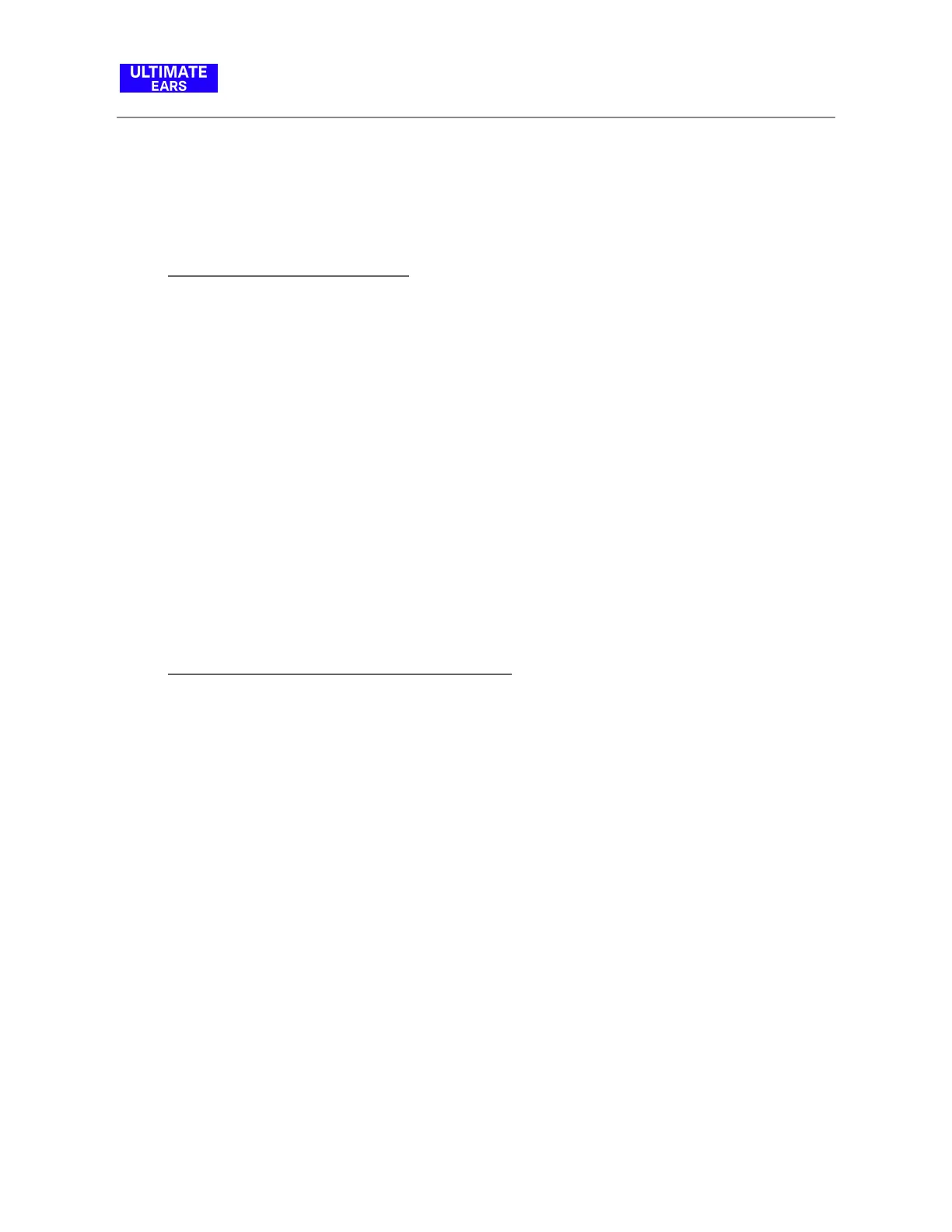NOTE: If you’re streaming audio content from the internet, the issue could be with the internet
connection and not your speaker.
● I can’t connect to my device
If your Bluetooth device won’t connect to your Ultimate Ears speaker, try the following:
● Make sure your speaker is turned on.
● Make sure your device is paired with your speaker and Bluetooth is active.
● Place your Bluetooth device closer to the speaker — it might be out of range.
● Move your Bluetooth device and speaker away from other wireless sources — you
could be experiencing interference.
● Turn your speaker off, and then back on again.
● If you have multiple speakers, make sure you’re connected to the correct one.
NOTE: If this is the first time you’re pairing a device with your speaker, you don’t need to press
the Bluetooth connection button. It comes out of the box ready to pair.
● Having charging issues with MEGABOOM
Your MEGABOOM can sometimes get into a state where it doesn’t charge. To get your
MEGABOOM back to a normal charging state, do the following:
1. Connect your speaker to the charger and leave it connected for a few seconds.
2. If the charge LED fails to pulse continuously, disconnect the cable from your speaker,
then reconnect it, and leave it connected for a few seconds.
3. Repeat steps 1 and 2 until your speaker gets to a normal charge cycle - the LED should
continue to pulse. (This could take up to 25-30 times.)
4. Once your speaker gets to a point where it charges normally, continue to charge it
until the battery is at 100%.
Be sure to update the firmware on the speaker so that the issue does not re-occur. To update
your MEGABOOM software:
1. Download the latest app for your speaker.
2. Connect your speaker to your smartphone and open the app.