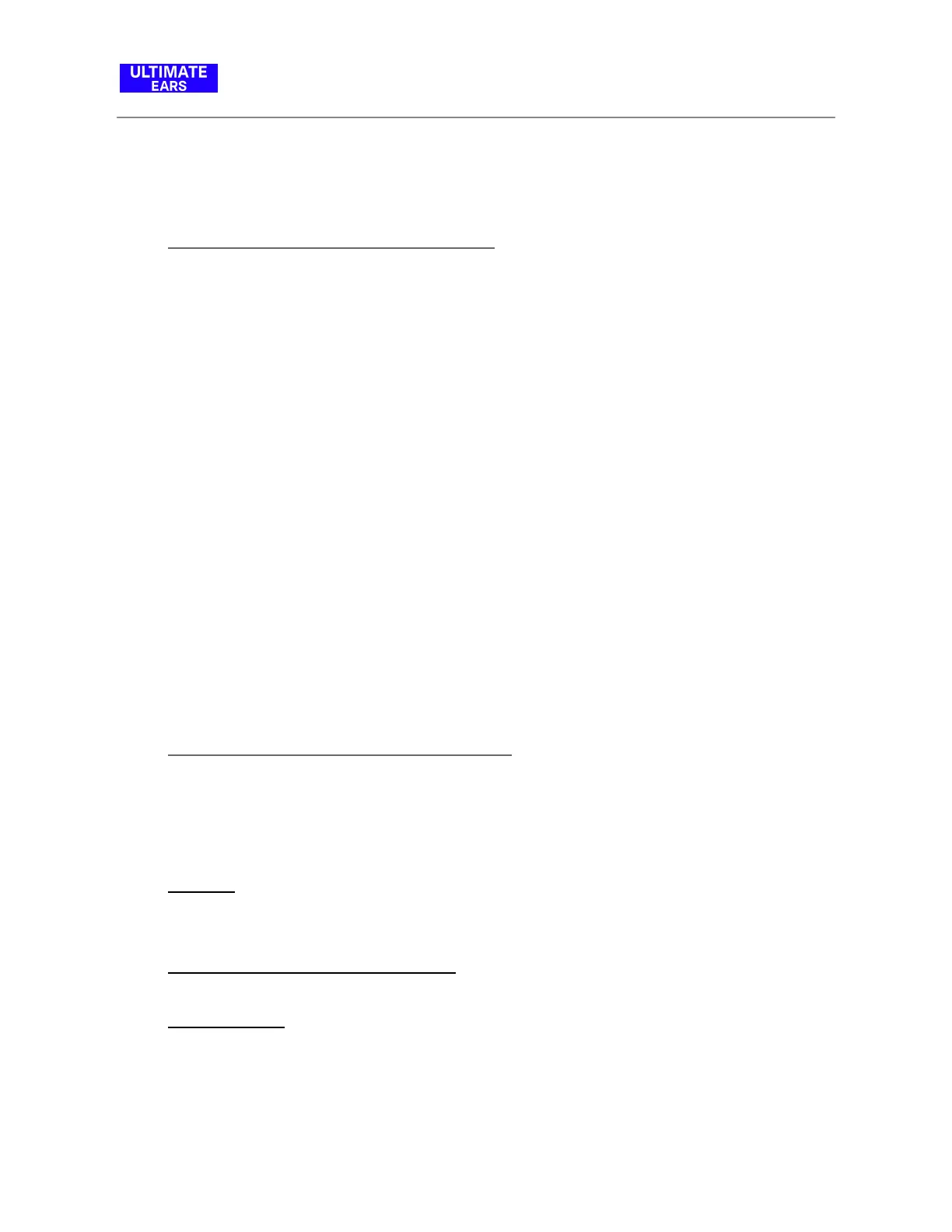3. Tap More, then tap the update prompt.
● Having pairing issues with MEGABOOM
If your Bluetooth device won’t connect to your MEGABOOM, try the following:
● Make sure your device is paired with your speaker and Bluetooth is active (see “How
do I pair additional Bluetooth devices with my MEGABOOM?”).
● Place your Bluetooth device closer to the speaker – it might be out of range.
● Move your Bluetooth device and speaker away from other wireless sources – you
could be experiencing interference.
● If you have multiple MEGABOOM speakers, make sure you’re connected to the correct
one.
● The MEGABOOM can be connected to up to two devices at a time – make sure you
don’t already have two devices connected.
● Turn your MEGABOOM off, and then back on again.
NOTE: If this is the first time you’re pairing a device with your speaker, you don’t need to press
the Bluetooth connection button. It comes out of the box ready to pair.
● How To Use The Ultimate Ears Boom App
The Ultimate Ears BOOM app has everything you need to get the most out of your Ultimate
Ears speaker. From #PartyUp to customizable EQ, unlock even more awesome ways to use
your speakers.
● One App: Use one app to access speaker features for all BOOM and MEGABOOM
speakers. Works with BOOM, BOOM 2, BOOM 3, MEGABOOM and MEGABOOM 3, and
HYPERBOOM.
● Customize the Name of your Speaker: Have fun with it and make it easier to find in
your device list.
● Remote On/Off: You’d never walk all the way to your TV to turn it on and you shouldn’t
have to with your wireless speaker either. Use the app to turn your speaker on/off from
afar.
