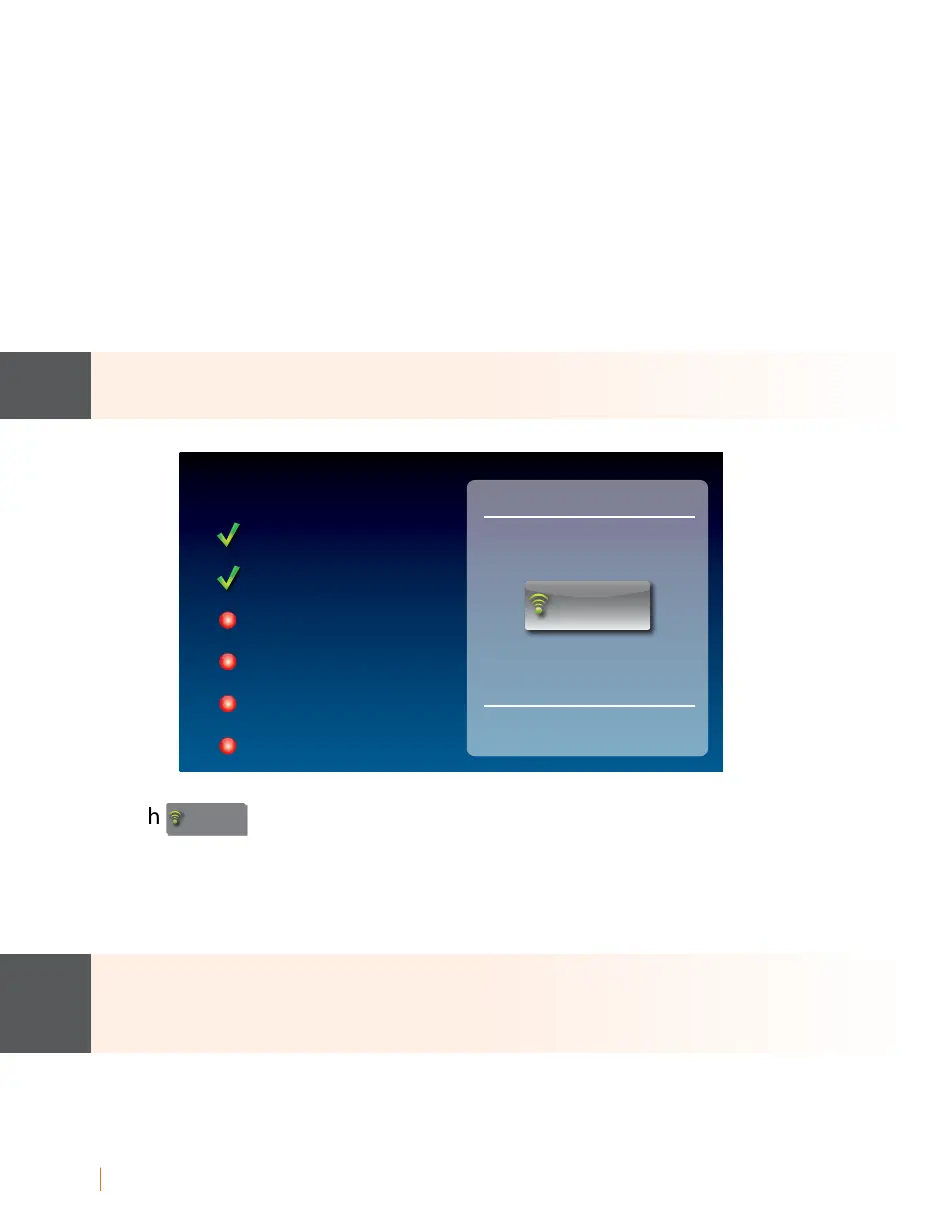12 SETTING UP Customer Service: 888-269-7477
For Wireless (WiFi) Connections:
If you have a wireless (WiFi) network in your home or oce, your CapTel
phone can connect to the Internet using the WiFi network. You do not
need to plug in an Ethernet cable.
To set up your CapTel for WiFi use, you will need to know the name of your
wireless network as well as any passwords that are needed to access the
network. The way you access your WiFi network with CapTel will be very
similar to how you access the network from a computer or mobile device.
If someone helped install the wireless network for you, it may be helpful to
consult with that person as you set up your CapTel phone.
1. Touch
Use WiFi Network
(Use WiFi Network) on the display screen. CapTel scans
for wireless networks within range of your phone.
2. The display lists any WiFi networks detected, in order of strongest signal
strength to the weakest signal strength.
CapTel may detect wireless networks in your location that you do not
recognize – such as a wireless network from a neighbor or nearby oce.
Be sure to select the name that matches your own network.
NOTENOTE
Initial Setup
setup network
plug in ethernet cable
or press button below for wi
language
telephone line
network connection
time and date
software
terms and conditions
Use WiFi Network
