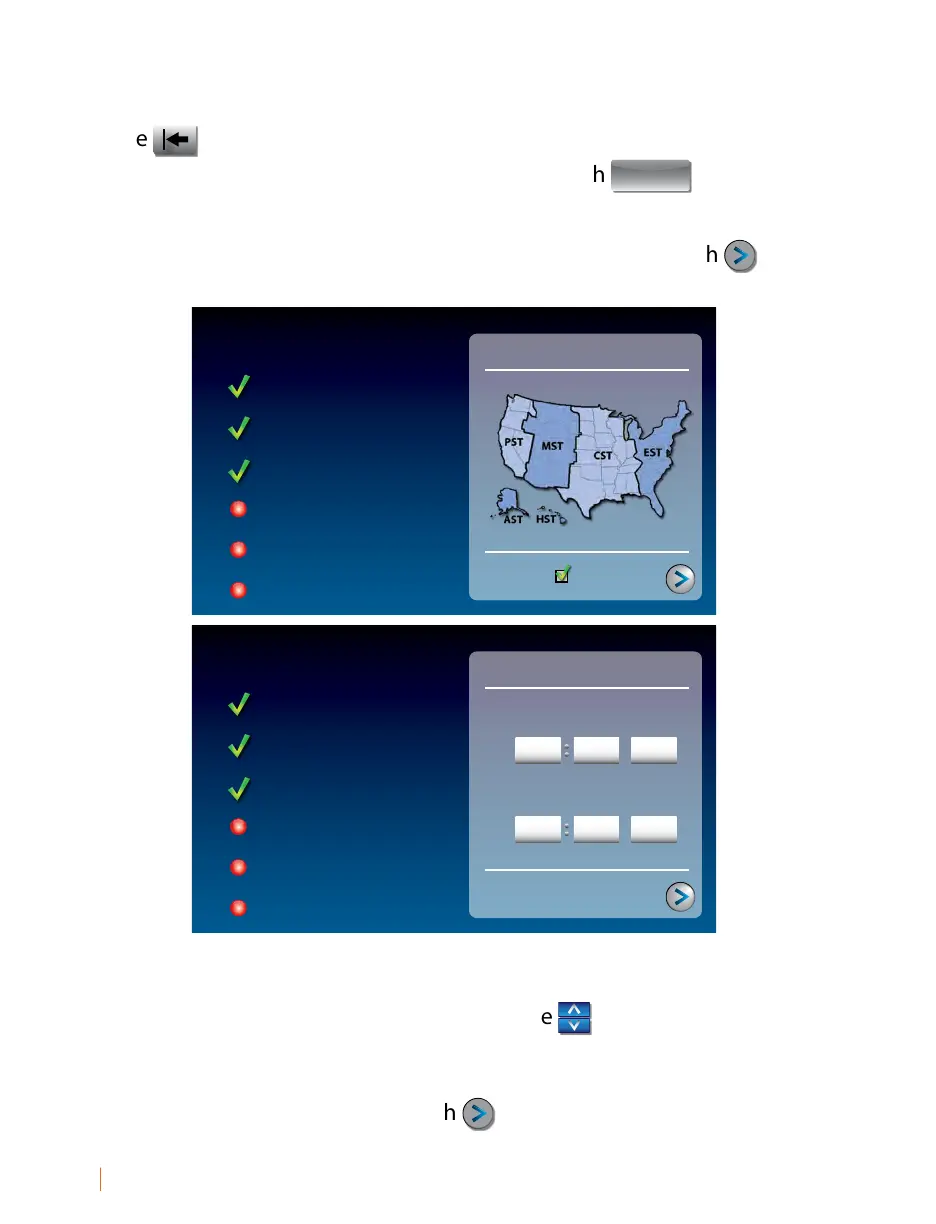14 SETTING UP Customer Service: 888-269-7477
When you are done, review your password carefully. If it does not exactly
match the password for your network, CapTel will not be able to connect.
Use the
key to correct any errors.
When you are satised the password is correct, touch
(save).
Step 6: Time and Date
Touch the Time Zone on the display screen that you live in. Touch (next)
to continue.
Your CapTel phone will ll in the date and time based on the time zone
you indicated. If you need to adjust the time and date, touch the eld on
the display screen that you want to change. Use
(arrows) on the
display screen to scroll to the correct number. Then touch the next eld
that you want to change.
When the date and time are set, touch
(next) to continue.
Initial Setup
set time and date
language
telephone line
network connection
time and date
software
terms and conditions
next
10 44
am
touch white box to adjust time and date
hours minutes am/pm
May
2
month day year
2022
Initial Setup
select time zone
language
telephone line
network connection
time and date
software
terms and conditions
next
Use DST?
