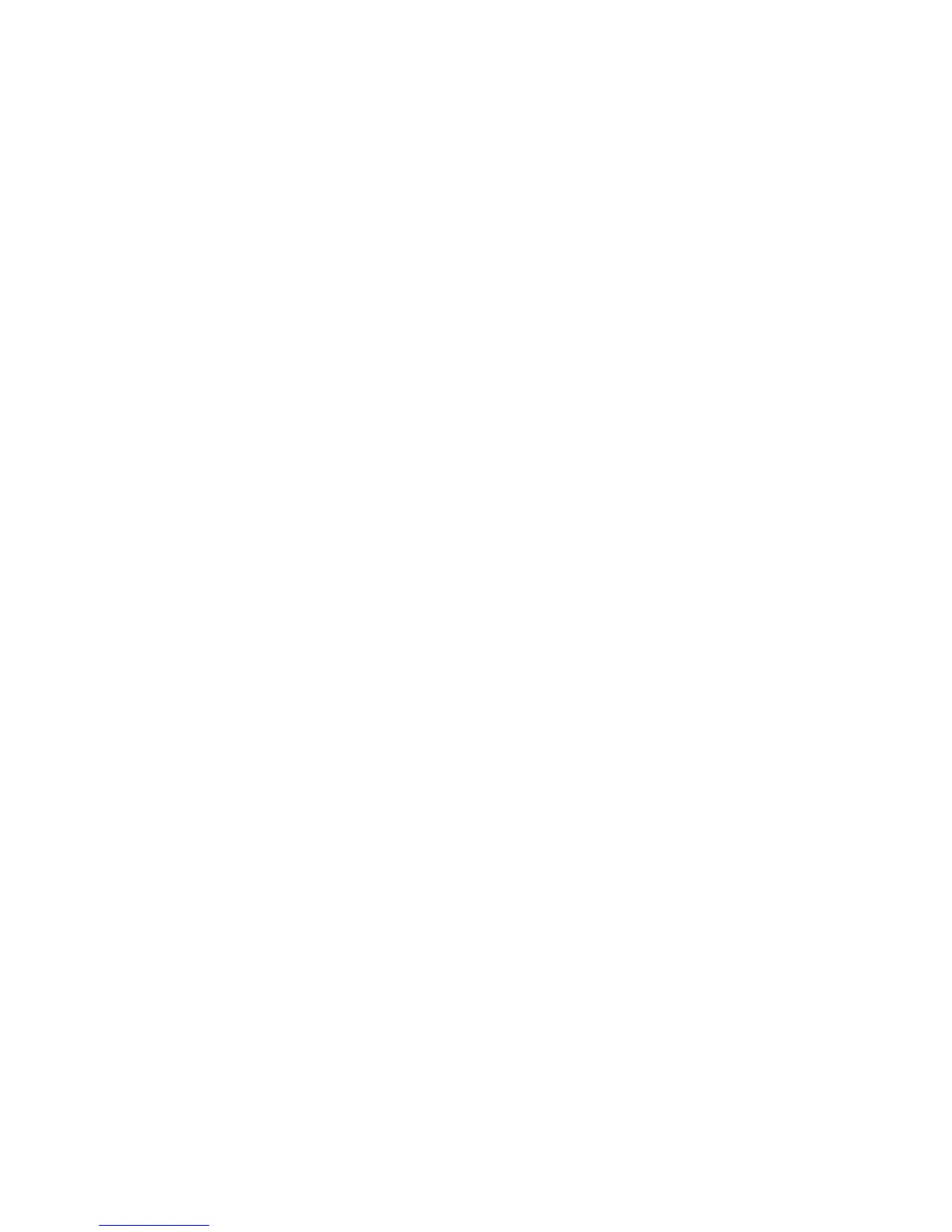24
For example, if you are scanning a color photograph, choose
“Color Photo.” To scan text or a black and white drawing,
choose “Text/Lineart”. The image is scanned and you are
returned to the PhotoDeluxe window.
NOTE:
Choosing an icon in the “Click to Scan” area does two
things: it activates the scanner, and automatically sets the
scanner settings. This ensures you get the best scanning results
for the item you are scanning.
6.
A pop-up message appears on the right side of the screen
indicating that you should click the
Done
tab.
7.
Click the
Done
tab. A
Save as
window opens. Enter a file name
for the scanned image. Indicate which folder or directory you
want to save the image file to, and specify in what file format
you want to save the image.
NOTE:
If you do not assign a file name, the computer
automatically assigns a name that consists of the date, and a
two-digit reference number.
8.
Enter a graphic title for the image that will appear in the My
Photos window.
9.
Click on the
Save & Send
icon. Choose save from the drop-
down menu. Click the
Save
button to save the image.
10.
Close the VistaScan window by clicking
Exit
.
For Macintosh Users:
1.
Double-click the
Hard Drive
icon.
2.
Double-click the
Adobe PhotoDeluxe 2.0
folder.
3.
Double-click the
Adobe PhotoDeluxe
application icon to
launch PhotoDeluxe. The PhotoDeluxe screen appears.
