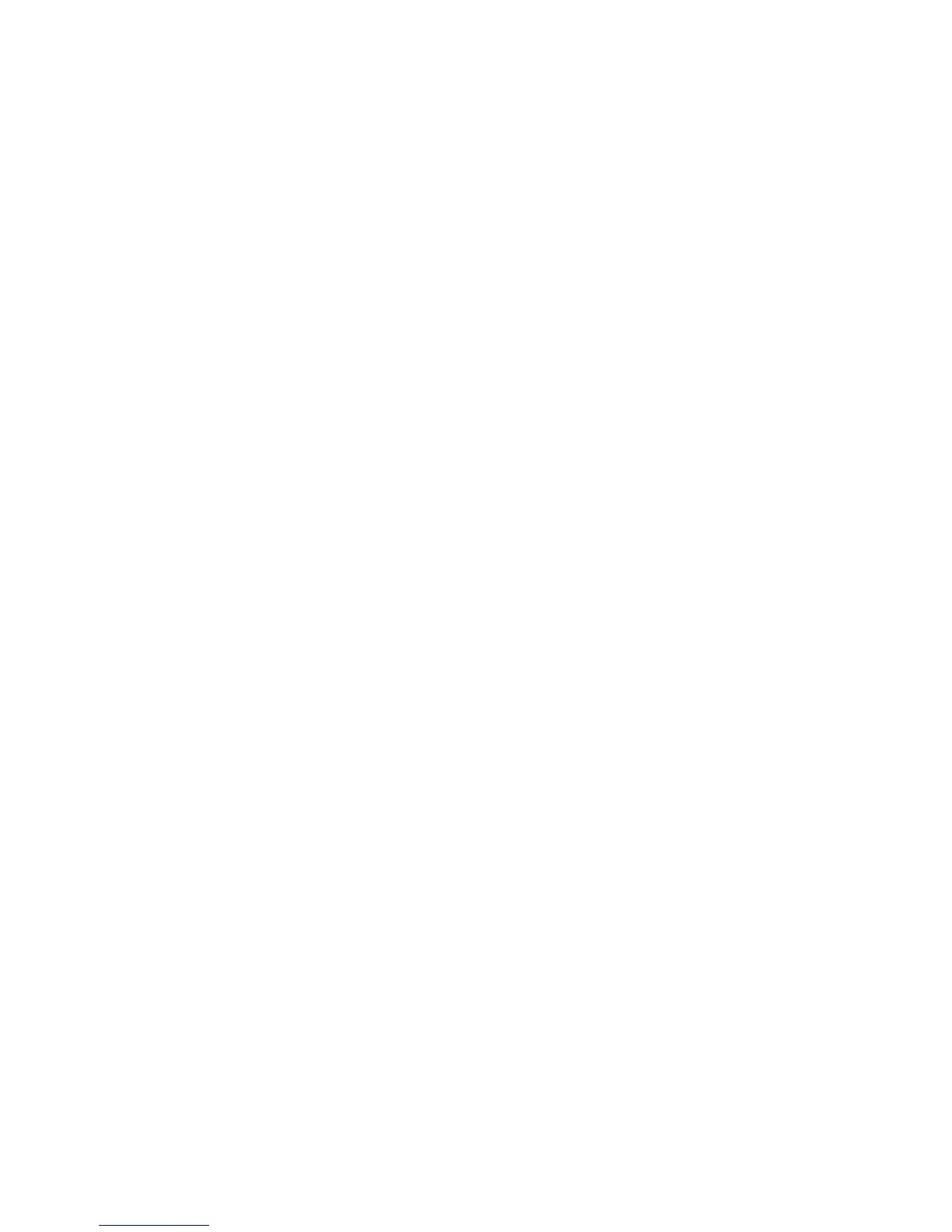68
2.
The VistaScan Beginner window appears. Lift the scanner’s
document cover and place your document facedown in the
center of the scanner’s object glass.
3.
Click the
Preview
button to preview the scanned item. You can
edit the Preview image before scanning the final image using
the “Zoom Tool” and the “Frame Selection Tool.” To find out
more about how to use these tools, click on the user tips text
that appears when your cursor pauses over the tool.
NOTE:
This feature is only available if you have a browser
installed.
4.
Click the
Printer
icon in the “Scan to” control panel to indicate
that you want to scan and print the image.
5.
Click one of the four icons in the
Click to Scan
area of the
VistaScan Beginner window. Your selection identifies the type
of image you are about to scan and tells VistaScan how to set
the scanner options for the best results. The image type
selections include: Color photos, Text/lineart, Web Images and
Printed Matter settings.
Once you click on the desired image type, the scanner starts
scanning the image using the appropriate settings.
For Macintosh Users:
After the scan is complete, a print window appears. Verify that
the destination settings are correct and then click the
Print
button.
6.
When the scan is complete, the image is printed on your printer.
