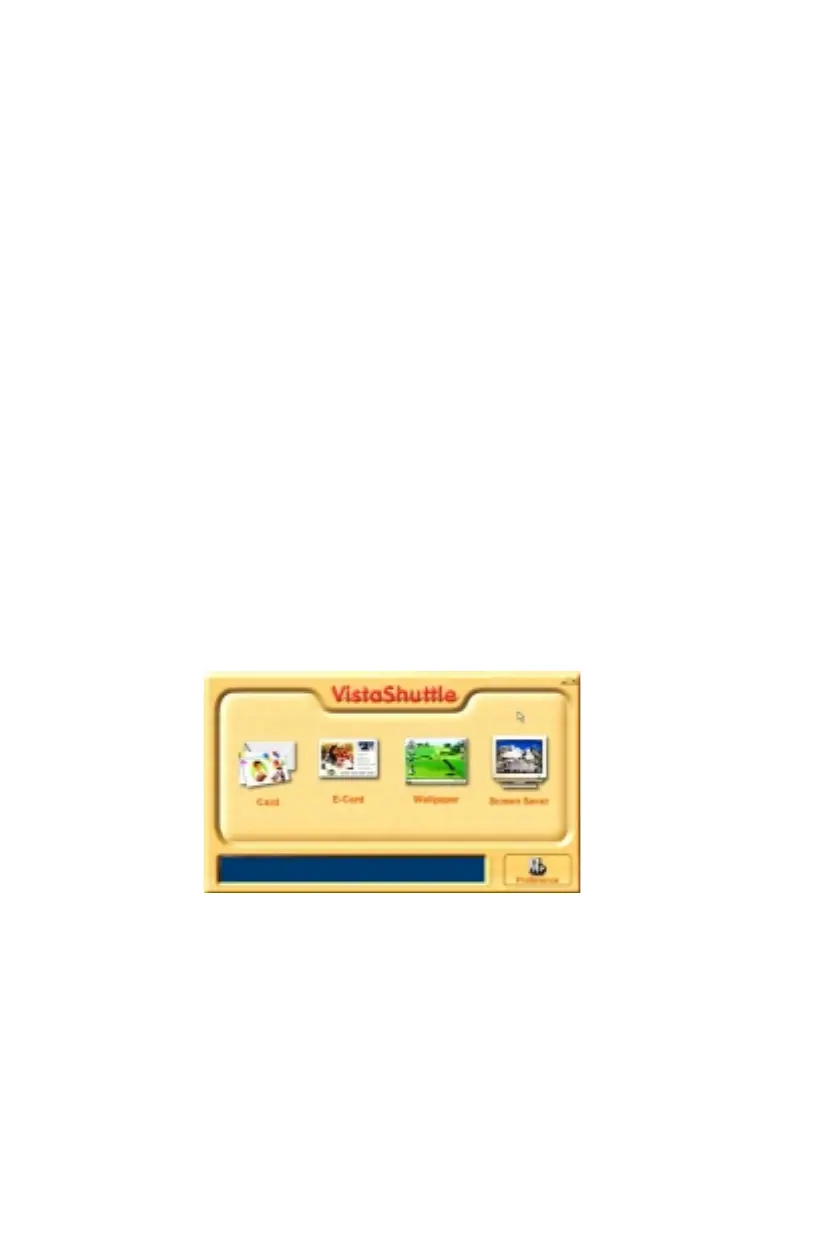46
3.
Click the
Find/Refresh Scanner
option to re-initialize the
scanner. Click the
Help
option to view VistaAccess online
help. Click the
Exit
option to remove the scanner icon from the
Finder area and close VistaAccess.
Using VistaShuttle
VistaShuttle is a PC-based application that provides an easy way
for you to create greeting cards, wallpaper for your computer
desktop, a screen saver for your computer, e-cards (e-mail greeting
cards), and more.
NOTE
: VistaShuttle is not compatible with Macintosh.
To use VistaShuttle to create an E-Card (electronic greeting card
you send via e-mail):
1.
Click the scanner icon in the system tray (to the far right of the
Windows task bar) using your right mouse button. Select the
VistaShuttle application from the VistaAccess menu. The
VistaShuttle Main window appears.
2.
Click on the E-Card icon. The VistaScan Beginner window
opens so you can scan an item to include in your electronic
greeting card.
3.
Lift the scanner’s document cover and place your document
face-down in the center of the scanner’s object glass.
4.
Click
Preview
to preview the scanned item. You can edit the
Preview image before scanning the final image using the
