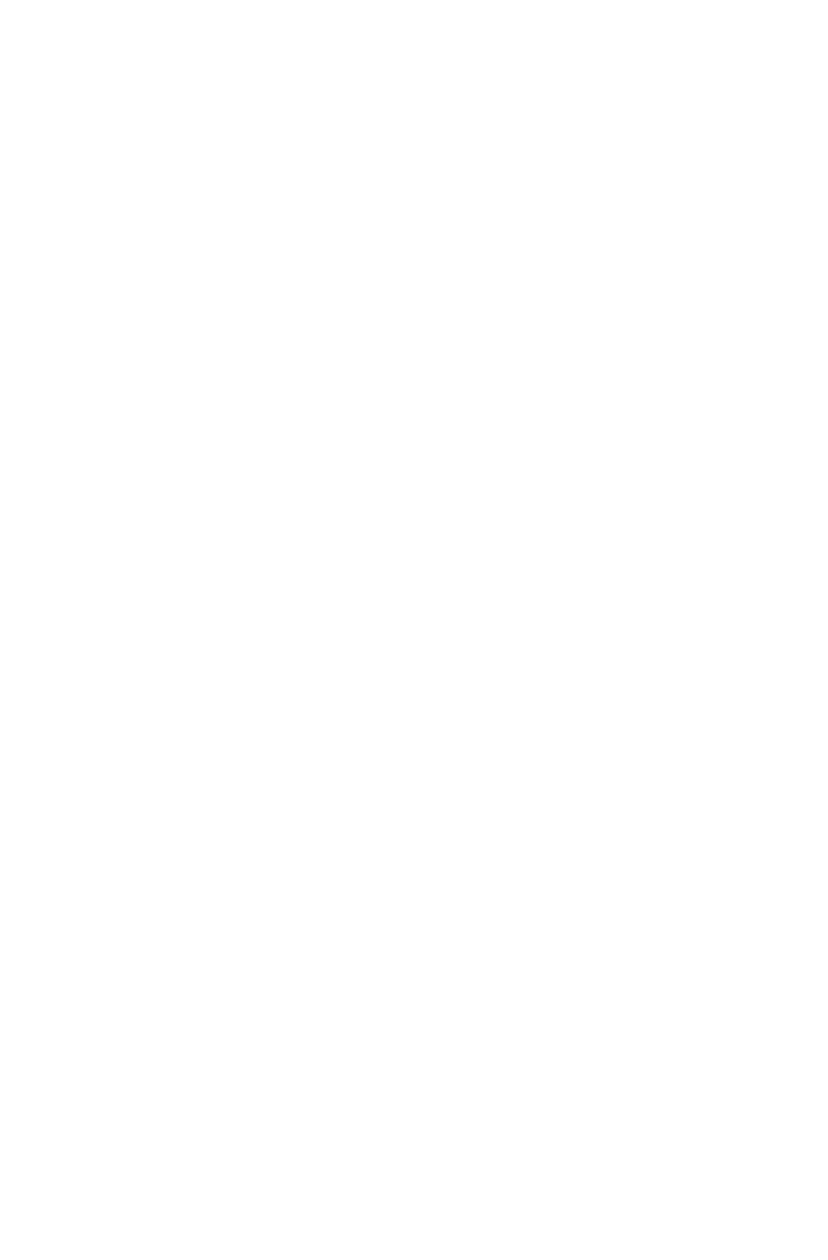58
To configure the values for the OCR (optical character
recognition) function:
1.
If the OCR icon is not selected (enclosed in a red box), click the
OCR icon.
2.
Select the text editing application to use by clicking on the
arrow to the right of the OCR Destination field. Choose an
application from the drop-down menu.
3.
NOTE: You do not need to select values for Document Type,
Resolution, Brightness, nor for Scan Area.
4.
Original indicates the type of material the original image is
printed on. Select either Reflective or Transmissive by clicking
the arrow to the right of the Original field.
5.
Click the
OK
button to save the Custom OCR push button
configuration settings. The Custom setting is now configured to
scan, OCR and then send the editable text to the selected OCR
Destination application.
6.
To configure the Custom button to scan and e-mail a document,
refer to the
To configure the values for the e-mail function
section above.
NOTE:
You can also click the Default button to return the
values in each field to the default settings. Then click
OK
save
these values for the OCR function of the Custom button.
Using the Push Buttons
Once you have configured the variables for each of the push
buttons, you can scan images and text by simply pressing one of the
buttons on your scanner.
