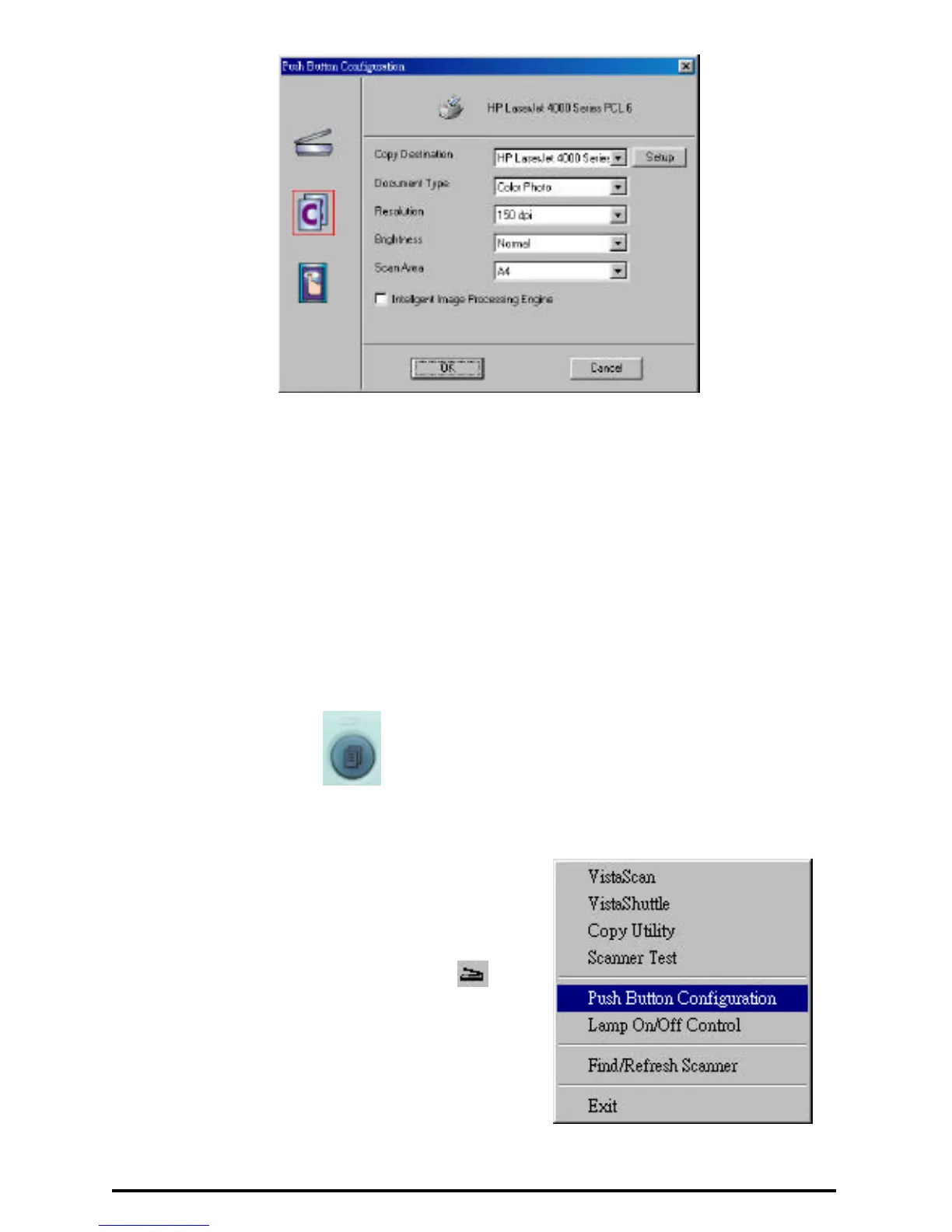6
3. Click on the Copy icon to open the window that contains the variables
you are adjusting.
4. Select the printer driver you want to use to print the copies, the type of
image you are scanning, the desired resolution, a scanning intensity
level, and the size of the scanned image, by clicking on the arrow to the
right of each field.
5. Click the OK button to save the Copy push button configuration settings.
These settings will be used whenever you press the Copy button on the
front of the scanner.
6. Push the Copy button. The scanner will start scanning process
and scan the image to specified printer software.
Configuring the Custom buttons
Values
1. Click on the VistaAccess icon in
the Taskbar with your right mouse
button. A pop -up menu as shown on
the right appears.
2. Click the Push button Configuration
option. The push button configuration