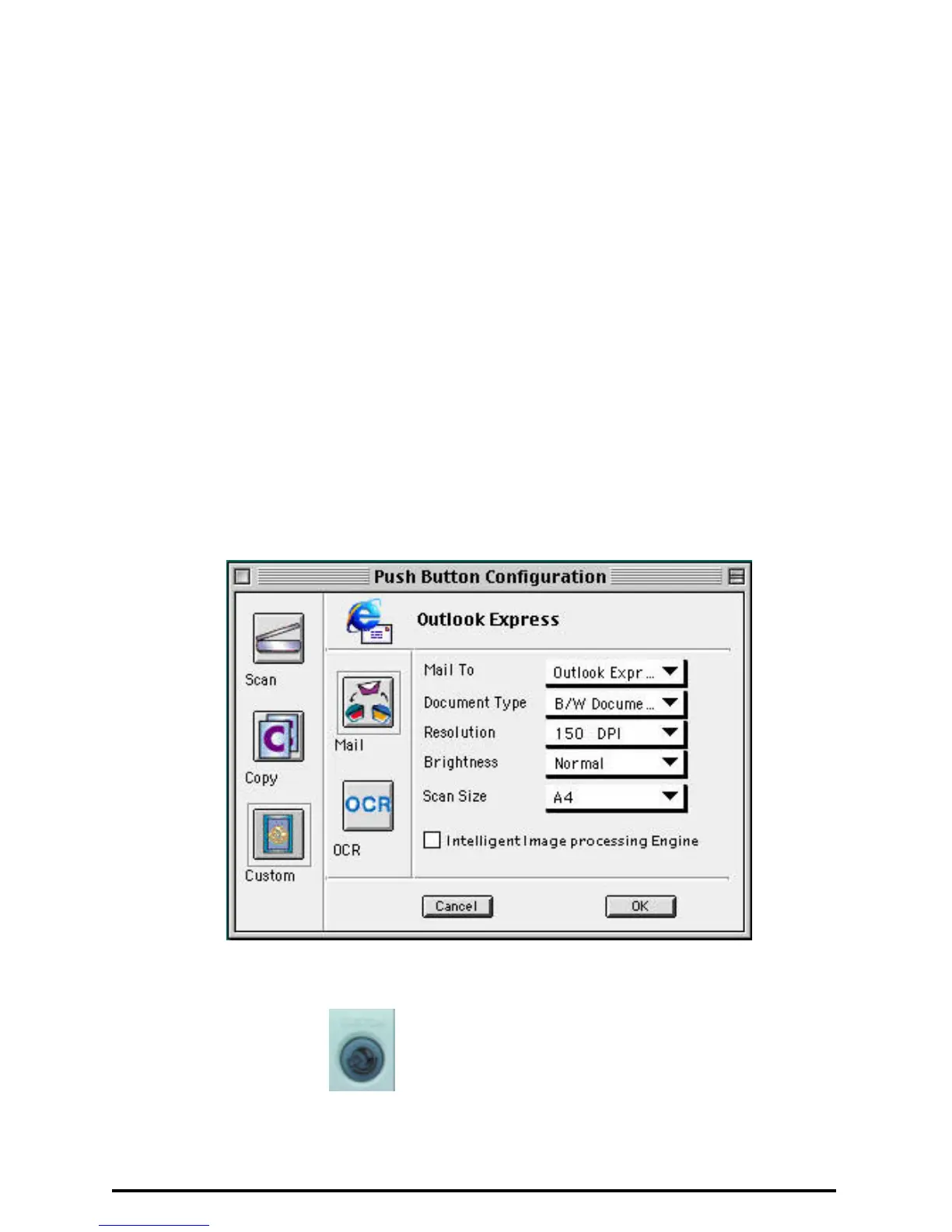13
2. Click the Push button Configuration option. The push button configuration
window appears.
3. Click the Custom icon to open the window that contains the variables you
are adjusting.
The Custom icon controls the values for the E-mail and OCR features. You must
configure the variables for each function separately before the image is scanned to
specified destination what you want.
Note that you could configure all two features at one time, but only the last feature
you configured is the destination the image will be scanned to.
To configure the values for the e-mail function
1. Select the e-mail application you want to send the scanned image to, the
type of image you are scanning, the desired resolution, a scanning intensity
level and the document size of the scanned image, by clicking on the arrow
to the right of each field.
2. Click the OK button to save the Custom push button configuration settings.
3. Push the Custom button. The scanner will start the scanning
process and send the scanned image to the selected e-mail application.
