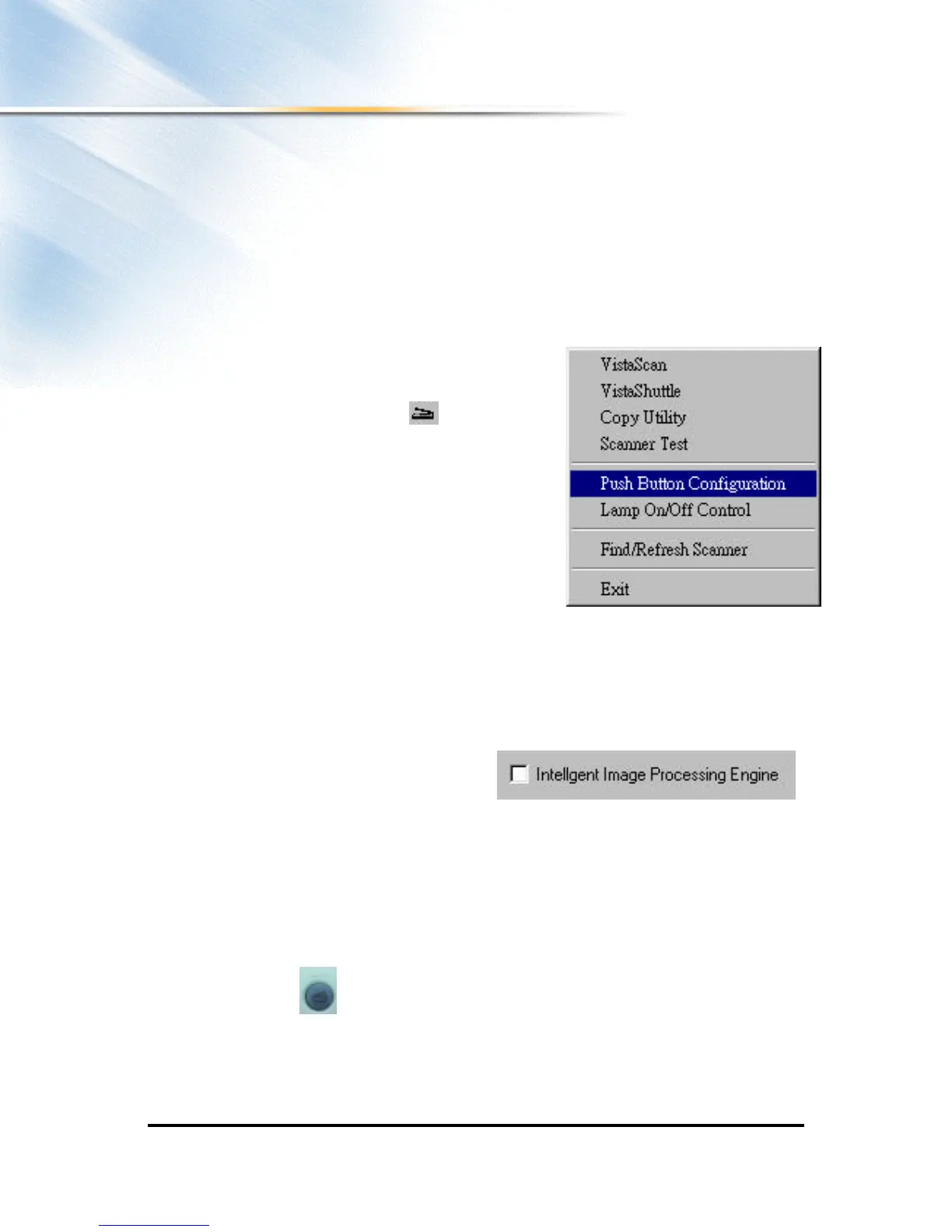4
Push button Configuring
Before proceeding with the steps below, please finish the hardware and software
installation first. Refer to Quick Start Guide.
For Windows users
Configuring the Scan button Values
1. Click on the VistaAccess icon in the Taskbar
with the right mouse button. A pop -up menu as
shown on the right appears.
2. Click the Push button Configuration option. The
Push Button configuration window appears.
3. To Configure the Scanner button values. Select the
image editing software you want to scan to when
you press the Scan Push button, and the type of image you are scanning, the desired
resolution, the scanning intensity level, the size of the original image by clicking on the
arrow to the right in each field.
4. You could also click the check box “ Intelligent Image Process Engine” in the “Push
button Configuration” dialogue box to let the scanner do all the settings for you
automatically. When you click the
check box, all relevant fields will turn
gray and the scanner does the correct
Document Type, Resolution, Brightness, and scan Area settings, according to the item
you want to scan. Moreover, even if the document on the scanner is skewed, the
scanned image will be adjusted at the right angle by this feature.
5. Click the OK button to save the Scan Push Button configuration settings. These
settings will be used whenever you press the Scan button on the front of the scanner.
6. Push the Scan button. The scanner will start the scanning process and scan the
image to the specified image editing software.
