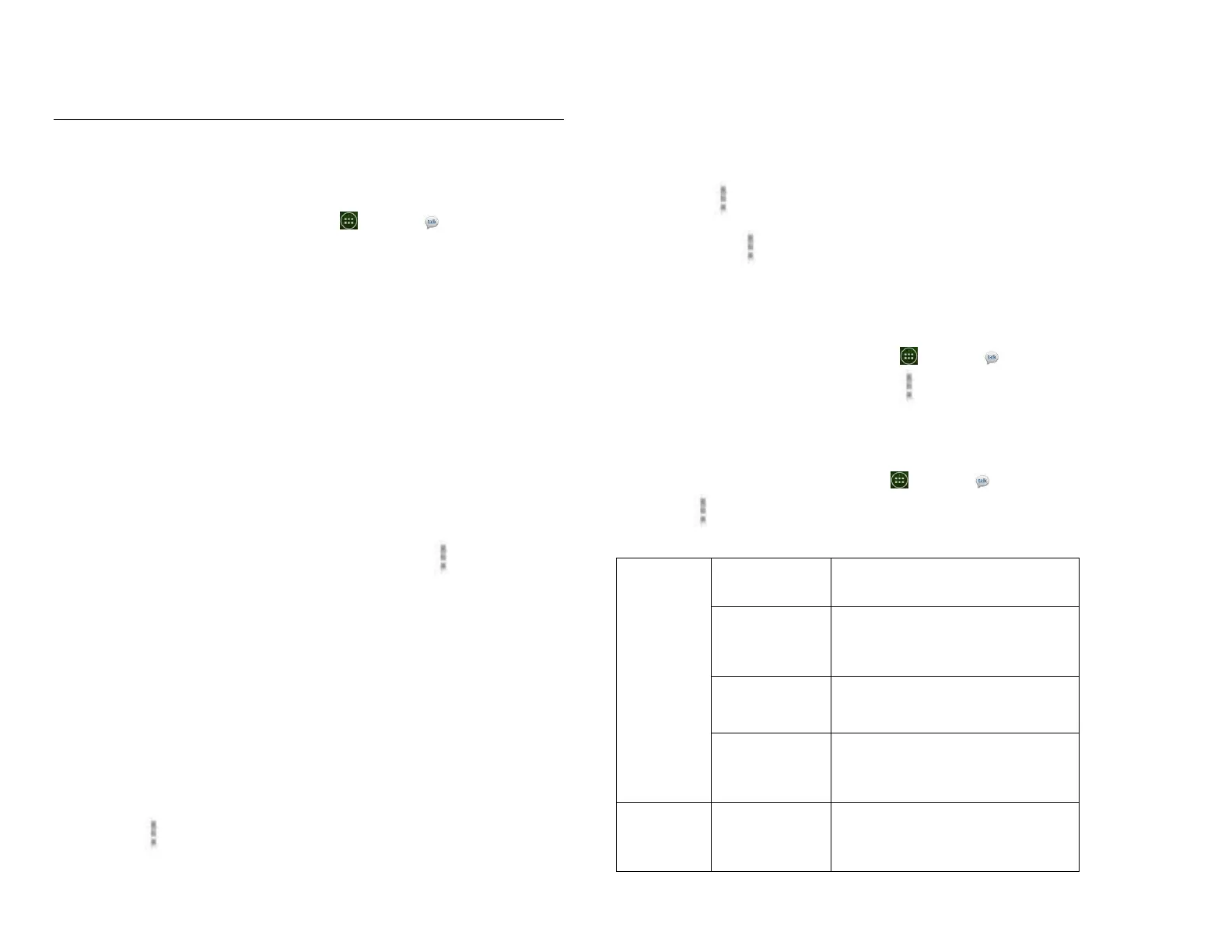list, tap and hold the friend’s name then tap “Auto show
friend”
4. Chatting with friends
Chatting with a friend
1. From the Home screen, tap Apps > Talk.
2. Tap an online friend.
3. Enter your message in the text box >Send.
Accepting an invitation to chat
When a friend sends you a Talk message, you receive
a notification. There are 2 ways to respond:
• On your friends list, tap the friend who sent you the
chat invitation or
• Open the notifications panel and tap the chat
notification.
Adding another friend to your chat
1. When you’re chatting with a friend tap Option
>Add to chat.
2. Tap a friend to invite.
This will start a new group chat for all parties. Only
those who accept the new chat invitation will be joined
to the group chat.
Switching between active chats
You can switch between multiple active chats.
1. When you’re chatting with a friend:
• tap Option >Switch chats > tap the desired
active chat.
• Or swipe left or right across the screen to switch
between chats.
You can make your chats on the record or off the record.
1. When you’re chatting with a friend:
• tap Option >Chat on record.
• Or tap Option >Chat off record to make your
chats off the record.
Ending your current chat
1. From the Home screen, tap Apps > Talk.
2. From any chat window, tap Option >End chat.
5. Talk settings
1. From the Home screen, tap Apps > Talk.
2. Tap Option >Settings.
Automatically sign in to Talk
when you turn your phone on.
When selected, your status will
indicate you are using Talk on
your mobile phone.
Set your status to away when
your phone’s display is off.
Clear previous Talk chat
searches from showing up in
the Search box.
Show a notification icon in
Status bar when you have a
new message.
