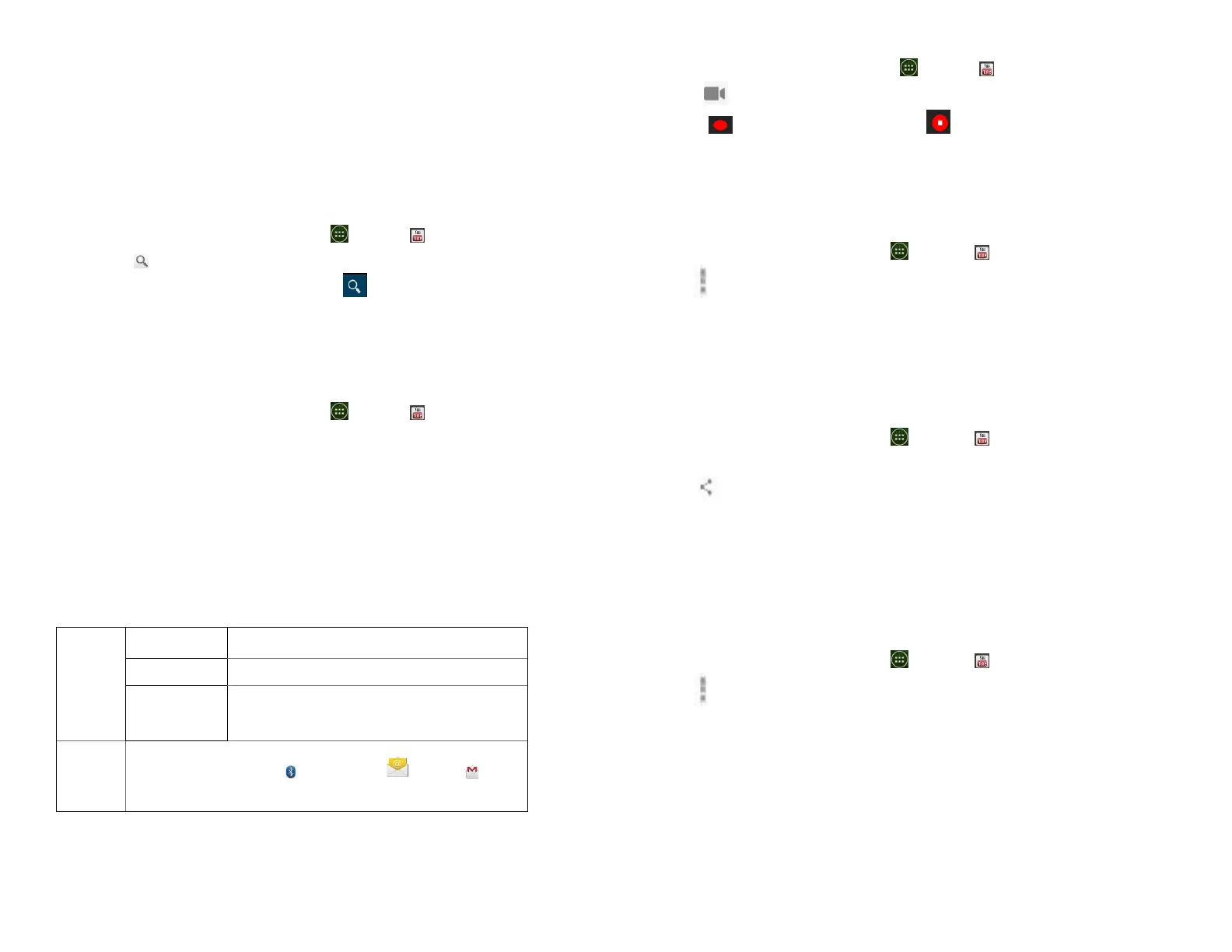• Tap the current time filter setting at the top of the
category screen to change the time period and
reduce the number of videos listed.
• Tap Most viewed, Top rated, Most discussed or Top
favorite.
2. Searching for videos
1. From the Home screen, tap Apps > YouTube.
2. Tap Search.
3. Enter the search criteria >tap to search.
4. Scroll through the search results and tap a video to
watch it.
3. Watching videos
1. From the Home screen, tap Apps > YouTube.
2. Tap a video to begin playback.
• Tap the video to pause or resume playback.
• Tap Info, Related videos or Comments to learn more
about the video.
• Rotate your phone to watch the video in full-
screen view. You can also double-tap the video to
toggle full-screen view on and off.
Bookmark the video to watch it later.
Add the video to your Favorites.
Share the video via Bluetooth, Email, Gmail
4. Uploading videos
1. To shoot and upload a new video
1. From the Home screen, tap Apps > YouTube.
2. Tap . The Camera will open in video mode.
3. Tap to start recording > tap to stop recording.
4. Enter a title for the video and more details > tap
Upload.
2. To upload an existing video
1. From the Home screen, tap Apps > YouTube.
2. Tap Option>Upload. The Gallery will open.
3. Tap the video you want to upload.
4. Enter the title for the video and more details >tap
Upload.
5. Sharing videos
1. From the Home screen, tap Apps > YouTube.
2. Tap a video to play.
3. Tap Share.
4. Tap the application you want to use to share the video.
6. YouTube settings
You can change the following settings for YouTube on
your phone.
1. From the Home screen, tap Apps > YouTube.
2. Tap Option>Settings.
