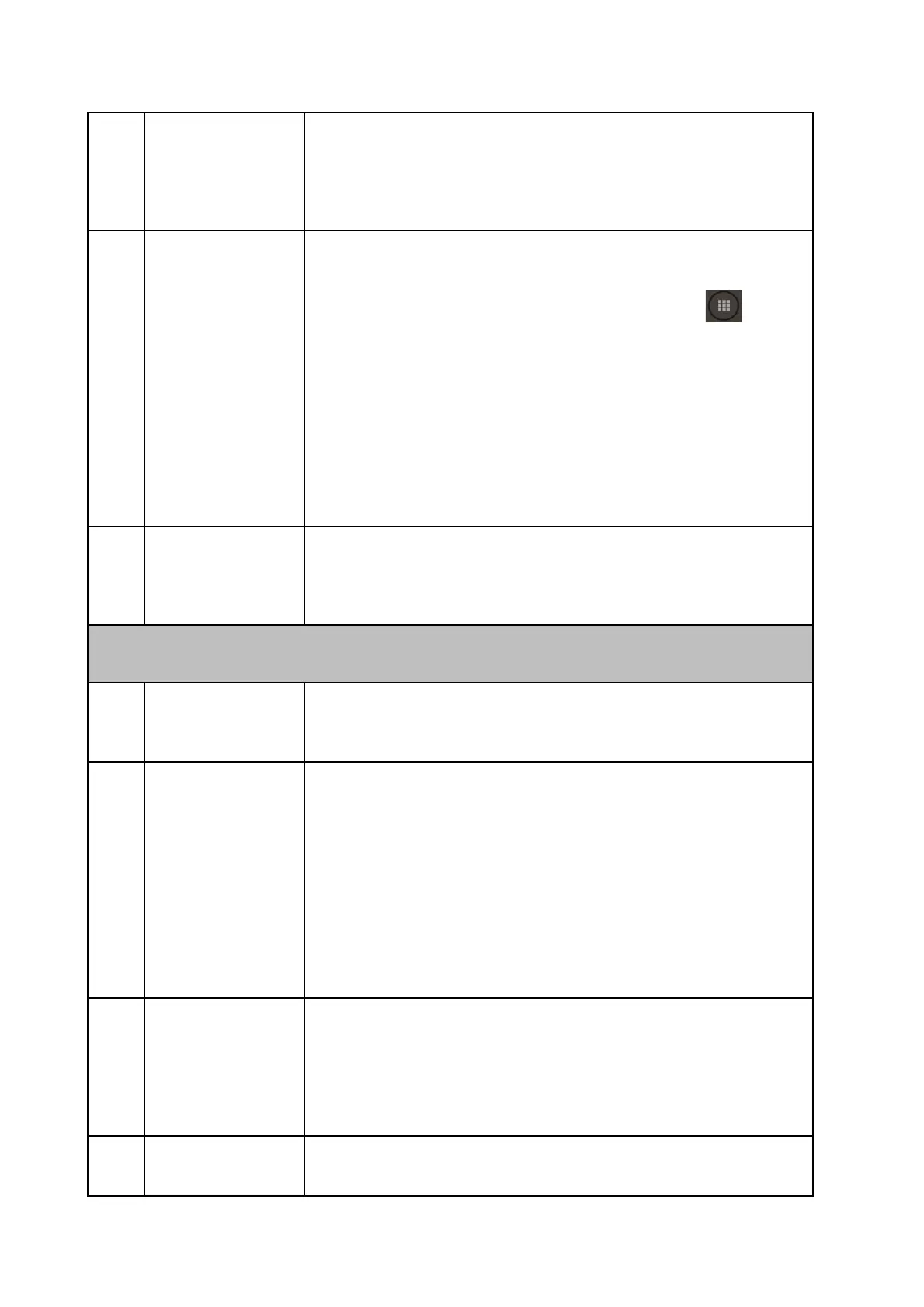Alternatively, you may connect your unifi Plus Box with a wired
LAN connection (port 1, 2 or 3). Kindly note that this wired
connection is still running on shared bandwidth with your
internet browsing.
I received error
message –
“Oops!
something went
wrong. An
unexpected error
has occurred.
Press OK to
reload app”.
What should I
do?
Simply press the “Home” button and re-launch unifi TV app.
Please follow these steps to force stop the unifi TV app:
1) Press the “Shortcut to installed apps” button on your
remote control
2) Select unifi TV app
3) Press and hold “OK” button
4) Select “Info”
5) Select “Force Stop”
If the problem still persists, please contact:
Live Chat on https://maya.unifi.com.my or myunifi app.
Contact our helpline at 100.
Why am I
experiencing
intermittent
audio issue?
Please make sure that you have updated to the latest firmware
by following the below steps:
Go to settings > Device Preference > About > System update
Existing unifi TV Customer
How do I sign in
at unifi TV app in
unifi Plus Box?
Launch unifi TV app and login using your existing unifi PlayTV
ID and password.
How do I access
my unifi PlayTV
account if I've
forgotten the
password?
You can reset your password through your unifi PlayTV app
from your mobile device, by following the below steps:
1. Open your unifi PlayTV app
2. Select forgot password
3. Key-in login ID
4. Select preferred option to receive verification code (the
verification code will be sent to your registered mobile
number or email)
5. Key-in verification code
6. Key-in new password
How do I use the
unifi Plus Box as
my 2
nd
media box
to enjoy unifi TV
content?
You can use the unifi Plus Box as your 2
nd
unifi media box by
connecting via WiFi and login using your existing unifi PlayTV
ID.
To enjoy unifi TV content on your 2
nd
media box (multi-room),
you must maintain your current subscription of unifi TV pack.
How many
additional boxes
Subscribers of unifi Plus Box will have an option to add a
maximum of three (3) additional media Boxes.