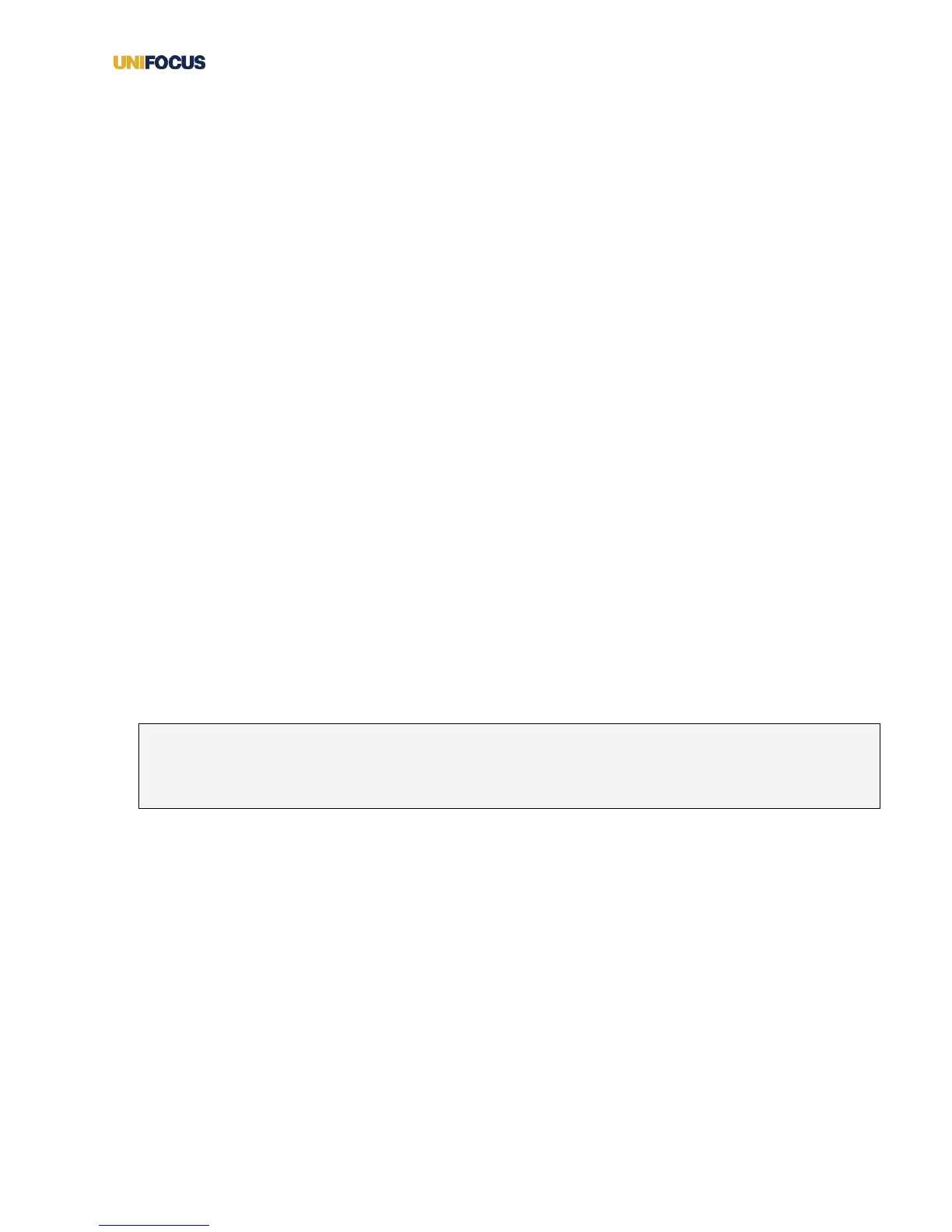UniFocus Time Clock Employee Guide| 6
2. Press Back.
A confirmation screen appears.
3. Press Close.
You return to the Welcome screen.
Punching out
You use the Out option when you are leaving for the day or finishing your shift.
1. Log in to the Time Clock.
The Welcome screen appears.
2. Press Back.
A confirmation screen appears.
3. Press Close.
You return to the Welcome screen.
Switching jobs
If you work more than one job for your employer, the Time Clock displays a Switch Job button. You use this
button to log out of one job and in to another.
1. Log in to the Time Clock.
The Welcome screen appears.
2. Press Switch Job.
A job selection screen appears. It displays buttons for all other jobs that you work.
Note: The job selection screen does not display the job you are currently working. For example, if you
work as both a server and a bellhop and are logged in as a server, when you press Switch Job, only the
bellhop job button appears on the job selection screen.
3. Press the job you want to work.
A confirmation screen appears.
Entering tips
If your job requires that you record your tips, you use the Enter Tips button.
1. Log in to the Time Clock.
The Welcome screen appears.
2. Press Enter Tips.
The Enter Tips screen appears. A blue arrow appears in front of the type of the amount you must enter.
3. Enter your tips:
A. For the Gross Sales, enter your gross sales for your shift.