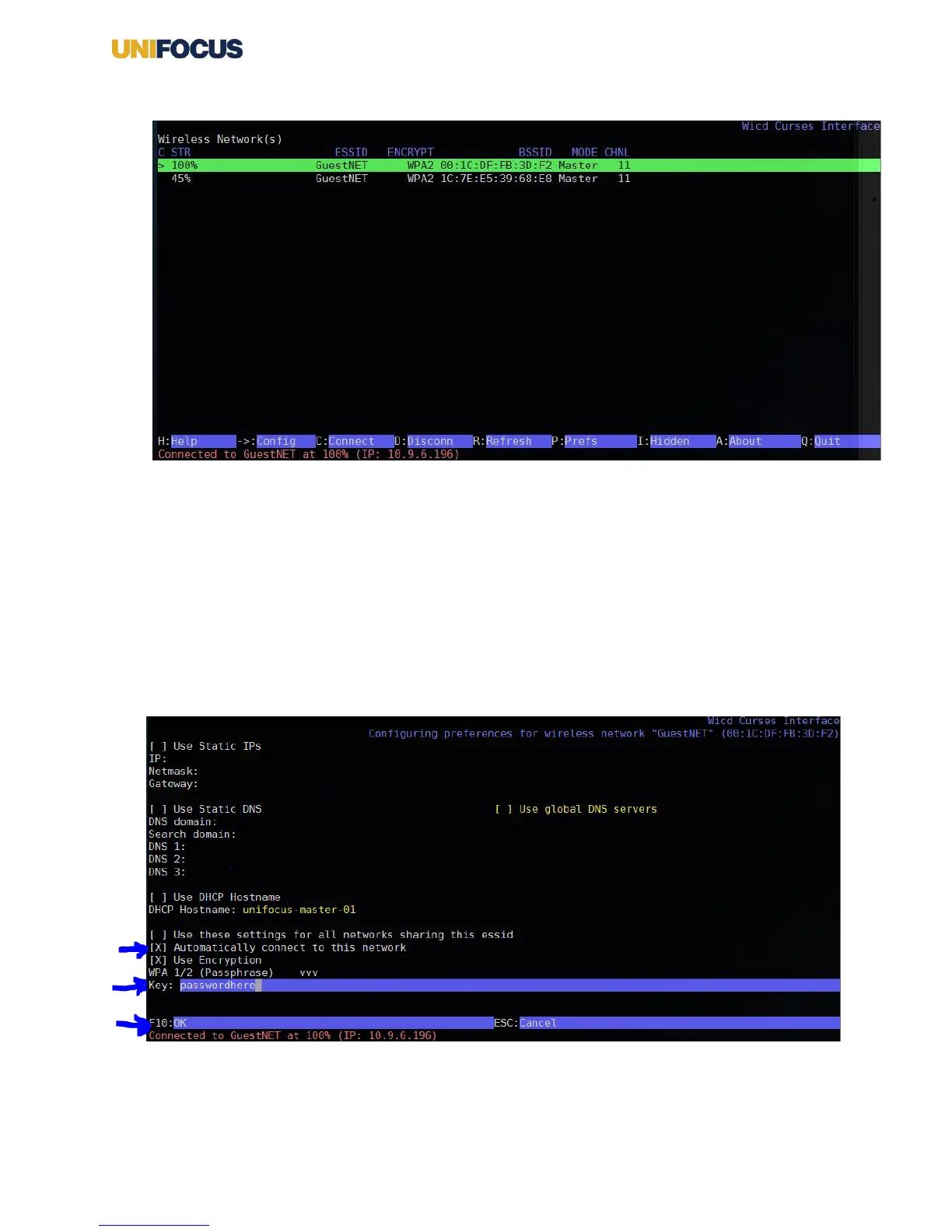UniFocus Time Clock Wireless Connection Guide | 2
This Wireless Network(s) screen appears. It will scan for any available wireless devices.
Use arrow keys and information at the bottom of the screen to navigate and configure your
network.
7. To configure a connection to a wireless access point, use arrow keys to select the wireless router to
which you want to connect, and then press the right arrow key ( > ) to configure.
Consult your IT department for any specific settings required here.
8. Typically, the only actions you need to perform on this screen are as follows:
1. Use the space bar to select the check box for Automatically connect to this network.
2. Enter the wireless password / key.
3. Press F10 to save.
You return to the main screen.
9. With the wireless router that you selected, press Shift+C to connect to the wireless network.
