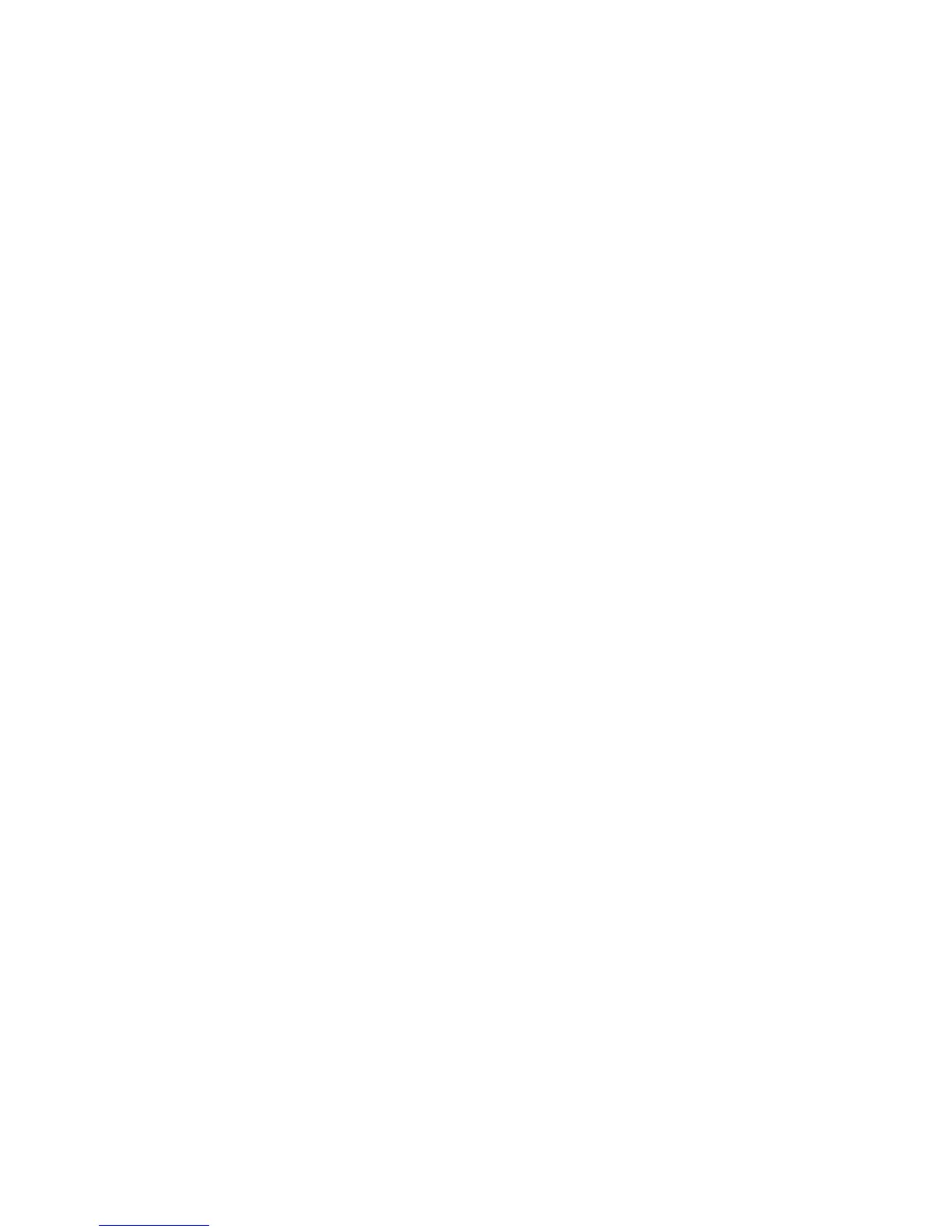Using the USB input
The Unico CDDue USB input uses a latest generation D/A converter
capable of converting PCM signals up to 384kHz and DSD up to
5.6448MHz, which includes all audio formats and sampling frequencies
available today.
To use the input, the user needs to connect the SH to a computer with
Windows, OSX (Mac) or Linux operating system and follow the
instructions below. Even some Android-based devices with certain players
are able to work with a USB device without the need for an additional
driver (user space mode), and some iPads provided with the Camera
Connection Kit can also drive this input. If using small portable devices, we
recommend checking the current capability of their USB port, as it must
fulfil the CD Due input requirement (300mA).
Managing the USB input by the Unico CDDue display
When the Unico CDDue USB input is selected, the display shows the
connection status. In the absence of a connection, or whenever the
computer connected to the USB input is off or its USB port is disabled, the
display shows NO HOST. Otherwise the display shows the sampling
frequency of the incoming data.
Using the Bluetooth connection
The Unico CDDue is provided with a Bluetooth connection which allows
for listening to music stored on any suitably specified smart device. Using
this feature is quite straightforward, as the Unico CDDue is seen by the
device as a Bluetooth headphone.
Connecting a smart device to the Unico CDDue
Navigate the Unico CDDue to the Bluetooth input using the remote control.
The display will show “NO CONNECTION”.
First, activate Bluetooth on your smart device. Then, from the list of
available devices, choose the one named “Unison Research” followed by a
4-digit number. The device will now pair with your Unico CDDue. The
display will then show “CONNECTED”.
Now you can launch the music player on your smart device and listen to
your favorite music. While listening, the display will indicate the sampling
frequency of the music being sent to the Unico CDDue (44.1kHz or 48kHz
and the word “STREAMING”).